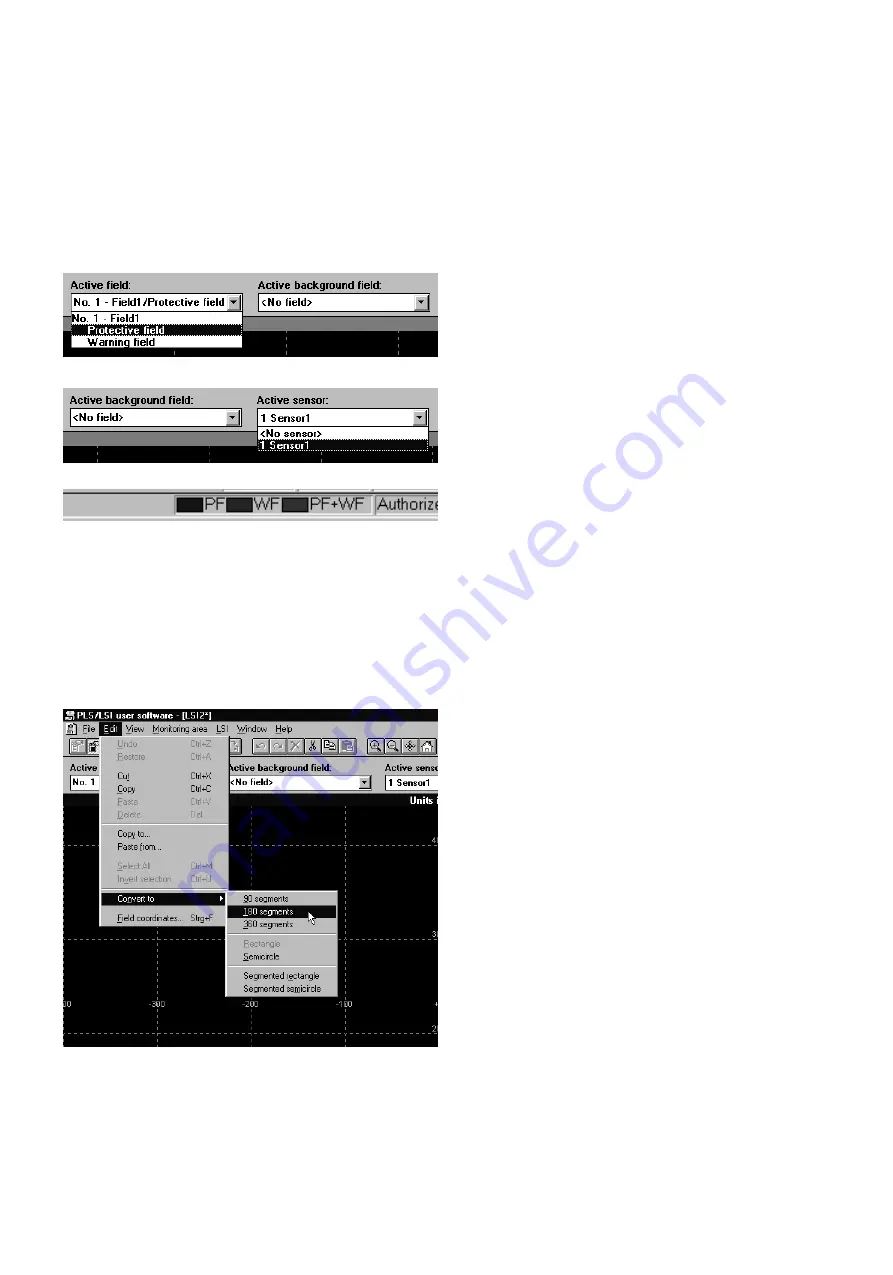
26
SICK LSI Technical Description - 06/98
Edit monitoring area
The screen displays the protective field you have defined. You
can edit the size of all protective fields and warning fields after
defining them.
•
From the menu choose
Monitoring Area - Edit
, or click on
the Edit Monitoring Area button on the toolbar.
•
From the Active Field list select the protective field or
warning field you want to edit.
•
From the Active Background Field list select the protective
field or warning field that you want to see in the background
for comparison purposes.
•
From the Active Sensor list select the sensor whose
current defined space contour you want to see in the
background for comparison purposes.
The selected fields and the space contour of the selected
sensor are shown on-screen.
On the status bar at the bottom of the screen there is a color
key for on-screen indication of protective fields and warning
fields.
Note:
The space contour of the active sensor serves only as an aid to
defining the protective and warning fields. The sensor you select
here has no influence on the link between monitoring areas and
sensors in the monitoring cases.
Convert field shape:
•
To convert a field into a different shape, choose
Edit - Convert Into
from the menu.
Various field shapes are available to choose from:
Segmented field: You can select various resolutions. The
more segments a field has, the higher is its resolution. You
can define the coordinates for each segment individually.
Rectangle: This is the default. Newly defined fields are
always this shape, unless you select a different setting. You
can adjust the height of the rectangle and the width at the
right and left.
Semicircle: Here you define the radius.
Segmented rectangle/semicircle: You define a rectangle or
semicircle and select the desired resolution (number of
segments). The field is automatically converted into a
segmented field with the corresponding dimensions.
Notes:
Warning fields are always segmented fields. If you have defined
a warning field as a rectangle or semicircle, it is automatically
converted into a segmented field with the appropriate
dimensions.
When you convert a field or change the resolution of a
segmented field, the shape of the field may change minimally.
The following sections set out only the basic means of defining
the sizes of the various field shapes. For more information on
editing fields, refer to section 9.5.
Содержание LSI 101
Страница 1: ...T E C H N I C A L D E S C R I P T I O N L a s e r S c a n n e r I n t e r f a c e L S I 1 0 1...
Страница 2: ...Certification 2 8 008 310 Technical Description SICK AG Safety Systems Germany All rights reserved...
Страница 4: ...4 SICK LSI Technical Description 06 98 1 Approvals and Certificates...






























