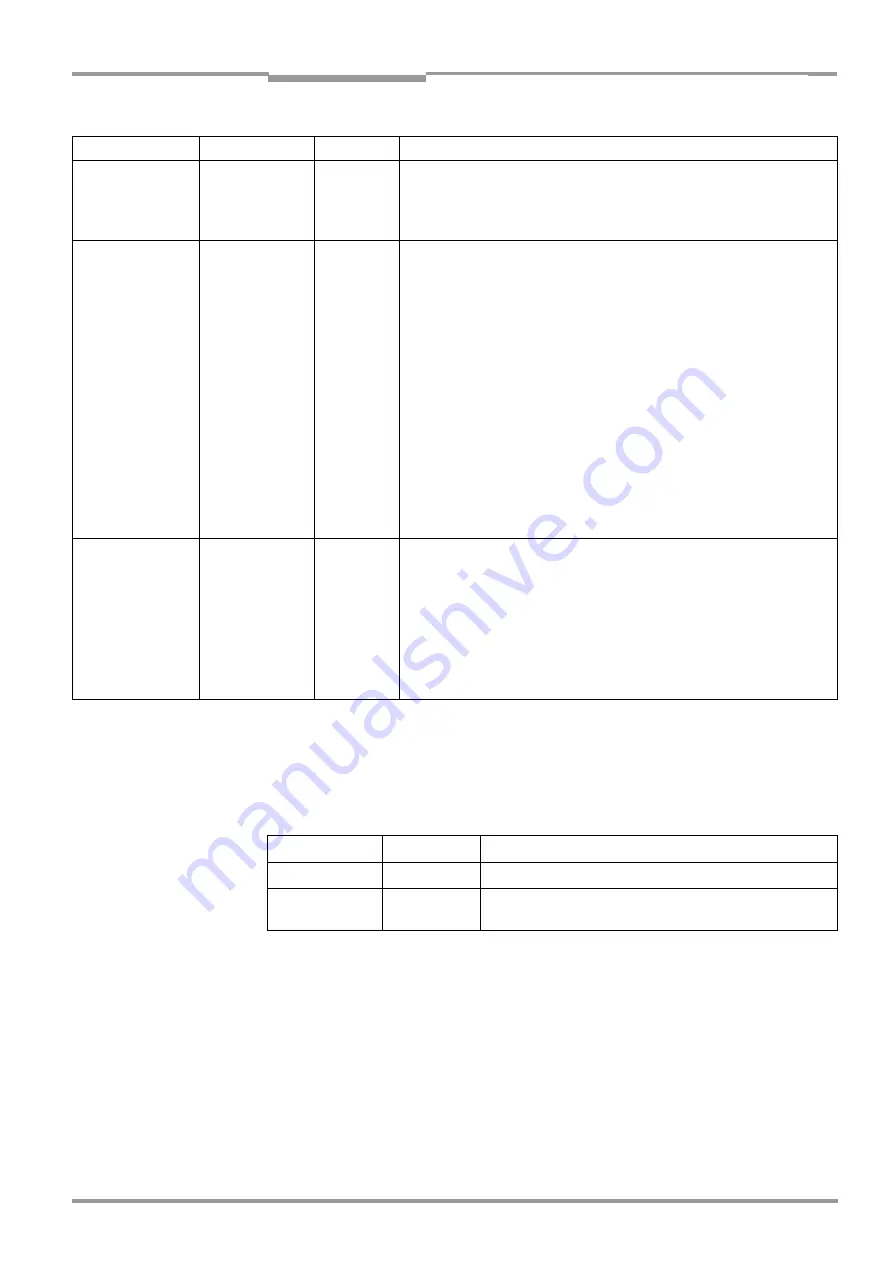
Operating instructions
Chapter
3
ICR 84x Image Code Reader
Product description
8 010 961/0000/10-05-2005
©
SICK AG · Division Auto Ident · Germany · All rights reserved
3-9
LEDs of the Ethernet interface
Two LEDs, integrated in the RJ 45 socket 10baseT (
), indicate the status
of the Ethernet connection.
lists the meaning of the LEDs.
Operating mode
LED
Indication
Function
Start
Device Ready
Orange
•
Lights up after power-up if the self-test was successful and the wait time
for reading the profile bar codes (not suitable for ICR) has expired.
Laser On
Orange
•
Lights up while the laser diodes for reading the profile bar codes (not
suitable for ICR) are active.
Reading mode
Device Ready
Orange
•
Lights up constantly
•
Extinguishes with new operating mode/function
Laser On
•
Lights up when the laser diodes are active
(The laser diodes are activated/deactivated by reading pulse).
•
Lights up constantly in the pulse mode Free Running, as the laser diodes
are always active.
Result
Orange
LED is connected to the “Result 2“ switching output. It indicates the
selected result status for the set pulse duration of the output.
•
Lights up after a good read
(default setting: Good Read)
•
Lights up (match code comparison active) if the read code matches the
predefined match code(s) and the corresponding result status output is
selected for the “Result 2“ output.
Data
Orange
•
Flickers while the ICR transfers data to the host on the host
interface.
Percentage
Evaluation
Laser On
Orange
•
Lights up constantly (Free Running mode)
Result
Orange
Behavior depends on the reading quality:
•
Extinguishes if reading rate < 30 %
•
Flashes twice a second if reading rate is 30 % to 70 %
•
Flashes five times a second if reading rate is 70 % to 90 %
•
Lights up constantly if reading rate > 90 %
Table 3-2: Meaning of the general LEDs
LED
Indication
Function
Ready
Green
Indicates the physical Ethernet connection
Data
Yellow
Lights up when the ICR receives or sends addressed data via
Ethernet
Table 3-3: Meaning of the LEDs of the Ethernet interface
















































