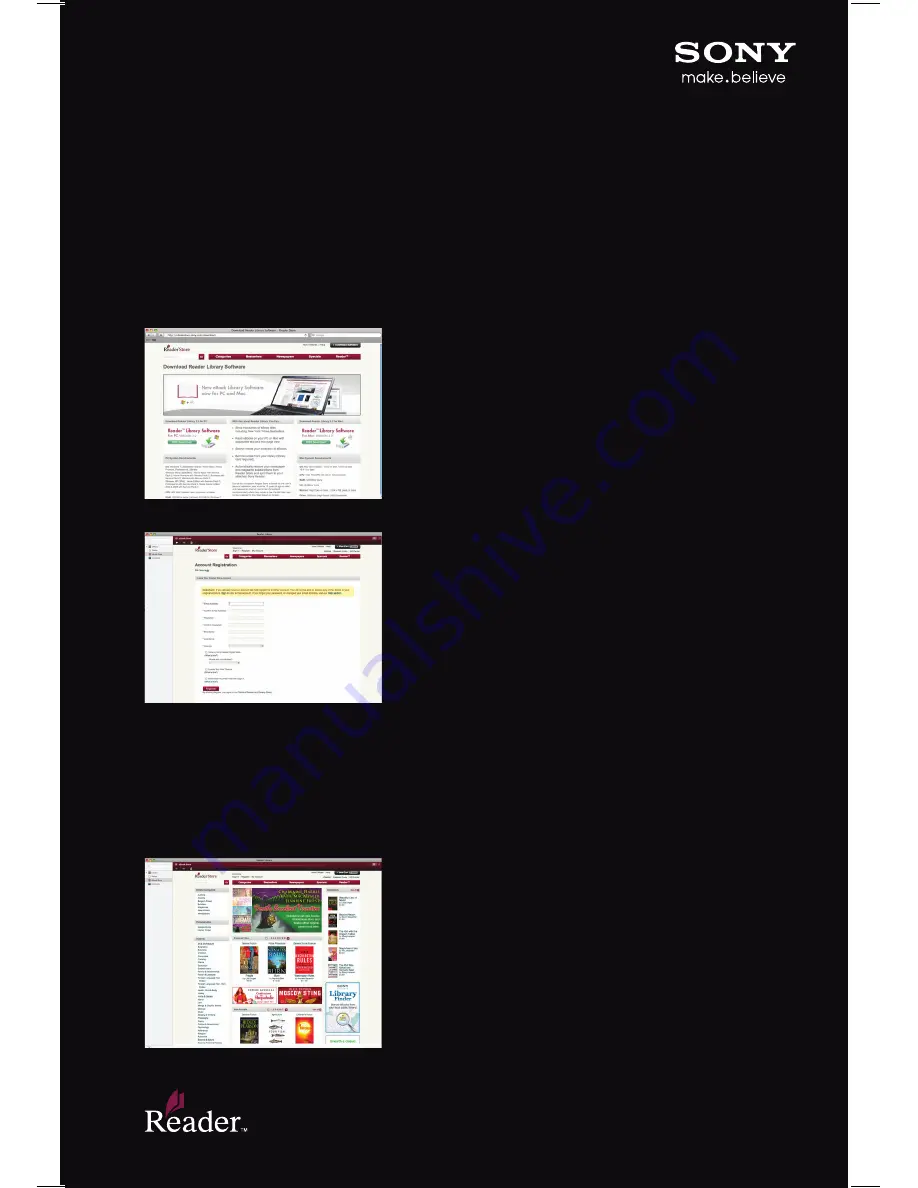
How to browse Reader Store and purchase content
Open your Reader Library software to access over 1,000,000 eBooks.
1
1
Search or browse through categories and subjects to
find eBooks, newspapers or magazines of your choice.
2
Click on “Add to Cart” or simply click on “Buy Now” for
even quicker checkout.
3
Click on “View Cart” when you finished shopping.
4
Click on “Checkout” to review your purchase.
5
Click on “Complete Purchase” to purchase and
download titles.
Reader
™
Quick Start Guide
How to register Reader Library software to your computer and
authorize your new device
1
1
Go to
readerstore.sony.com
and click on “Download
Software” button in top right corner.
2
Select to download Reader Library software to your PC
or Mac and click “FREE download.” Click “Run” to begin
download.
3
Choose setup language, click “OK” and complete
“Install Wizard.”
4
Once you’ve installed Reader Library Software, you will
need to set up an account.
5
Connect your Reader via provided USB to authorize it
for use with the Reader Library.
G
o to“Manage Devices”
to add your Reader.
6
Reader will be located at the bottom under “We have
detected the following attached devices.” Click
“Authorize this device” to register your Reader.
Reader_QuickStart_FNL2_090910.indd 1
9/8/10 5:13 PM


