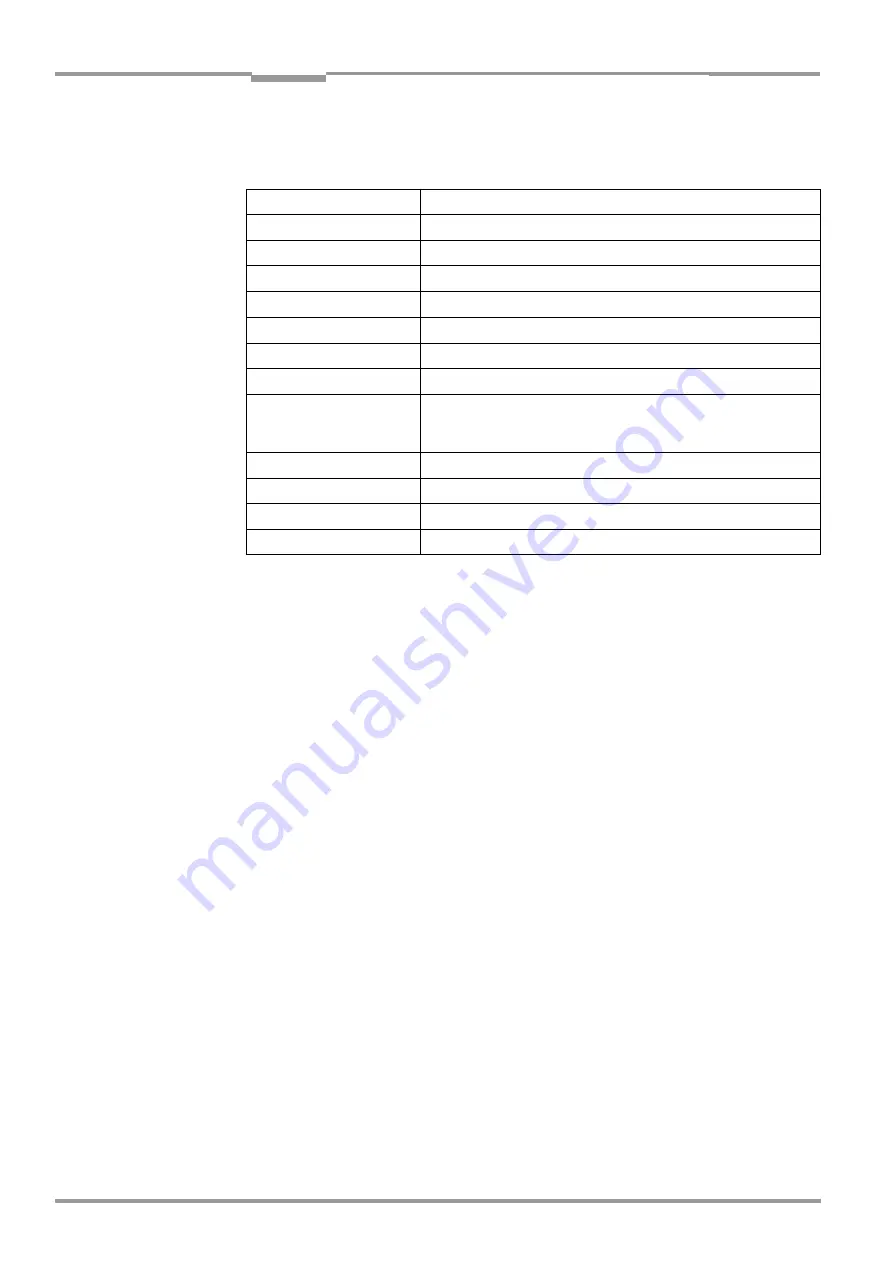
Chapter
10
Operating Instructions
CLV 45x Bar Code Scanner
10-22
©
SICK AG · Division Auto Ident · Germany · All rights reserved
8 009 139/K949/06-06-2002
Appendix
10.4.3
Starting "CLV-Setup"
The "CLV-Setup" software is started with the following default setting:
1.
Switch on the PC and start Windows.
2.
Select "CLV-Setup" from the Start menu.
The initial dialog box is displayed after the identifier for the SICK software.
3.
Confirm the initial dialog box with "OK".
CLV-Setup checks whether a CLV is connected to the
COM 1
port on the PC and whe-
ther the communication parameters on the PC match those on the CLV. If this is the
case, the "
Connected
" status is displayed with the exact CLV specification in the bottom
right in the status field. The CLV type (here: CLV 45x) is displayed in the D
EVICE
list field
in the top right of the toolbar.
The program then loads the internal description of the CLV as well as the default parameter
values and displays them on the tab cards. Then the software copies the current parameter
record from the RAM of the CLV. This is displayed in the tab cards instead of the default
setting.
The current parameter record can be edited in the tab cards. During the initial startup its
values correspond to the default setting.
Help in cases of problems
If CLV-Setup cannot establish a communication, it displays "
No connection
" in the bottom
right in the status field. This can have two causes. The CLV is not connected or the commu-
nication parameters on the CLV do not match those on the PC. In this case, CLV-Setup
enters the CLV type of the device it last communicated with successfully in the D
EVICE
list
field in the toolbar. When CLV-Setup is called up the first time the default setting is the
CLV 41x. The software then loads the internal device description for this type and displays
the default parameter values on the tab cards.
Communication
COM 1, 9 600 bits/s, 8 data bits, 1 stop bit, no parity
Send control characters
Start: STX, Stop: ETX
Receive control characters
Start: STX, Stop: ETX
Linear measures
Metric (depending on the selected installation)
Browser
I-ViewPro
TM
(if installed), alternatively Netscape Navigator
TM
Language
As selected during the installation
Company name
As entered during the installation
User name
As entered during the installation
Automatic connection estab-
lishment to CLV
On program startup: Yes
On scanner selection: Yes
When the terminal emulator is started or closed: Yes
Initial screen
Yes
Storage confirmation prompt Yes
Last type selected
CLV 41x
Directory for files
"data" (configuration files for CLV)
Table 10-5: Default settings of CLV-Setup (extract)






























