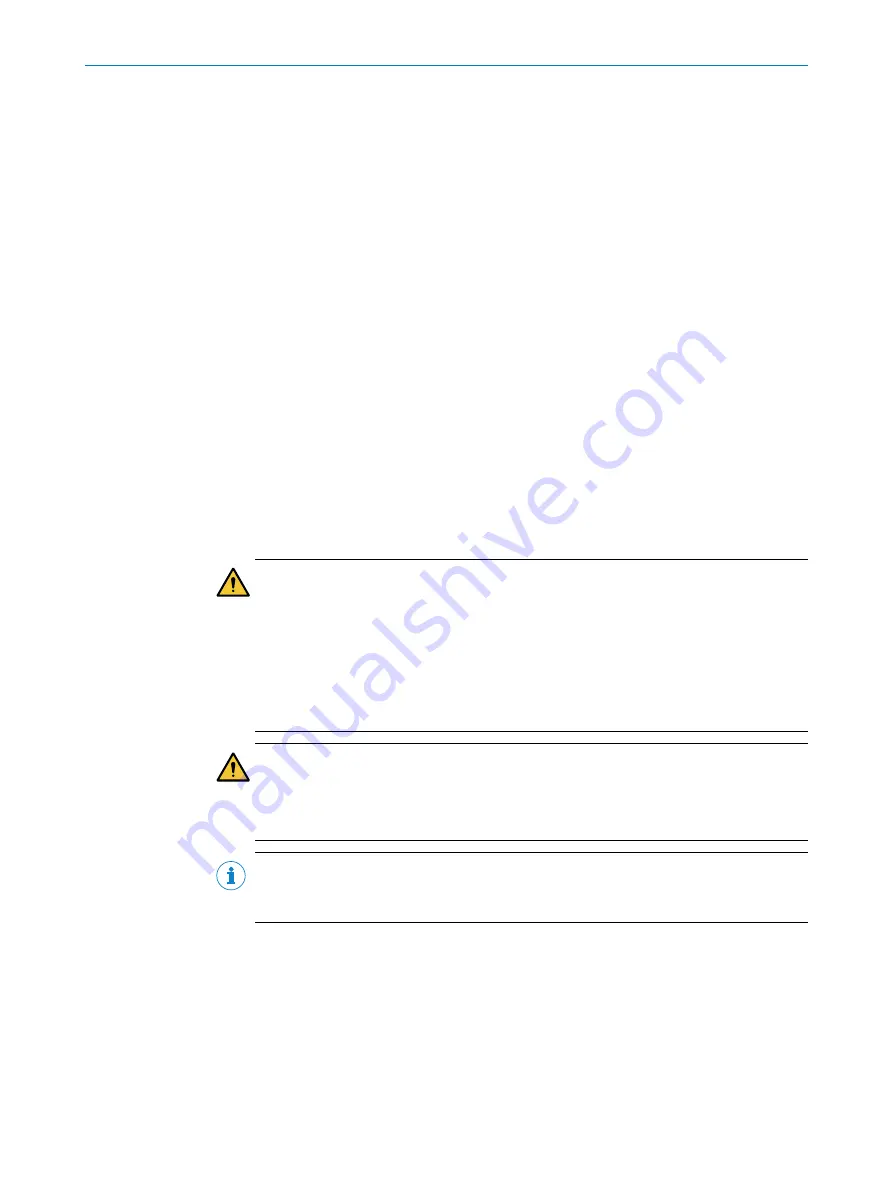
11
Troubleshooting
11.1
Overview
Information on the status as well as diagnostics and troubleshooting of the safe
multibeam scanner can be displayed as follows:
•
LEDs
Status and error information are displayed directly on the device by means of the
STATE LED and the SAFE OUT LED.
•
Diagnostics via Safety Designer
You can display diagnostic data in Safety Designer. If the safe multibeam scanner
is connected to the computer via USB, you can read the current diagnostic data
from the device. You can also save or export the data that was read, and view the
data at a later time in Safety Designer.
•
Diagnosis via the Safety Assistant app
You can display diagnostic data in the Safety Assistant app. If the safe multibeam
scanner is connected to the mobile device via NFC, you can read the current
diagnostic data from the device. You can also save or export the data that was
read, and view the data at a later time in Safety Assistant app.
Further topics
•
11.2
Safety
DANGER
Hazard due to lack of effectiveness of the protective device
Persons and parts of the body to be protected may not be recognized in case of
non-observance.
b
Do not do repair work on device components.
b
Do not make changes to or manipulate device components.
b
Apart from the procedures described in this document, the device components
must not be opened.
DANGER
Hazard due to unexpected starting of the machine
b
When any work is taking place, use the protective device to secure the machine or
to ensure that the machine is not switched on unintentionally.
NOTE
Additional information on troubleshooting can be found at the responsible SICK subsid‐
iary.
11.3
Error categories
Overview
The safe multibeam scanner distinguishes between the following categories of errors:
•
Recoverable error
•
Configuration error
•
Device error
11
TROUBLESHOOTING
92
O P E R A T I N G I N S T R U C T I O N S | scanGrid2 CANopen
8025990/2021-03-03 | SICK
Subject to change without notice















































