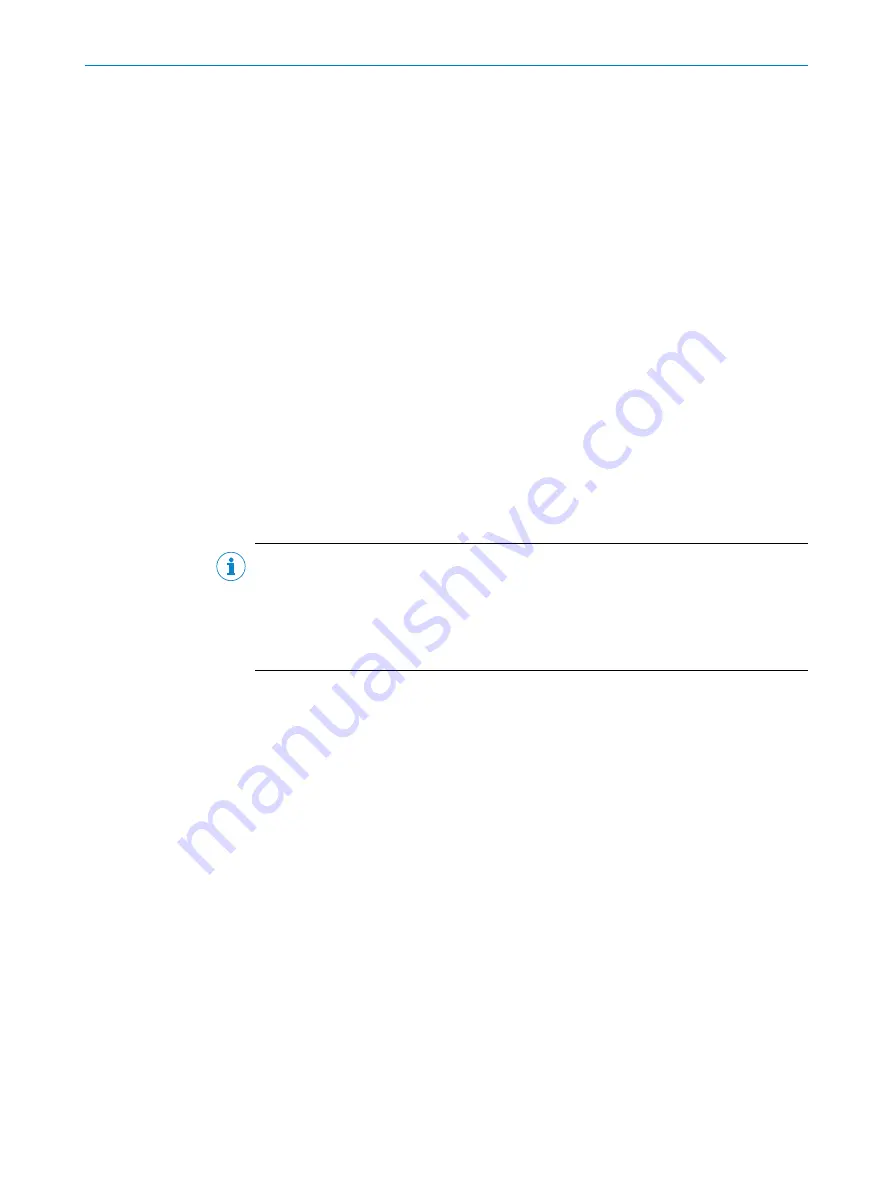
You use drag-and-drop to assign a field set to a monitoring case. The fields in a field set
are arranged in the monitoring case as they were drawn in the field editor.
Protective fields are allowed for the safety-related cut-off path 1, and warning fields can
be used for the non-safety-related cut-off path 2.
You can cancel the assignment by dragging a field set from a monitoring case onto the
trash can symbol.
Defined cut-off behavior
In a monitoring case, you can assign a defined cut-off behavior to a cut-off path
instead of a field:
•
Always OFF: If the monitoring case becomes active, the cut-off path is always in
the OFF state.
•
Always ON: If the monitoring case becomes active, the cut-off path is in the ON
state.
7.6.4
Configuring the CANopen parameters
Overview
You can configure general settings for the safe multibeam scanner to integrate it into
a CANopen network. You can also activate individual data objects and adjust their
CANopen parameters.
Important information
NOTE
The CANopen parameters can be configured either using the Safety Designer or via the
CANopen network.
When the CANopen parameters are configured via the CANopen network, the Safety
Designer may under certain circumstances show a different configuration of the CAN‐
open parameters.
Approach
1.
In the main navigation menu of the device window, click on
Configuration
.
✓
The
Configuration
menu opens. The different pages within the configuration are
displayed in the
Navigation
area.
2.
In the
Navigation
area under
CANopen
, click on
Network settings
.
✓
The
Network settings
page opens. You can use this page to adjust the parameters
for the communication of the safe multibeam scanner within the CANopen net‐
work (
see "Network settings", page 78
).
3.
In the
Navigation
area under
CANopen
, click on
Process data objects (PDOs)
and then
on
Receive PDO (RPDO)
.
✓
The
Receive PDO (RPDO)
page opens. You can use this page to activate or deactivate
the available RPDO and change the CANopen parameters for the RPDO (
).
4.
In the
Navigation
area, click on
Transmit PDO (TPDO)
.
✓
The
Transmit PDO (TPDO)
page opens. You can use this page to activate or deactivate
the available TPDOs and change the CANopen parameters for the TPDOs (
"Transmit PDO (TPDO)", page 80
).
5.
In the
Navigation
area under
CANopen
, click on
Safety related data objects (SRDOs)
and
then on
Receive SRDO (RSRDO)
.
✓
The
Receive SRDO (RSRDO)
page opens. You can use this page to activate or deacti‐
vate the available RSRDO and change the CANopen parameters for the RSRDO
(
see "Receive SRDO (RSRDO)", page 81
CONFIGURATION
7
8025990/2021-03-03 | SICK
O P E R A T I N G I N S T R U C T I O N S | scanGrid2 CANopen
77
Subject to change without notice






























