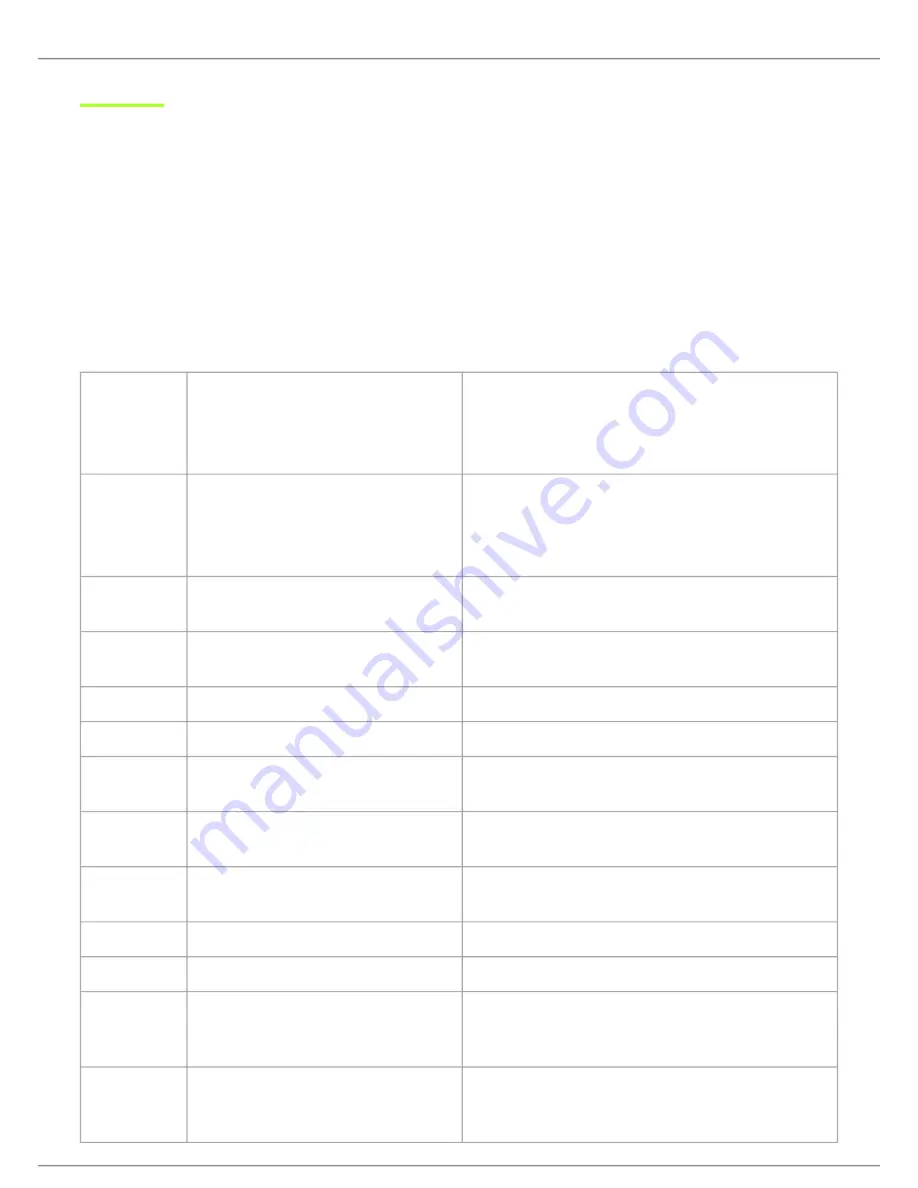
Shure Incorporated
13/75
MXC Conference Units
MXC conference units facilitate communication between participants in group meetings and conferences. The units enable par-
ticipants to speak and be heard with clarity, even in large and multilingual events, by combining a gooseneck microphone, loud-
speaker, headphone jack, and user controls. For advanced meeting tasks, some conference units include features for voting,
following along to the agenda, managing speakers, and more.
Note:
Speaker and meeting management settings are highly configurable and can be tailored to meet your event requirements. See meeting setup for more
information.
Conference Unit Hardware Descriptions
Not all features available on all MXC conference units.
①
Function Button (left button)
Used for a variety of functions relating to speaking and par-
ticipant management. By default, this button mutes the
participant's microphone.
②
Speak Button (right button)
The speak button is used to control a participant's micro-
phone and a variety of functions relating to speaking and
participant management.
③
Headphone Output
3.5mm jack, used for assisted listening of floor/loudspeaker
audio, as well as interpreter audio.
④
NFC Card Reader Slot
Enables participants to login and verify using a Shure NFC
card.
⑤
Volume Control
Increases and decreases audio playback volume.
⑥
Channel Selector
Selects the audio channel for the headphone output.
⑦
Channel Indicator
OLED display to indicate the selected interpretation chan-
nel.
⑧
Microphone Input
Lockable connector, compatible with Shure Microflex goose-
neck microphones.
⑨
DCS-LAN Network Connection
RJ-45 in/out ports provide power, audio, and control infor-
mation on the same cable.
⑩
Loudspeaker
Provides individual, localized audio signal of the floor mix.
⑪
Voting Buttons
Configurable for 2-, 3-, and 5-button voting sessions.
⑫
Front-Plate Connectors
Connection (Port A and Port B) for flush-mounted interface
plates. The cable carries audio and data information to and
from the front plate.
⑬
XLR Input
Mic/Line audio input. Select between Port A and XLR-Mic /
XLR-Line in the device setup menu. XLR input is disabled in
dual mode.













































