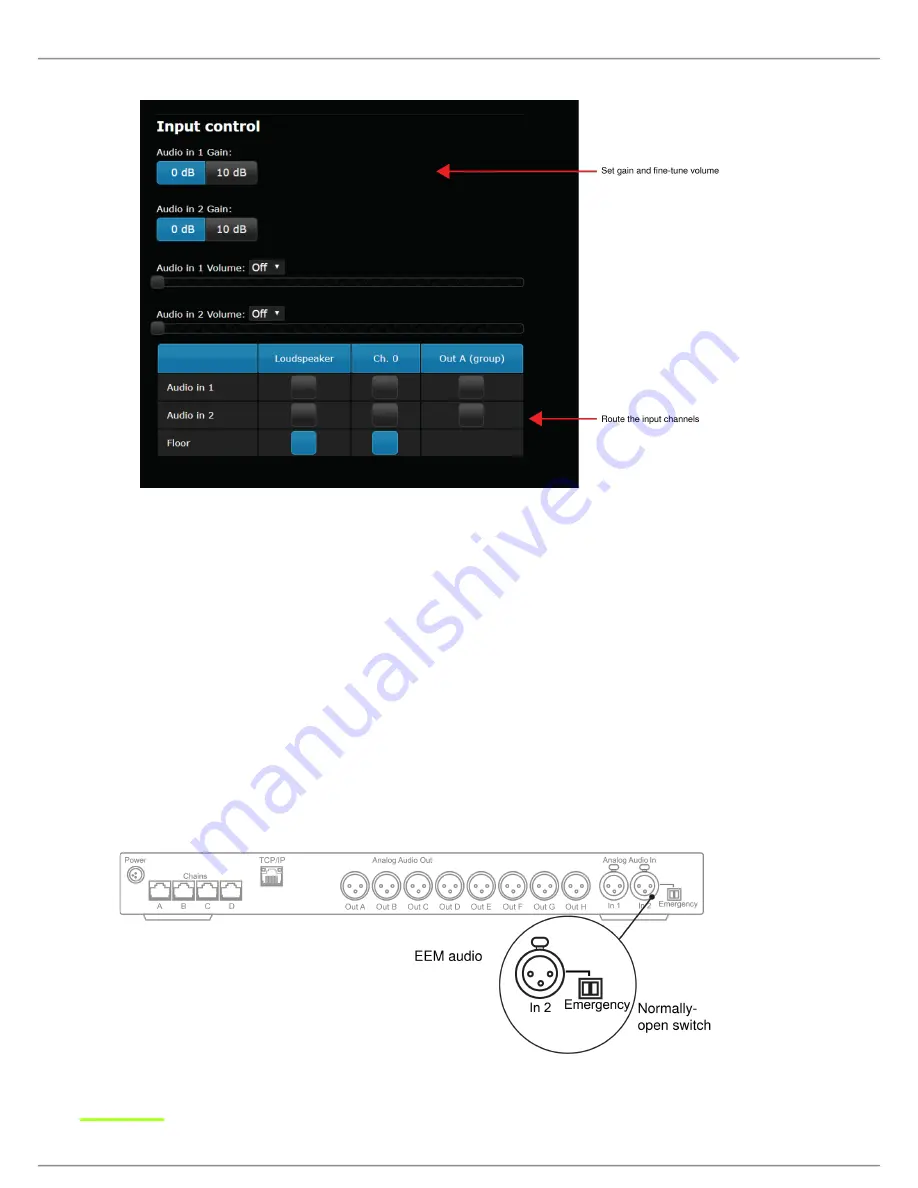
Shure Incorporated
41/75
1.
2.
3.
Input Control Page
Audio
>
Input
Control
Emergency Audio Signal
To prepare for an emergency, connect an Emergency Evacuation Message (EEM) audio signal to Input 2. The block connector
provides a 'normally-open' switch that when closed, distributes the emergency signal to the loudspeakers and all input and out-
put connections.
Important:
When the switch is used for Input 2, the EEM audio signal bypasses the volume and on/off settings. Control the
volume of the EEM signal at the source output.
Connect the EEM signal to Input 2.
Connect a switch to the block connector.
Close the switch and test the audio signal. Adjust the volume at the audio source to the desired level.
















































