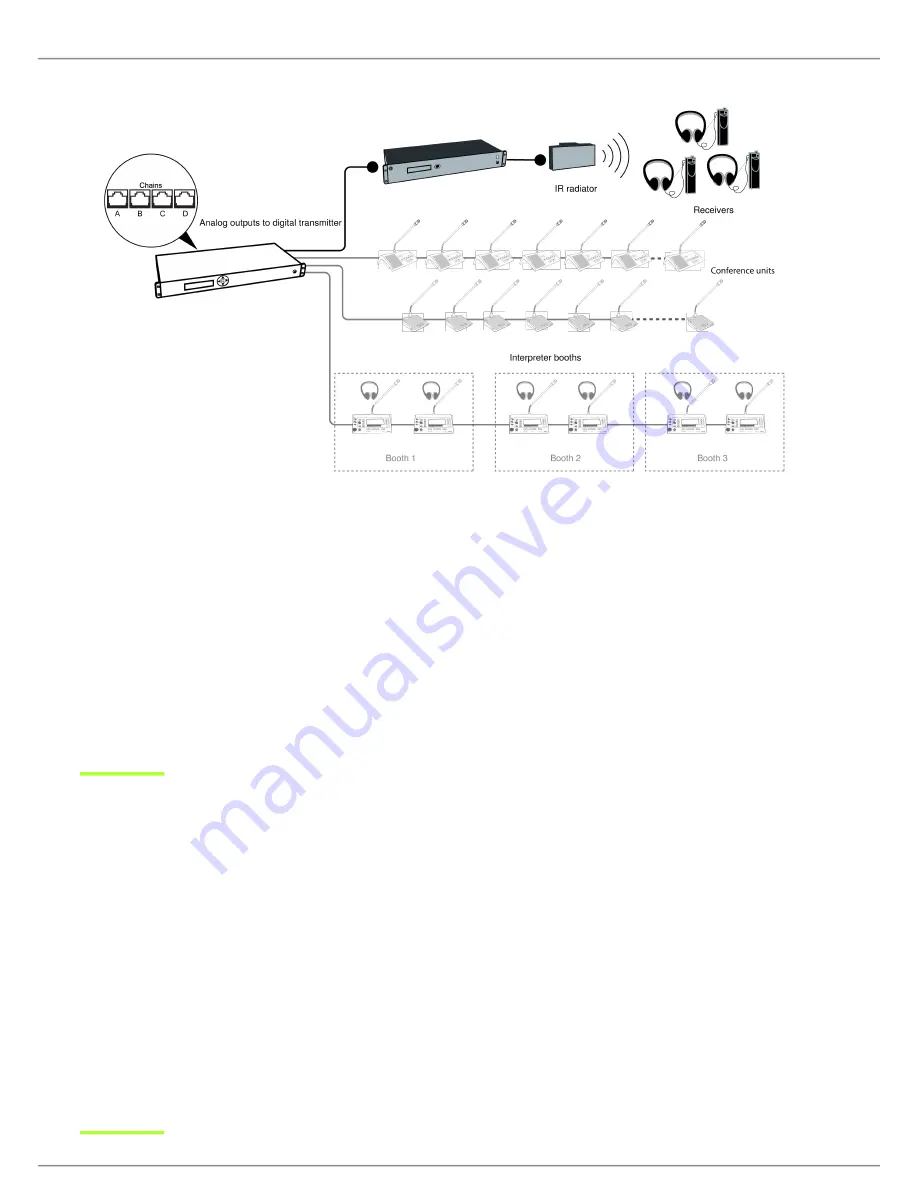
Shure Incorporated
52/75
1.
2.
3.
1.
2.
3.
4.
◦
5.
6.
7.
Wireless Language Distribution
Listening to Interpretation
Follow these steps to listen to one of the interpretation channels:
Connect headphones to the headphone jack on the conference unit.
Select a channel by pressing the selector buttons on the front of the unit.
Tip:
When no channel is selected, the
Auto Floor
option in the
Settings
menu automatically switches to floor audio.
Adjust the audio level of the headphones using the volume buttons.
Firmware Update
The MXC Firmware Update Utility (FUU) is bundled with the firmware download on the Shure website. Use this program to
keep your system updated to the latest firmware version, or to upload image files to compatible conference units. See the FUU
help file for more.
Make sure the system is on and operating properly.
Download the latest firmware from the Shure website and extract the contents to your computer.
Open the MXC Firmware Upgrade Utility folder and launch the application.
Assign the connection method for the computer and equipment and select the
OK
button to exit the setup window:
Ethernet:
Type the IP address of the CCU and use IP port 3142.
Information about the CCU and all connected units display in the main window.
Select the desired firmware release (typically the highest/latest) in the
Selected Release Id
drop-down list.
Select the
Upgrade System
button to begin the firmware update process. A status window will appear and show the
progress of the firmware upgrade.






























