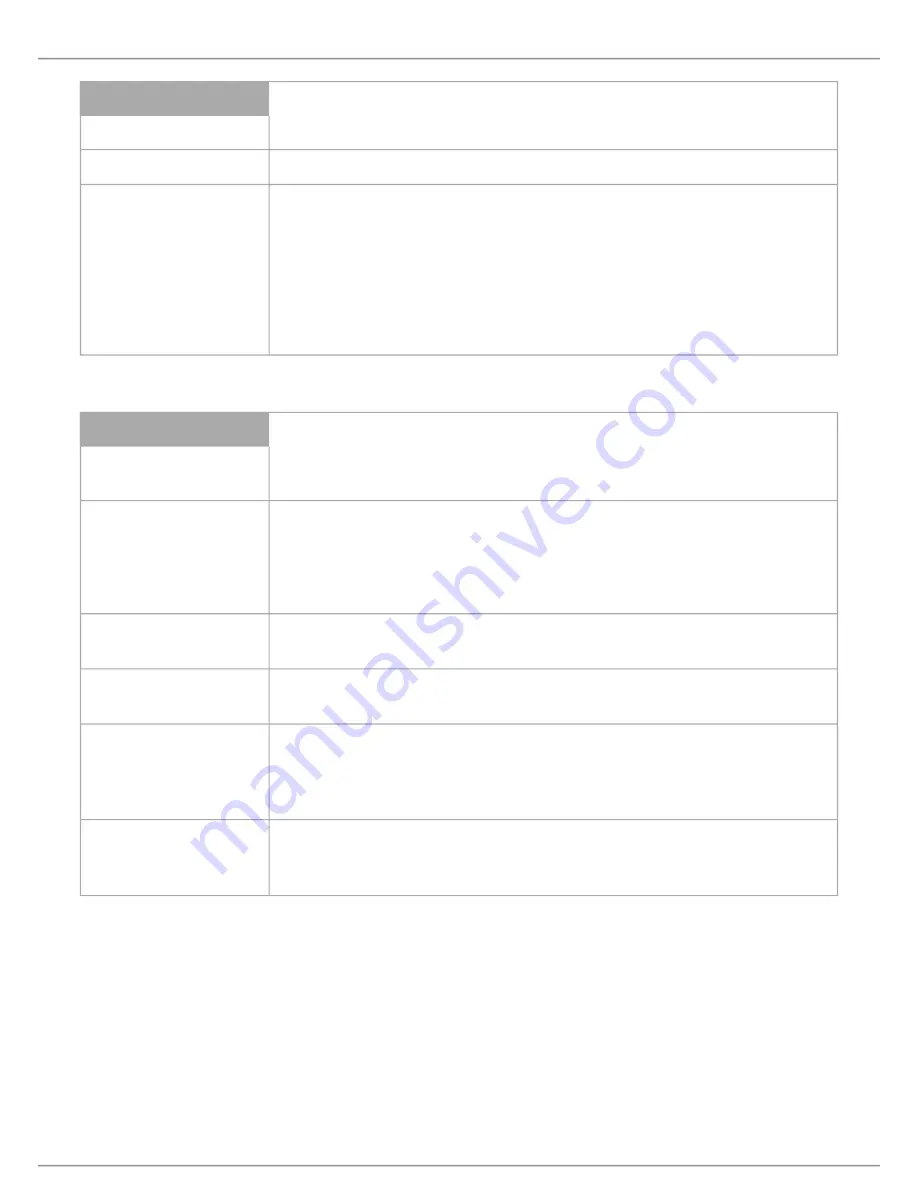
Shure Incorporated
11/75
•
•
•
•
•
•
Front Panel
①
Menu display
A 2x20 character OLED-display enables system configuration without a computer.
②
Navigation Buttons
5-button keypad for configuring the system without a computer.
③
Power Button
The power button turns on or off the central unit. All connected DCS-LAN units and power
supplies will automatically power on or off with the CCU.
Green = powered on
Red = powered off but connected to power supply
Off = no power supply is connected to the CCU
Note:
System settings are stored and persist through a power cycle.
Back Panel
④
Power Supply Connec-
tor
Threaded connector secures to the PS-CCU power supply.
⑤
DCS-LAN Outputs
Four RJ45 jacks are available for connecting conference units, forming the DCS-LAN. The
DCS-LAN chain safely carries digital audio, control data, and power over the same cable.
Use any or all of the four outputs for a variety of layout configurations.
Important:
Only connect DCS-LAN equipment to this output.
⑥
Control Connector
(TCP/IP)
The RJ45 connector allows access to the built-in web application from a computer, or for
connection to a control system like AMX or Crestron .
⑦
Audio Outputs
Eight balanced, male XLR connectors for connection to PA systems, audio mixers, audio
recorders, or a language distribution system.
⑧
Audio Inputs
Two balanced, female XLR connector for adding external audio equipment to the meeting,
such as wireless microphones, a teleconferencing system, processed audio signals, an
emergency broadcast message (EEM), or music during meeting breaks. Input gain and vol-
ume are adjust from the CCU front-panel or web application.
⑨
Emergency switch con-
nector
Provides an emergency override signal in the event of an emergency. When the connected
switch is closed, the audio signal on Input 2 is distributed to all output channels, overriding
all other audio inputs.
Menu Navigation
The CCU provides controls from the front panel for system setup and configuration. Use the 5-button keypad to navigate the
menu and change settings.
The figure below gives an overview of the menu structure.
Use arrow buttons to cycle through menu items
Press enter (center) button to navigate to an editable field.
Use up/down buttons to cycle through the available values
®
®












































