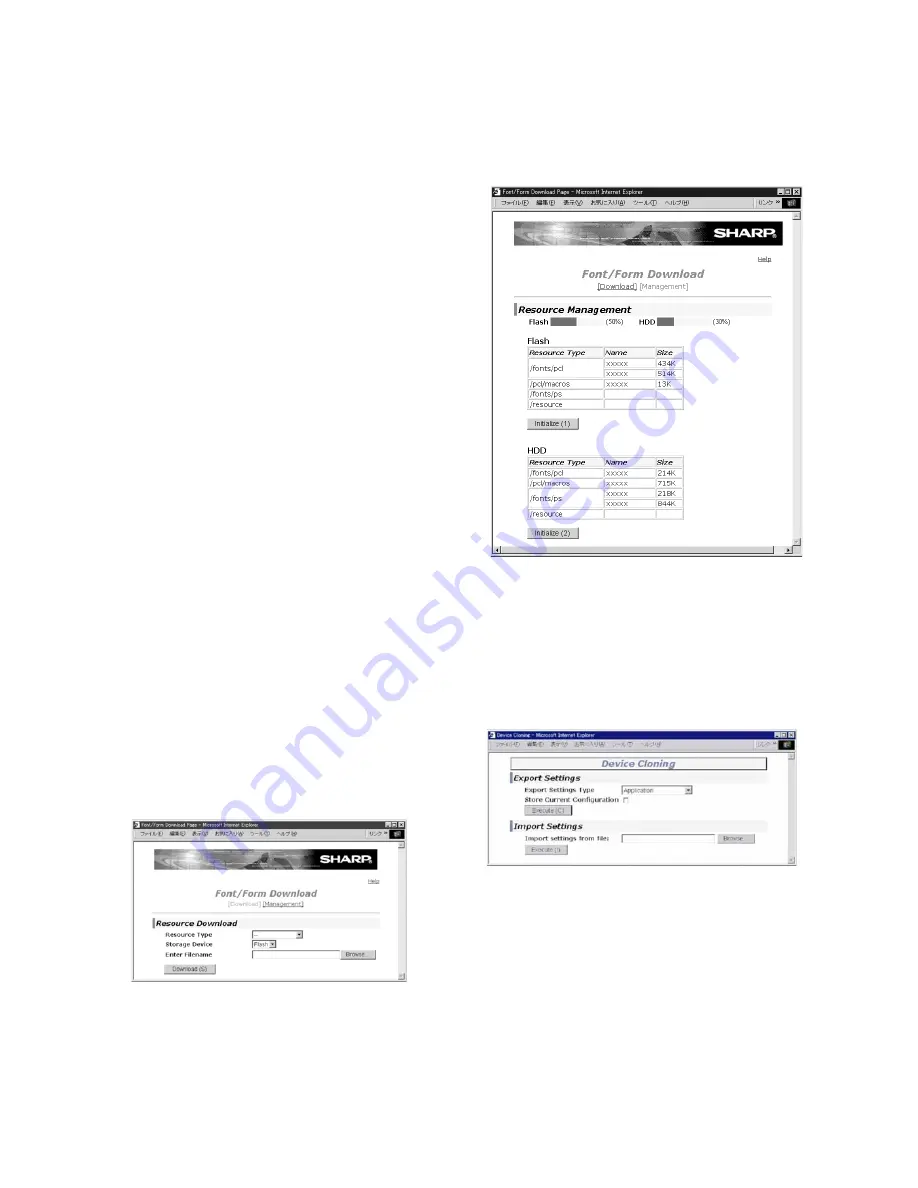
MX-M700N OTHERS 12 – 8
2. Web setting service mode
A. Outline
The Web setting service mode provides the following functions:
• Font / Form Download
• Device Cloning
These functions are used to backup the user data and the key
operatorprogram setting data, and to import backup data to
another machine.
By using these functions, two or more machines can be set in the
same conditions in a short time.
• i-Fax Setup
This function is used to backup i-Fax receive data to the FTP
server.
By using this function, receive data are backed up to the FTP
server when they cannot be printed by some reasons (paper
empty, toner empty, paper jam, etc.) and can be printed out after
recovery of the machine.
After completion of printing the backup data, they are deleted
from the FTP server.
• Password Setup
Recheck and input the password and press [Submit] button.
B. Operating procedures
Entering the Web setting mode
1)
Boot the browser software.
2)
Enter “xxx.xxx.xxx.xxx (IP address)/xxxx_xxxxx.html” and
press ENTER key.
3)
Enter the user name and the password, and press OK button.
(NOTE):
The default user name and the default password are
as follows:
User name: service Password: shArp
* The password can be optionally changed in the following
procedures:
1)
Enter "xxx.xxx.xxx.xxx(IP address)/password_setting.html"
and press ENTER key.
2)
Enter a new password.
3)
Enter the new password again in the check column.
4)
Press SUBMIT button.
C. Description
(1)
Font/Form Download
(Font download)
1)
Press "xxx.xxx.xxx.xxx (IP address)/font_down.html" and
press ENTER key.
2)
Enter the user name and the password, and press OK button.
3)
Select "Download" menu.
4)
Select Resourced type.
5)
Select Storage Device.
6)
Select Font file.
7)
Press "Download" button.
(Check or delete of downloaded font)
1)
Press "xxx.xxx.xxx.xxx (IP address)/font_down.html" and
press ENTER key.
2)
Enter the user name and the password, and press OK button.
3)
Select Management menu.
The list of downloaded fonts and the used percentage of the font
area in the memory device are displayed.
Press “Initialize” button and press Yes key, and the downloaded
fonts will be deleted.
(2)
Device Cloning
(Backup)
1)
Press “xxx.xxx.xxx.xxx (IP address)/device_cloning.html” and
press ENTER key.
2)
Enter the user name and the password, and press OK button.
3)
Select an item to be backed up.
(Application / Key operator setting)
4)
Press Execute key.
5)
Press Save button. (File download mode)
6)
Select the destination of save.
7)
Press Save button.






























