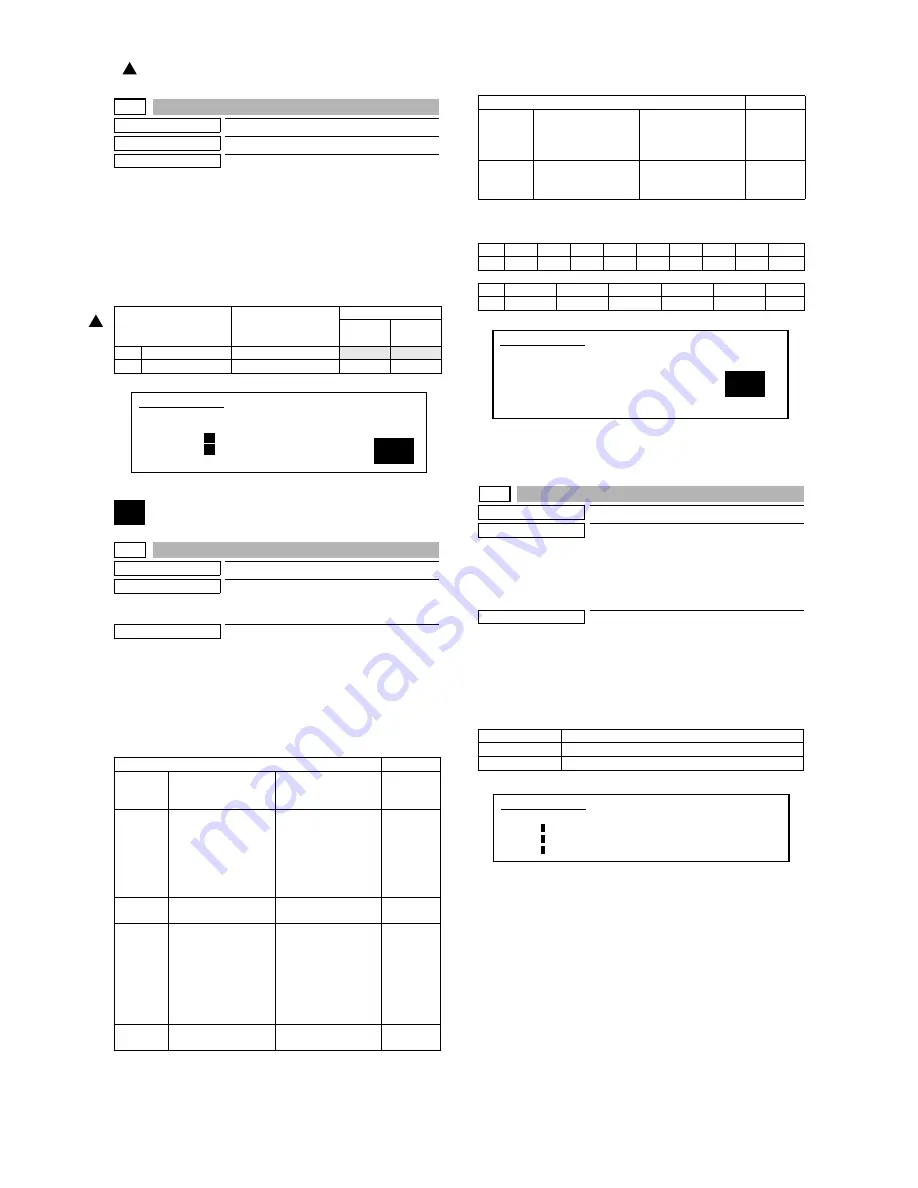
MX-M700N SIMULATION 7 – 33
43-3
Purpose
Setting (Adjustment)
Function (Purpose)
Fusing motor RPM setting.
Section
Setting
Operation/Procedure
1)
Select the number corresponding to the adjustment item with
10-key.
2)
Press the [START] key.
3)
Enter the setting (adjustment) value with 10-key.
4)
Press the [START] key.
Unless special measures are required, do not change the setting
values below.
44
44-1
Purpose
Setting
Function (Purpose)
Used to set enable/disable of correction
operations in the image forming (process)
section.
Section
Image process (Photoconductor/Develop-
ing/Transfer/Cleaning)
Operation/Procedure
1)
Each bit (7 kinds) is assigned to each correction item to set
ENABLE/DISABLE of the operation.
Each bit is assigned with 0 or 1 value. Enter the total values of
items which are desired to be valid with the 10-key.
2)
Press the [START] key.
NOTE: Set to 222.
When bit=1, correction is made.
NOTE: BIT0 is not displayed, but set to the developing bias correc-
tion function. This setting is forcibly made enable, and can-
not be disabled.
44-2
Purpose
Adjustment
Function (Purpose)
Used to perform the gain adjustment
(image density sensor LED current adjust-
ment) of the image density sensor and the
gain adjustment (OPC drum marking sen-
sor LED current adjustment) of the OPC
drum marking sensor.
Section
Image process (Photoconductor)
Operation/Procedure
Press [START] key, and the adjustment is automatically performed.
When the adjustment is completed, the adjustment result is dis-
played.
If the adjustment is not completed normally, "ERROR" is displayed.
When an error occurs, the adjustment result is not revised.
Item
Setting range
Default
55/62
(ppm)
70
(ppm)
1
NORMAL
0 - 99
34
34
2
SLOWDOWN
0 - 99
46
44
Item
Default
BIT1
OPC drum membrane
decrease (sensitivity/
potential) correction
Laser power/main
charger grid voltage
1
BIT2
The range of the toner
patch making voltage
in the developing bias
voltage/main charger
grid voltage correction
is specified. (Voltage
limit)
Developing bias/main
grid voltage (adjusted
by SIM 8-1 and 8-2) +-
100v
1
BIT3
For humidity
correction
Toner concentration
correction
1
BIT4
Toner concentration
correction A
When the developing
bias/main charger grid
voltage correction is
changed more than
the specified level, the
toner concentration
control level is
corrected.
1
BIT5
Toner concentration
correction B
Correction for the
developer life
0
1
SIMULATION 43-3
1
FUSER MOTOR SPEED SETTING. SELECT 1-2, AND PRESS
START.
1. NORMAL
36
2. SLOWDOWN
50
BIT6
Toner concentration
correction C
Toner concentration
correction in low
density image
continuous print
1
BIT7
OPC drum for
environment
correction
1
Bit
15
14
13
12
11
10
9
8
7
0
0
0
0
0
0
0
0
Env
Bit
6
5
4
3
2
1
Tcon_C
Tcon_B
Tcon_A
Humidity
Pcon_lm
Drum
DMLED
Drum marking sensor gain adjustment value
PCLED
Image density sensor gain adjustment value
DRUM
Kind of the drum 0 = Other/1 = SHARP drum
Item
Default
SIMULATION 44-1
PROCESS CORRECTION VALUE SETTING. INPUT VALUE 0-999
AND PRESS START.
BIT1: DRUM
BIT2: PROCON_LM
BIT3: HUMIDITY
BIT4: TONERCON_A
BIT5: TONERCON_B
BIT6: TONERCON_C
BIT7: ENVIRONMENT
223
SIMULATION 44-2
PROCON GAIN ADJUSTMENT. PRESS START.
DMLED:
0
PCLED:
0
DRUM :
0
: '07 Feb 15
1






























