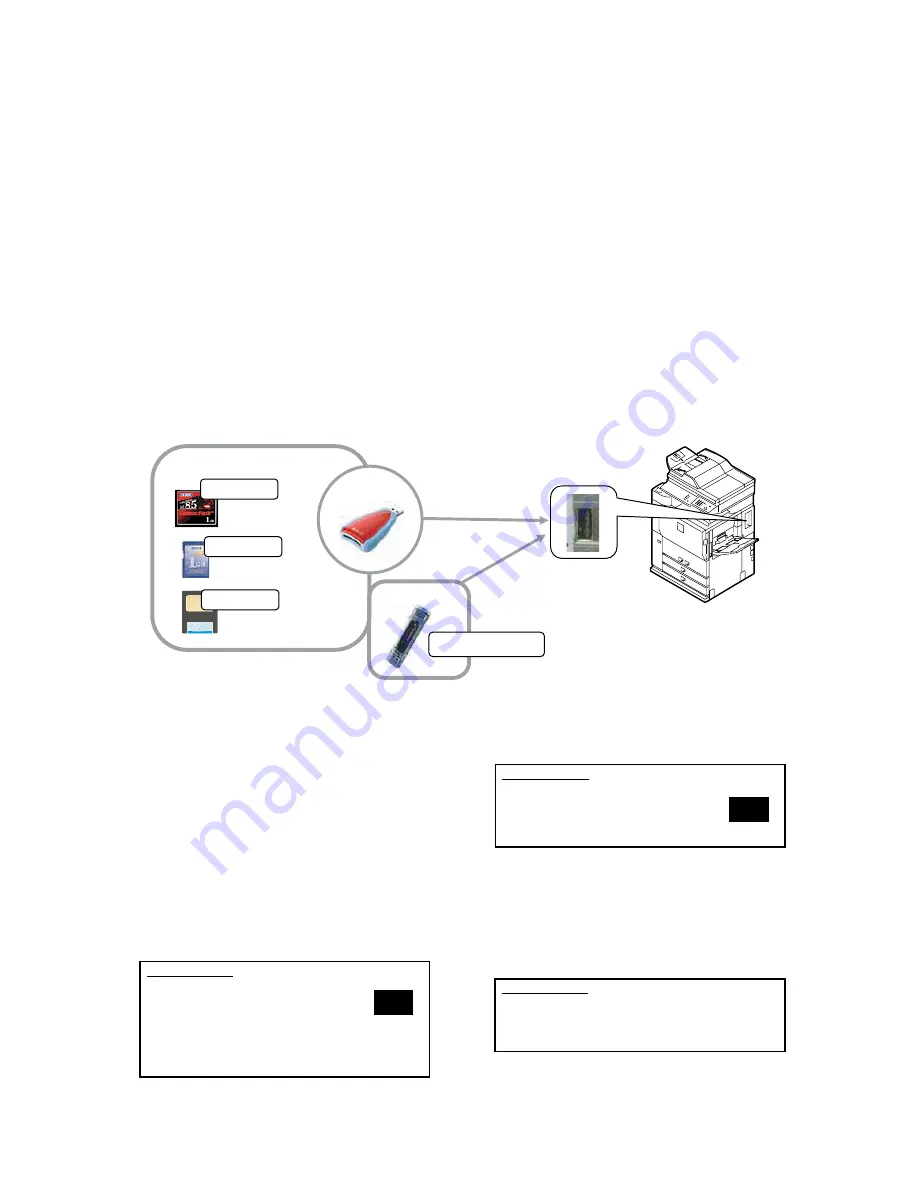
MX-M700N ROM VERSION-UP 10 – 2
2. Precautions
A. Relationship between each ROM and
version-up
When performing ROM version-up, be sure to check the combina-
tion with the version of ROM installed in the other PWB's including
optional ones.
Some combinations of ROM versions may not operate the machine
properly.
3. Necessary items for Flash ROM
version-up
• A machine with ROM to be operated
• A spare PCU PWB ROM, an MFP control PWB ROM (Boot, Pro-
gram), a scanner control PWB ROM (Each of which is provided
with the program to allow operations.) (Used when writing the
program files into the ROM is failed.)
• A PC operating with either of a USB or Ethernet port.
• USB cable or Ethernet cable. (for connection of PC and MFP
control PWB)
• File2PRN.exe file (A file transfer tool for Ethernet, and USB
protocols)
• USB memory device (Supported format in FAT (12/16) only)
• Version-up program (compression) file
(The SFU file for writing a program to each ROM of the PCU PWB,
the MFP control PWB (boot, program), and the scanner control
PWB, or the SFU file for writing all the programs collectively.)
4. Flash ROM version-up method
A. Version-up procedure 1
(1)
Firmware update from USB memory device
First you must install the firmware file (xxx.sfu) to the root of a USB
jump drive.
• If the firmware is in a folder, Simulation 49-01 cannot open the
folder.
• Secure Jumpdrive will not work.
• If the USB memory is not inserted, “INSERT A USB MEMORY
DEVICE CONTAINING MFP FIRMWARE, PLEASE USE FAT
(12/16) FORMAT” is displayed.
• Non compliant to FAT32. If it's inserted, "CAN NOT SUPPORT
FAT32. PLEASE USE FAT (12/16) FORMAT" is displayed.
1)
Insert the USB memory device into the main unit.
2)
Enter the 49-01 screen.Touch the key of the file to be updated.
The screen transfers to the update screen. (In this screen,
[FILE 1] is selected)
* The number of key changes depending on the number of the
file in the USB memory device inserted.
3)
Enter the file/folder number of firmware that tries to be updated
with 10-key, and press [START] key.
If selecting the file, "FIRMWARE UPDATE.. ARE YOU SURE
?" is displayed. ([1]: execute, [2]: get back)
4)
If the operation is normally completed, "COMPLETE" is dis-
played. When the error occurs, "ERROR" is displayed.
NOTE:
If the Imager locks up or loses power during the upgrade, it
corrupt the firmware. If this occurs, you can rescue the firm-
ware using the “C. Version-up procedure 3”.
+
USB Memory
USB Host
Firmware.sfu
Media
Adapter
Firmware.
Firmware.
Firmware.
SIMULATION
FIRMWARE UPDATE.
SELECT FIRMUP FILE, AND PRESS START.
1. FILE1.sfu
2. FILE2.sfu
3. FILE3.sfu
.
.
19. >>NEXT Page
0
49-1
SIMULATION
FIRMWARE
ARE
UPDATE..
1.
FILE1.sfu
2.
YES
NO
1
49-1
SURE?
YOU
SIMULATION
FIRMWARE
COMPLETE
UPDATE..
FILE1.sfu
49-1






























