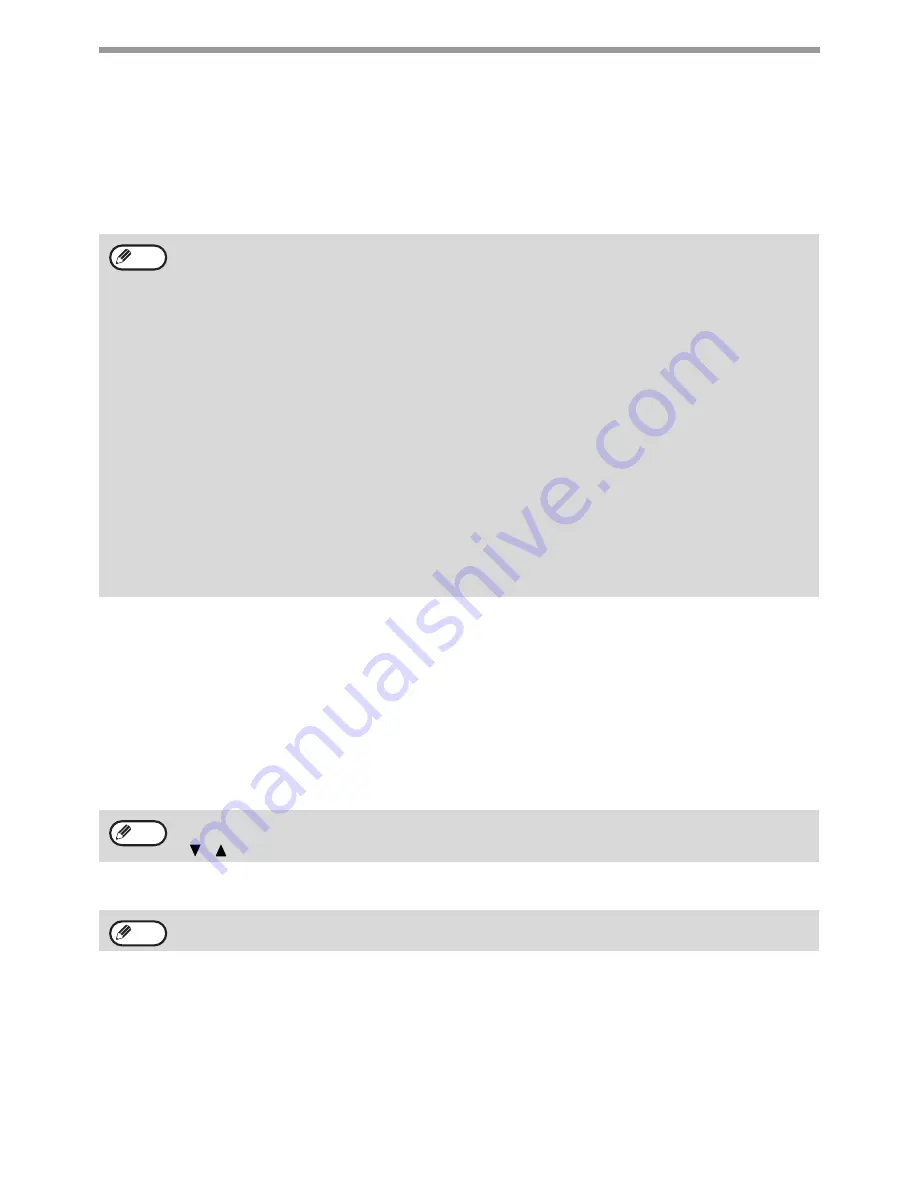
96
FAX FUNCTIONS
If received data cannot be printed
If the machine runs out of paper or toner, or a paper misfeed occurs, or if the machine is printing a print or copy job,
received faxes will be held in memory until printing becomes possible. The received faxes are automatically printed
when printing is possible. When received faxes are held in memory, the FAX [DATA] light blinks. You can also use
the forwarding function to have another fax machine print the received faxes. (See "FORWARDING FUNCTION"
(p.110).)
MANUAL FAX RECEPTION
When the Address Review function (p.186) is turned on, you can decide whether to receive a fax (this is called
"manual reception" in this manual).
SETTING THE RECEPTION MODE
1
Press the [COMM. SETTING] key
in the initial state of Fax mode.
2
Select "Manual" and press the [OK] key.
Manually receiving a fax
When the machine rings, press the [SPEAKER] key. To receive the fax, select "Yes".
If you do not want to receive the fax, select "No".
In order to receive faxes, paper must be loaded in the paper tray. Load appropriate paper as explained in
"LOADING PAPER" (p.19).
• If you receive a fax that is larger than the loaded paper, the system setting uses "Received Data Print
Condition" (p.187) to print it out in the following manner:
If "Reduction" is set up, the image is automatically reduced before printing.*
1
If "Division" is set up, the image is split onto multiple sheets of paper and printed on them at actual size.*
1
If "Actual Size" is set up, the image is printed at actual size without being split.*
2
*1 If the loaded paper is of the B5 size or less, the received image may not be printed depending upon the
width and length of the image data.
*2 The received image won't be printed until you load the paper larger than the actual size.
• In fax mode, printing is not possible on B5 and A5 sizes. (Among AB sizes, only A4 can be used for printing.)
(If your machine uses AB-based paper sizes, 8-1/2" x 14" size paper cannot be used in fax mode. (Among AB
sizes, only 8-1/2" x 11" and 8-1/2" x 11" can be used for printing.))
• If the paper runs out while a fax is being printed, printing will automatically continue using the closest size of
paper in another tray.
• If you change the size of paper loaded in a tray, change the tray's paper size setting.
• Faxes cannot be printed correctly if the actual paper size is different from the paper size setting. Be sure to set
the tray's paper size setting to the same paper size as the paper loaded in the tray. For example, if you receive
an 11" x 17" (B4) size fax when 8-1/2" x 14" (A4) paper is loaded in the tray and the tray's paper size setting is
11" x 17" (B4), the fax will be printed on 8-1/2" x 14" (A4) paper and part of the image may be cut off If the
paper loaded in the tray is larger than the paper size setting, paper larger than the recognized fax size will be
used. (A message prompting you to check the tray's paper size setting will appear.)
• Received faxes cannot be printed on paper inserted in the bypass tray.
The communication setting screen can also be displayed from the function selection screen.
Press the [SPECIAL FUNCTION] key to display the function selection screen, select "Comm. Setting" with the
[
] [
] keys, and press the [OK] key.
To return to auto reception, select "Auto" in step 1 above.
Note
Note
Note






























