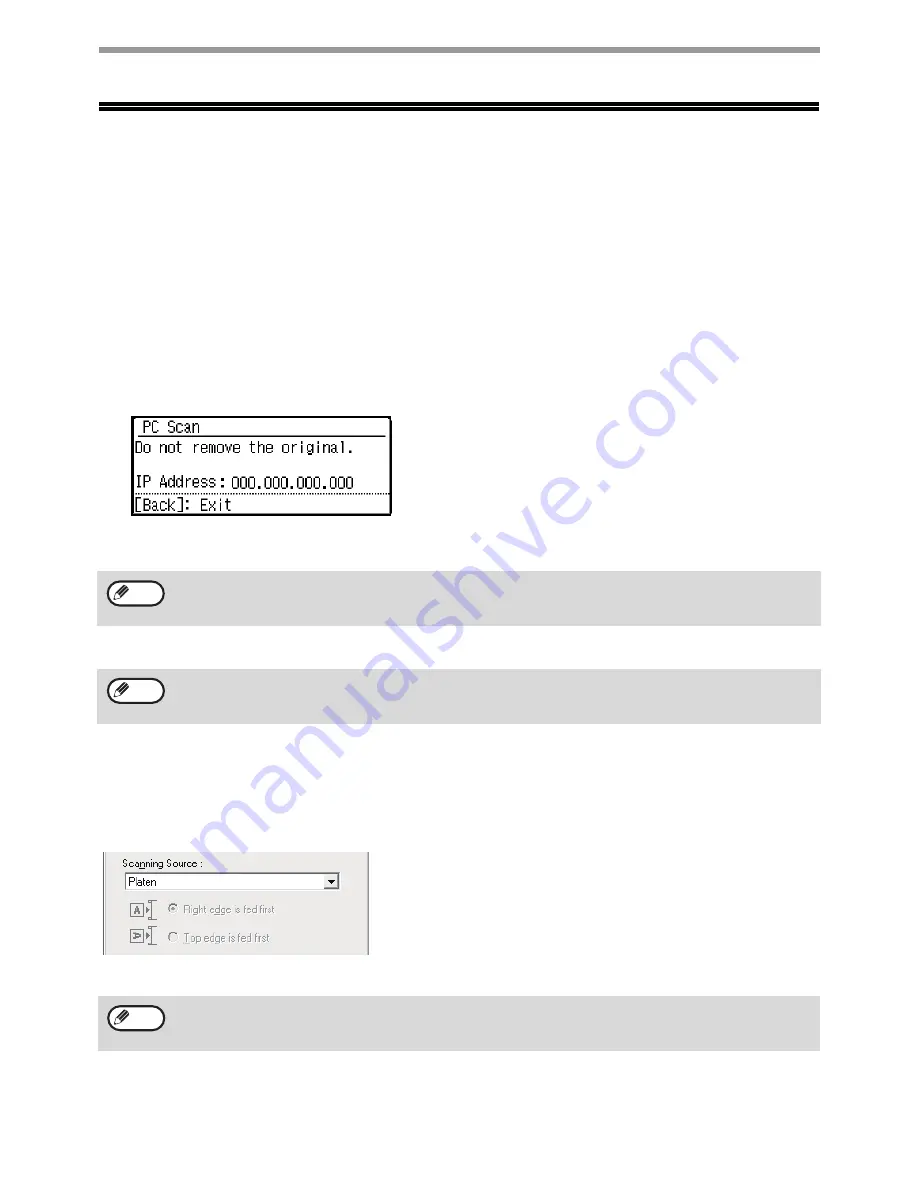
135
SCANNER FUNCTIONS
SCANNING FROM YOUR COMPUTER
(PC SCAN)
The machine supports the TWAIN standard, making it possible to scan from TWAIN-compliant applications.
SCANNING FROM A TWAIN-COMPLIANT APPLICATION
Scanning in PC scan mode is only possible when the scanner driver has been installed from the "Software
CD-ROM" using the integrated installer. For the procedures for installing the scanner driver and configuring settings,
see the Software Setup Guide.
1
Place the original(s) that you wish to scan on the document glass/document feeder.
Press the [SPECIAL FUNCTION] key, and select "PC SCAN".
2
After starting TWAIN-compliant application, click the "File" menu and select a menu
to scan.
3
Select "SHARP MFP TWAIN V", and click the "Select" button.
4
Select the menu to acquire an image from the application’s "File" menu.
The scanner driver setup screen will appear.
"Scanner driver settings" (p.137)
5
In the "Scanning Source" menu, select the location where you placed the original in
Step 2.
If you placed a one-sided original in the document feeder, select
"SPF (Simplex)".
Only when using the document feeder (Models with the
two-sided scanning function):
If you placed a two-sided original in the document feeder (Models
with the two-sided scanning function), select "SPF (Duplex-Book)"
or "SPF (Duplex-Tablet)" according to the binding position of the
original.
The method for accessing the menu to select the scanner depends upon the application.
For more information, refer to the manual or the help file of your application.
Depending on your system, "SHARP MFP TWAIN V 1.0 (32-32)" may appear in the above "Select Source" screen.
If you selected "SPF (Duplex-Book)" or "SPF (Duplex-Tablet)" in the "Scanning Source" menu, select whether the
orientation of the placed original is "Right edge is fed first" or "Top edge is fed first".
Note
Note
Note






























