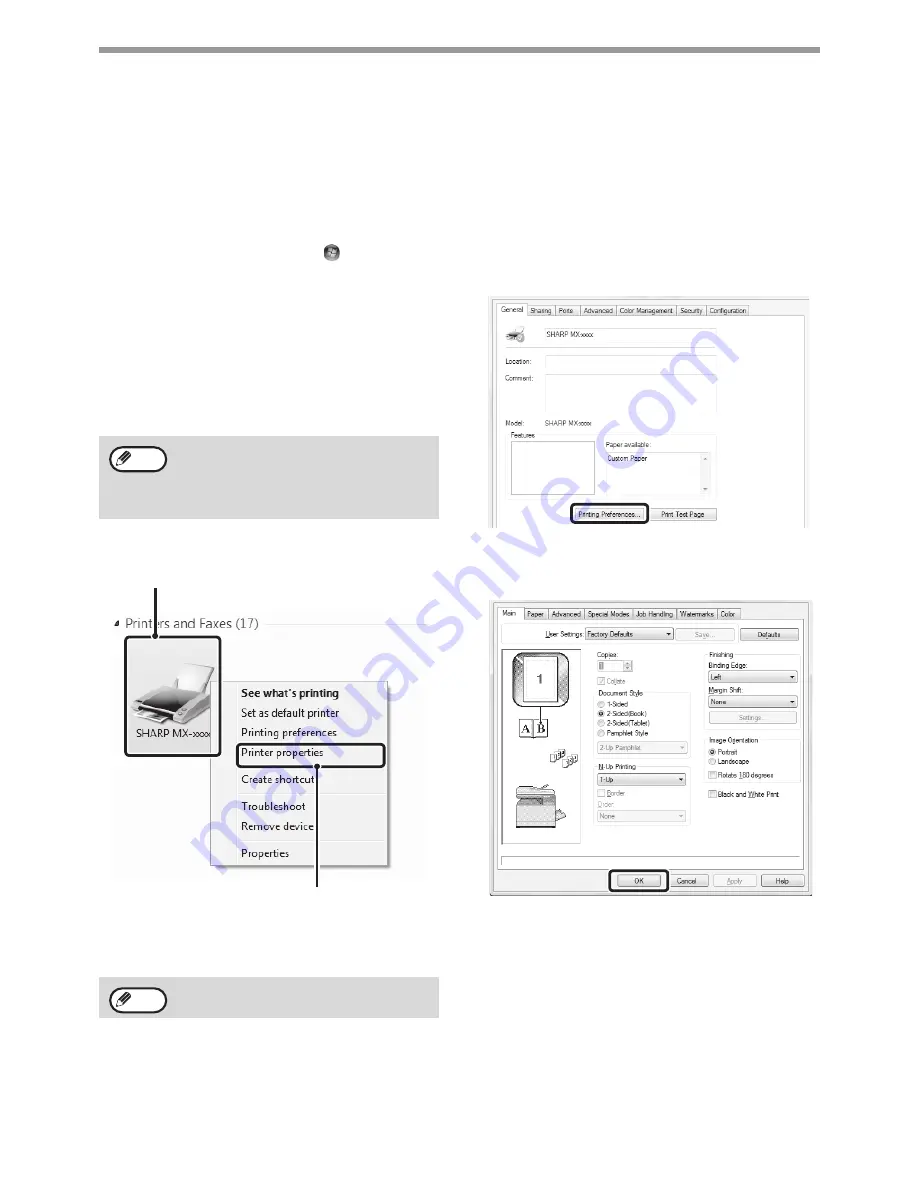
47
PRINTER
CHANGING THE PRINTER DRIVER DEFAULT
SETTINGS
The default settings of the printer driver can be changed using the procedure below. The settings selected using this
procedure are saved and become the default settings when printing from a software application. (Settings selected
in the printer driver properties window when printing from an application remain in effect only while the application is
in use.)
1
Click the [Start] button (
) and select
[Control Panel] and then [View
devices and printers].
• In Windows XP/Server 2003, click the [start]
button and then click [Printers and Faxes].
• In Windows 8/Server 2012, right-click the start
screen (or swipe up from the bottom edge of
the screen), and click [All apps] - [Control
Panel] - [View devices and printers] - [Printer]
on the taskbar.
2
Open the printer properties window.
(1) Click the icon of the printer driver of the
machine.
(2) Select [Printer properties].
3
Click the [Printing Preferences] button
on the [General] tab.
4
Configure the settings and click the
[OK] button.
For explanations of the settings, see printer driver
Help.
In Windows XP, if [Printers and Faxes] does
not appear in the [start] menu, select
[Control Panel], select [Printers and Other
Hardware], and then select [Printers and
Faxes].
In Windows XP/Server 2003, click the [File]
menu.
Note
(1)
(2)
Note
















































