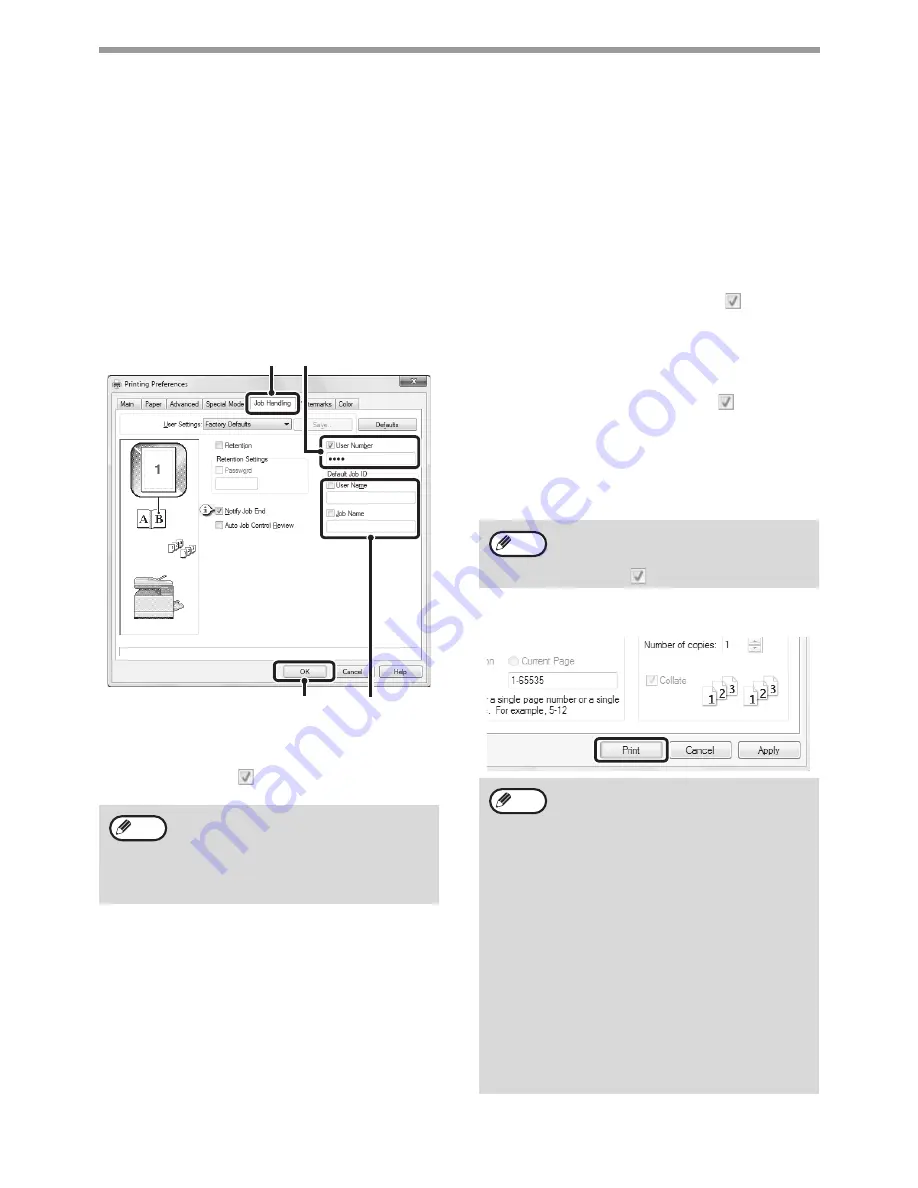
43
PRINTER
PRINTING WHEN THE USER AUTHENTICATION
FUNCTION IS ENABLED
When the user authentication function is enabled in the machine's system settings (administrator), your user
information (login name, password, etc.) must be entered in the printer driver properties window before you can
print. The information that must be entered varies depending on the authentication method being used, so check
with the administrator of the machine before printing.
1
Open the printer driver properties
window from the print window of the
software application.
2
Enter your user number.
(1) Click the [Job Handling] tab.
(2) Enter your user number.
When authentication is by user number. Click the [User
Number] checkbox
and enter a user number
(5 digits).
(3) Enter the user name and job name as
necessary.
• User Name
Click the [User Name] checkbox
and enter
your user name (maximum of 32 characters).
Your entered user name will appear at the top of
the operation panel. If you do not enter a user
name, your computer login name will appear.
• Job Name
Click the [Job Name] checkbox
and enter a
job name (maximum of 80 characters). The
entered job name will appear at the top of the
operation panel as a file name.
If you do not enter a job name, the file name set
in the software application will appear.
(4) Click the [OK] button.
3
Start printing.
When [User Authentication] has been
checked on [Printing Policy] in the
[Configuration] tab, you cannot enter the
user number.
Enter the user information in the dialog box
whenever you print.
(3)
(4)
(1)
(2)
Note
To have a confirmation window appear
before printing starts, select the [Auto Job
Control Review] checkbox so that a
checkmark
appears.
• The machine's user authentication
function cannot be used when the PPD
file* is installed and the Windows standard
PS printer driver is used. For this reason,
printing will not be possible if printing by
invalid users is prohibited in the system
settings (administrator).
• The PPD file enables the machine to print
using the standard PS printer driver of the
operating system.
System Setting(Administrator):Disable
Print by Inv. User
“Disable Print by Inv. User” can be
enabled in the machine’s system settings
(Administrator) to prohibit print jobs of
users whose user information is not
stored in the machine. When this function
is enabled, printing is not allowed when
user information is not entered or
incorrect information is entered.
Note
Note






























