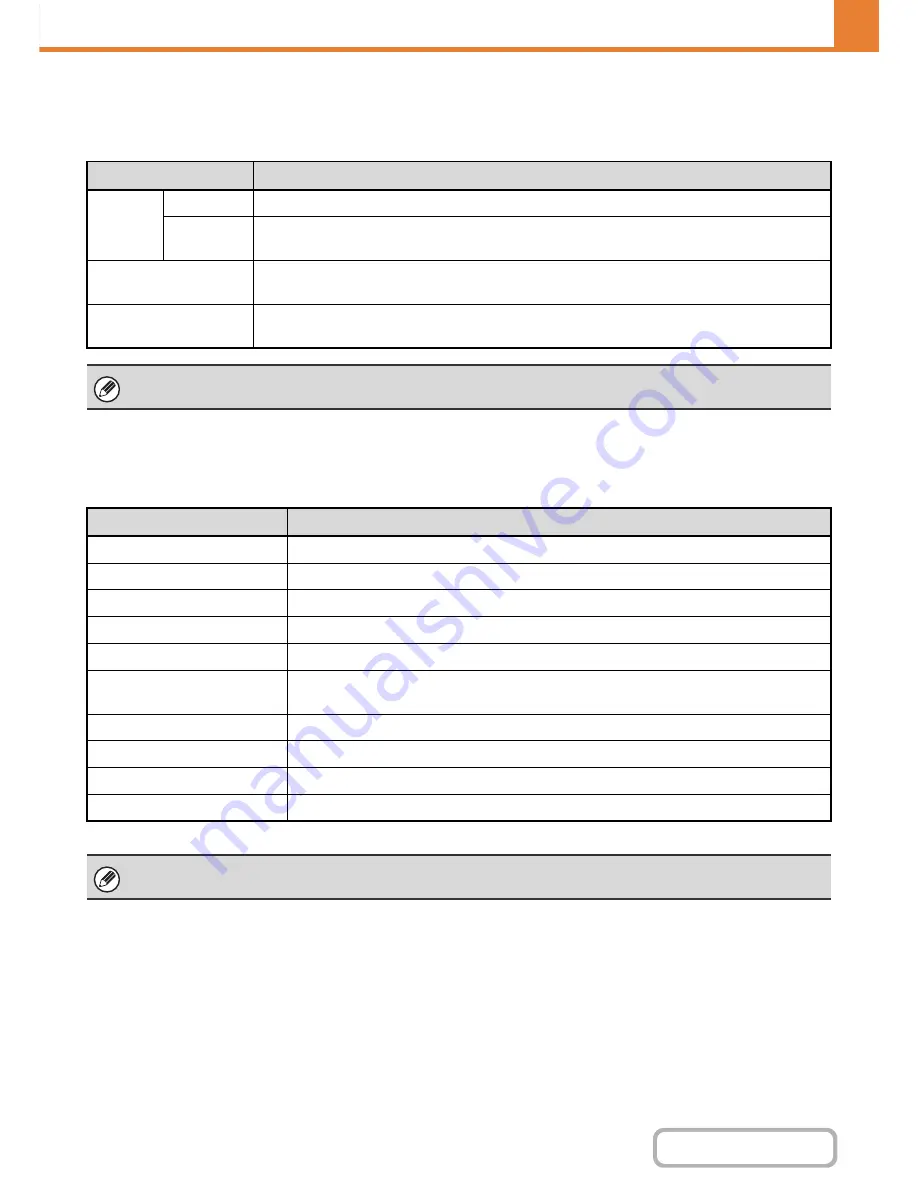
7-66
SYSTEM SETTINGS
Contents
Home Screen Settings
Use this to configure the home screen that appears when the [HOME] key is pressed.
The settings are shown below.
My Menu Settings
Use this to configure the My Menu screen that appears when the [My Menu] key is pressed.
The settings are shown below.
* Does not appear when user authentication is not enabled.
Item
Description
Mode
Key
Key Name
When [custom] is selected, any key name (maximum of 16 characters) can be entered.
Image
When [Use Custom Image] is selected, the Mode Key image can be changed using a gif file of up to
10 KB size.
Application Keys
A shortcut to the Sharp OSA application and keys that appear in "My Menu" can be stored (a total of
eight keys can be stored).
Background Image
When [Use Custom Image] is selected, the background of the home screen can be changed using a
392 x 800 dot gif, png, jpg, or bmp file of up to 310 KB in size.
This setting can only be configured in the Web pages. It cannot be configured in the touch panel of the machine.
Item
Description
Display Title
Show a title on the My Menu.
Title
Enter a maximum of 70 characters for the title name.
Display the User Name*
Show the currently logged-in user name on the My Menu.
Display the Date and Time
Show the date and time on the My Menu.
Background Image
Select the image that appears in the background of the My Menu.
Design Template
A template for the design of the My Menu can be selected from the list. A sample of the
selected template can be viewed.
Key Layout of the Screen
The layout of the keys in the My Menu is displayed.
Key Number
Select the number of the key that you want to configure, referring to "Screen Key Layout".
Key Name
The name of the key selected in "Key Number" can be changed (maximum of 48 characters).
Link Item
Specify the function that you want to use in the key selected in "Key Number".
This setting can only be configured in the Web pages. It cannot be configured in the touch panel of the machine.
Содержание MX-B382
Страница 4: ...Reduce copy mistakes Print one set of copies for proofing ...
Страница 6: ...Make a copy on this type of paper Envelopes and other special media Transparency film ...
Страница 11: ...Conserve Print on both sides of the paper Print multiple pages on one side of the paper ...
Страница 34: ...Search for a file abc Search for a file using a keyword Search by checking the contents of files ...
Страница 35: ...Organize my files Delete a file Delete all files Periodically delete files Change the folder ...
Страница 289: ...3 19 PRINTER Contents 4 Click the Print button Printing begins ...
Страница 295: ...3 25 PRINTER Contents 1 Select Printer Features 2 Select Advanced 3 Select the Print Mode Macintosh 1 2 3 ...
Страница 830: ...MXB382 GB ZZ Operation Guide MX B382 MX B382SC MODEL ...
















































