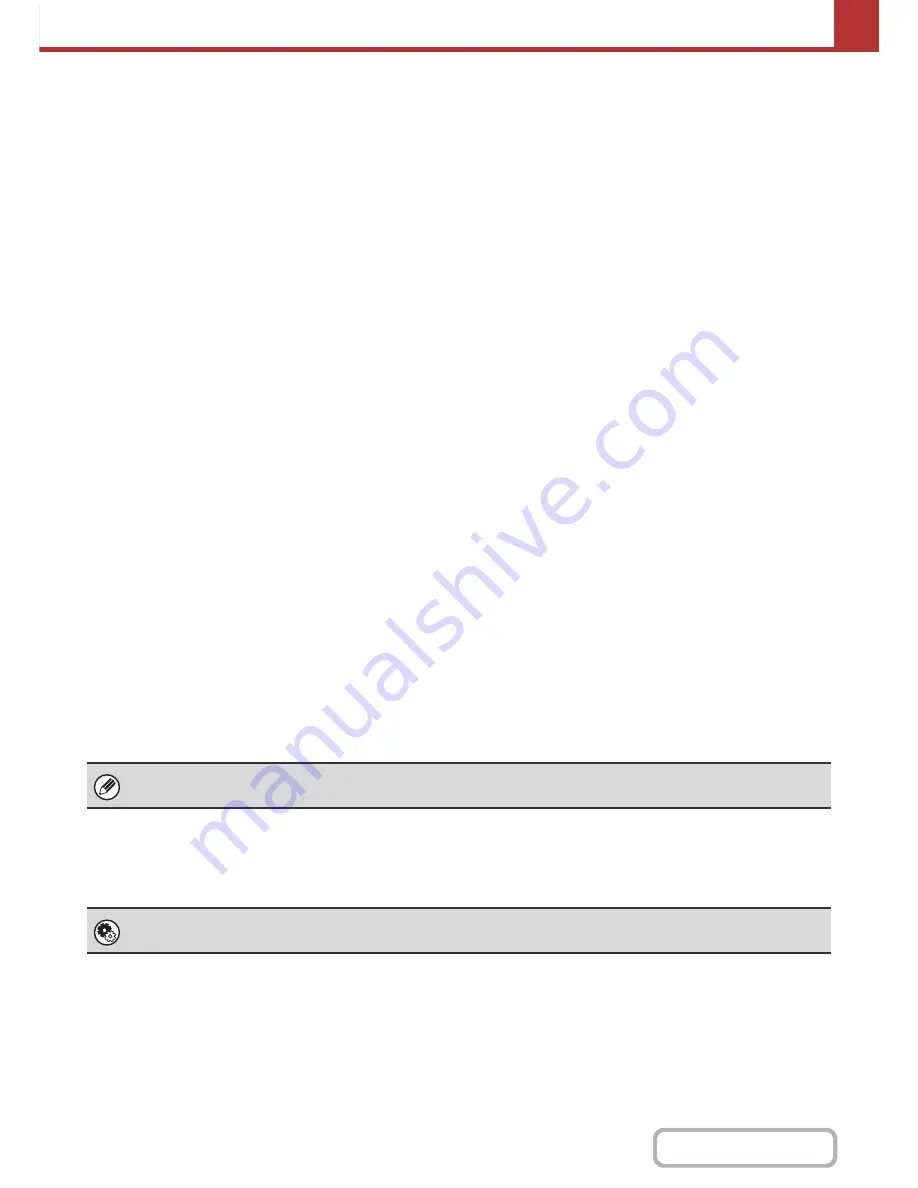
5-6
SCANNER/INTERNET FAX
Contents
SETTINGS REQUIRED IN THE WEB PAGES
To use scan mode and Internet fax mode, the basic network scanner settings, server settings such as SMTP and DNS
server settings, and sender addresses must be configured in the Web pages.
•
Server settings
To configure server settings, click [Network Settings] and then [Services Settings] in the Web page menu.
(Administrator rights are required.)
•
Basic network scanner settings
To configure network scanner settings, click [Application Settings] and then [Network Scanner Settings] in the Web
page menu. (Administrator rights are required.)
•
Internet fax settings
To configure the network scanner settings, click [Application Settings] and then [Internet Fax Settings] in the Web
page menu. (Administrator rights are required.)
STORING DESTINATION ADDRESSES FOR EACH
SCAN MODE IN THE ADDRESS BOOK
To use Scan to FTP, Scan to Desktop, and Scan to Network Folder, destinations must be stored in the address book.
Although destinations for Scan to E-mail and Internet fax do not need to be stored in the address book (they can be
entered directly or looked up in a global address book at the time of transmission), storing these types of destinations in
the address book makes it easy to select them. Store each type of destination as explained below.
Types of transmission in scanner mode
• Scan to FTP:
Click [Address Book] in the Web page menu and then click the [Add] button. Select [FTP] in
[Address Type] and store an address.
• Scan to Network Folder: Click [Address Book] in the Web page menu and then click the [Add] button. Select [Network
Folder] in [Address Type] and store an address.
• Scan to E-mail:
Click [Address Book] in the Web page menu and then click the [Add] button. Select [E-mail]
in [Address Type] and store an address. Addresses can also be stored in the system
settings.
• Scan to Desktop:
See "
STORING A DESTINATION FOR SCAN TO DESKTOP
" (page 5-7). Scan to Desktop
destinations can also be stored in the Web pages. Click [Address Book] in the Web page
menu and then click the [Add] button. Select [Desktop] in [Address Type] and store an
address.
Transmission in Internet fax mode:
Click [Address Book] in the Web page menu and then click the [Add] button. Select [Internet
Fax] or [Direct SMTP] for the [Address Type], and store the address. Addresses can also be
stored in the system settings.
A total of 999 addresses can be stored. Among these, a combined maximum of 200 Scan to Network Folder, Scan to FTP,
and Scan to Desktop addresses can be stored.
System Settings:
Address Book
(page 7-17)
This is used to store destination addresses for Scan to E-mail and Internet fax.
Содержание MX-B382
Страница 4: ...Reduce copy mistakes Print one set of copies for proofing ...
Страница 6: ...Make a copy on this type of paper Envelopes and other special media Transparency film ...
Страница 11: ...Conserve Print on both sides of the paper Print multiple pages on one side of the paper ...
Страница 34: ...Search for a file abc Search for a file using a keyword Search by checking the contents of files ...
Страница 35: ...Organize my files Delete a file Delete all files Periodically delete files Change the folder ...
Страница 289: ...3 19 PRINTER Contents 4 Click the Print button Printing begins ...
Страница 295: ...3 25 PRINTER Contents 1 Select Printer Features 2 Select Advanced 3 Select the Print Mode Macintosh 1 2 3 ...
Страница 830: ...MXB382 GB ZZ Operation Guide MX B382 MX B382SC MODEL ...
















































