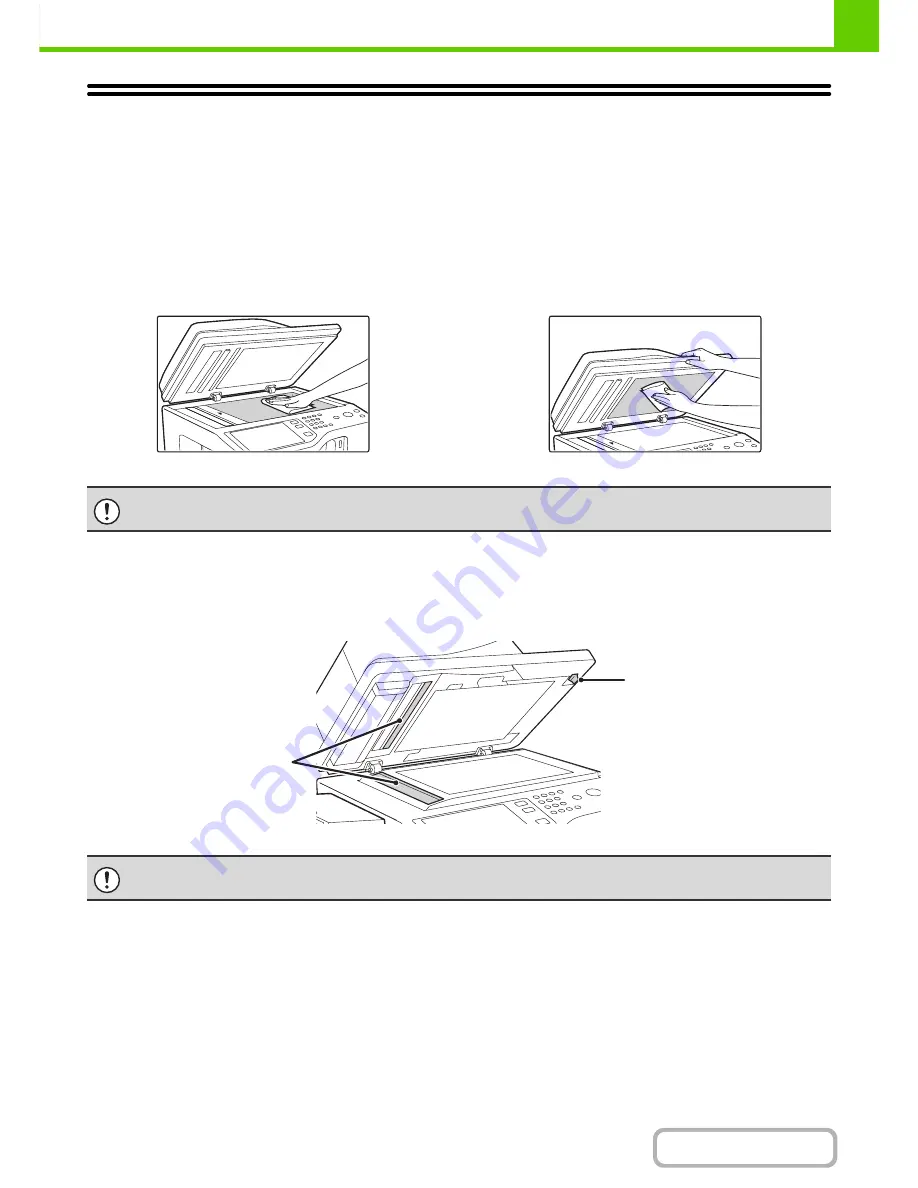
1-61
BEFORE USING THE MACHINE
Contents
CLEANING THE DOCUMENT GLASS AND
AUTOMATIC DOCUMENT FEEDER
If the document glass or document backplate sheet becomes dirty, the dirt will appear as dirty spots, or black or white
lines in the scanned image. Always keep these ‘‘parts clean.
Wipe the parts with a clean, soft cloth.
If necessary, moisten the cloth with water or a small amount of neutral detergent. After wiping with the moistened cloth,
wipe the parts dry with a clean dry cloth.
Document glass
Document backplate sheet
‘‘
Scanning area
Before using the automatic document feeder, please clean the glass surface with the provided glass cleaner.
If dirt on the glass cannot be removed, wipe it off using a soft cloth moistened with water or a neutral detergent, then
wipe it dry with a dry cloth.
Dirt streaks may appear on copies caused by dirty glass in the scanning area.
When wiping dirt off the machine, do not press down hard on the machine. This may damage or deform the machine.
The glass cleaner is only provided on the MX-B382SC.
Provided glass
cleaner
Scanning glass
Содержание MX-B382
Страница 4: ...Reduce copy mistakes Print one set of copies for proofing ...
Страница 6: ...Make a copy on this type of paper Envelopes and other special media Transparency film ...
Страница 11: ...Conserve Print on both sides of the paper Print multiple pages on one side of the paper ...
Страница 34: ...Search for a file abc Search for a file using a keyword Search by checking the contents of files ...
Страница 35: ...Organize my files Delete a file Delete all files Periodically delete files Change the folder ...
Страница 289: ...3 19 PRINTER Contents 4 Click the Print button Printing begins ...
Страница 295: ...3 25 PRINTER Contents 1 Select Printer Features 2 Select Advanced 3 Select the Print Mode Macintosh 1 2 3 ...
Страница 830: ...MXB382 GB ZZ Operation Guide MX B382 MX B382SC MODEL ...
















































