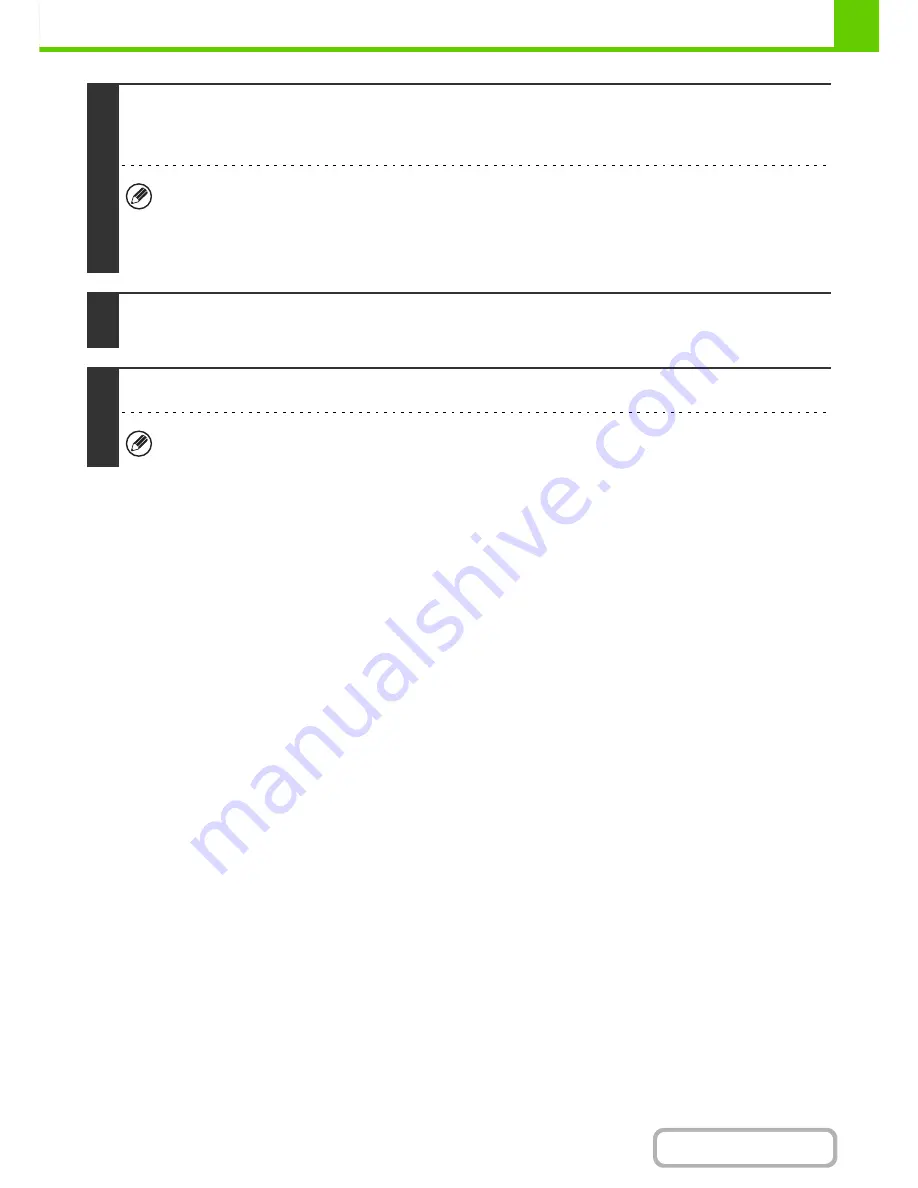
1-84
BEFORE USING THE MACHINE
Contents
This completes the installation.
• After installation, see "
CONFIGURING THE PRINTER DRIVER FOR THE OPTIONS INSTALLED ON THE
MACHINE
" (page 1-97) to configure the printer driver settings.
• If you are using the machine as a shared printer, see "
USING THE MACHINE AS A SHARED PRINTER
" (page 1-95)
to install the printer driver on each of the client computers.
7
Follow the on-screen instructions.
Read the message in the window that appears and click the [Next] button.
Installation begins.
•
If you are using Windows Vista/Server 2008/7
If a security warning window appears, be sure to click [Install this driver software anyway].
•
If you are using Windows 2000/XP/Server 2003
If a warning message regarding the Windows logo test or digital signature appears, be sure to click the [Continue
Anyway] or [Yes] button.
8
When the installation completed screen appears, click the [OK] button.
9
Click the [Close] button in the window of step 1.
After the installation, a message prompting you to restart your computer may appear. If this message appears, click
the [Yes] button to restart your computer.
Содержание MX-B382
Страница 4: ...Reduce copy mistakes Print one set of copies for proofing ...
Страница 6: ...Make a copy on this type of paper Envelopes and other special media Transparency film ...
Страница 11: ...Conserve Print on both sides of the paper Print multiple pages on one side of the paper ...
Страница 34: ...Search for a file abc Search for a file using a keyword Search by checking the contents of files ...
Страница 35: ...Organize my files Delete a file Delete all files Periodically delete files Change the folder ...
Страница 289: ...3 19 PRINTER Contents 4 Click the Print button Printing begins ...
Страница 295: ...3 25 PRINTER Contents 1 Select Printer Features 2 Select Advanced 3 Select the Print Mode Macintosh 1 2 3 ...
Страница 830: ...MXB382 GB ZZ Operation Guide MX B382 MX B382SC MODEL ...






























