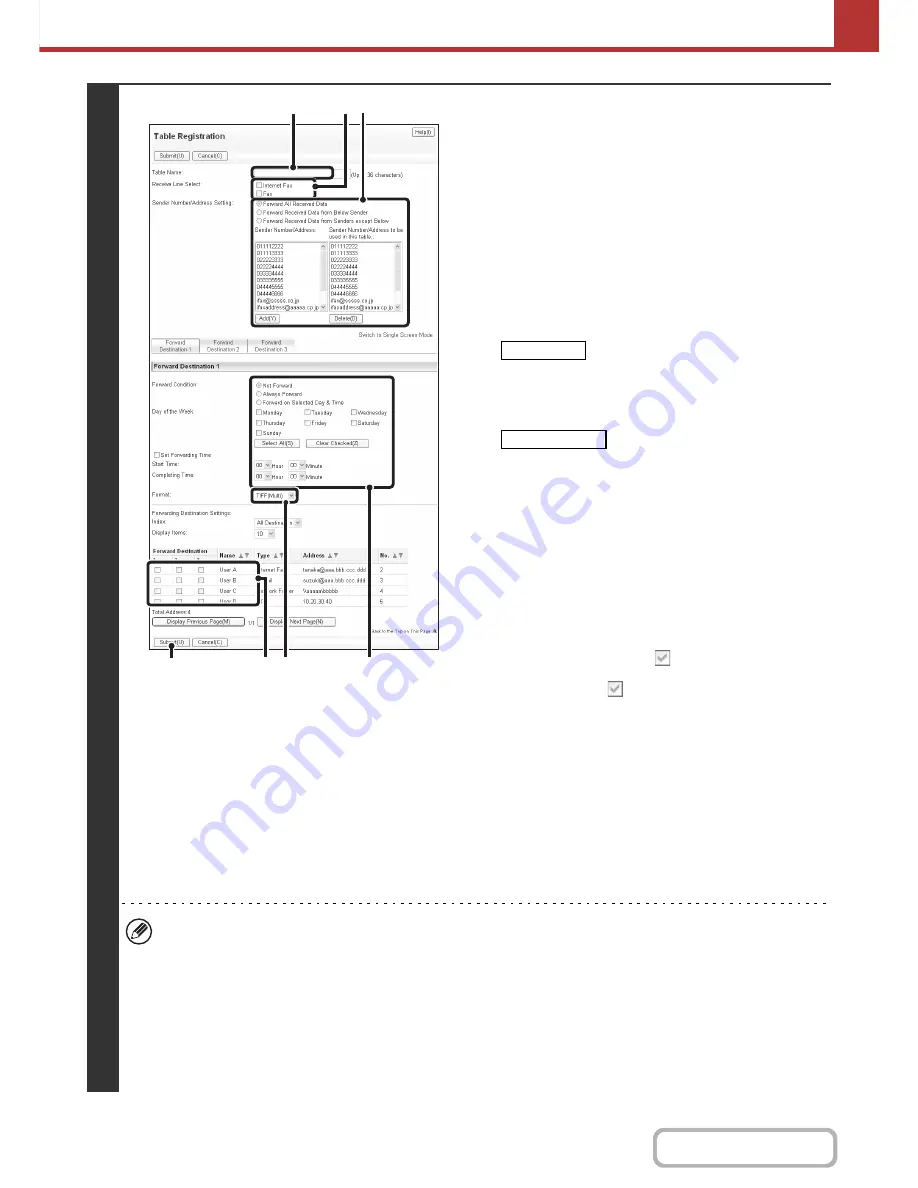
5-120
SCANNER/INTERNET FAX
Contents
3
(MX-B382SC)
Store a forwarding table.
Follow the steps below to store a forwarding table that
combines a specified sender and forwarding address.
(1) Click [Inbound Routing Settings] in the Web
page menu and click the [Add] button.
(2) Enter a "Table Name".
(3) Select the line used for reception.
(MX-B382SC only)
(4) Select the sender whose faxes will be
forwarded.
• To forward all received faxes, select [Forward All
Received Data].
• To forward faxes received from a specific sender only,
select [Forward Received Data from Below Sender],
select the sender from the list, and then click the [Add]
button.
• To forward only data received from specific senders,
select [Forward Received Data from Below Sender].
To forward all data except data from specific senders,
select [Forward Received Data from Senders except
Below]. Select the appropriate senders from the list and
click the [Add] button.
(5) Select the forwarding conditions.
(MX-B382SC only)
• To always forward received data, select [Always
Forward].
• To specify a day and time on which received data will
be forwarded, select [Forward on Selected Day & Time]
and select the checkbox
of the desired day of the
week. To specify a time, select the [Set Forwarding
Time] checkbox
and specify the time
.
(6) Select the file format.
The format can be set separately for each forwarding
address (for each of forwarding addresses 1, 2, and 3 in
the table).
(7) Select the forwarding address.
Forwarding addresses can be selected from the
machine's address book. (Multiple addresses can be
selected.) A maximum of 1000 forwarding addresses can
be stored (a combined maximum of 100 file server,
desktop, and network folder addresses can be stored).
(8) Click [Submit].
• When selecting senders from the "Sender Number/Address Setting" list, you can use the [Shift] key or the [Ctrl] key
on your keyboard to select multiple senders.
• A maximum of 50 forwarding tables can be stored.
• Images sent in TIFF format may not display correctly in some recipient environments. In this event, change the file
format to PDF.
• For the MX-B382, If you wish to select a group of addresses for the forwarding destination, you can only select a
group that contains e-mail addresses only.
• For the MX-B382SC, up to three forwarding day and time settings can be set for one forwarding table, and a
forwarding destination can be set for each set time. To configure these settings, use the forwarding list tabs to
access each setting.
(8)
(7)
(3)
(2)
(4)
(6)
(5)
MX-B382
MX-B382SC
Содержание MX-B382
Страница 4: ...Reduce copy mistakes Print one set of copies for proofing ...
Страница 6: ...Make a copy on this type of paper Envelopes and other special media Transparency film ...
Страница 11: ...Conserve Print on both sides of the paper Print multiple pages on one side of the paper ...
Страница 34: ...Search for a file abc Search for a file using a keyword Search by checking the contents of files ...
Страница 35: ...Organize my files Delete a file Delete all files Periodically delete files Change the folder ...
Страница 289: ...3 19 PRINTER Contents 4 Click the Print button Printing begins ...
Страница 295: ...3 25 PRINTER Contents 1 Select Printer Features 2 Select Advanced 3 Select the Print Mode Macintosh 1 2 3 ...
Страница 830: ...MXB382 GB ZZ Operation Guide MX B382 MX B382SC MODEL ...






























