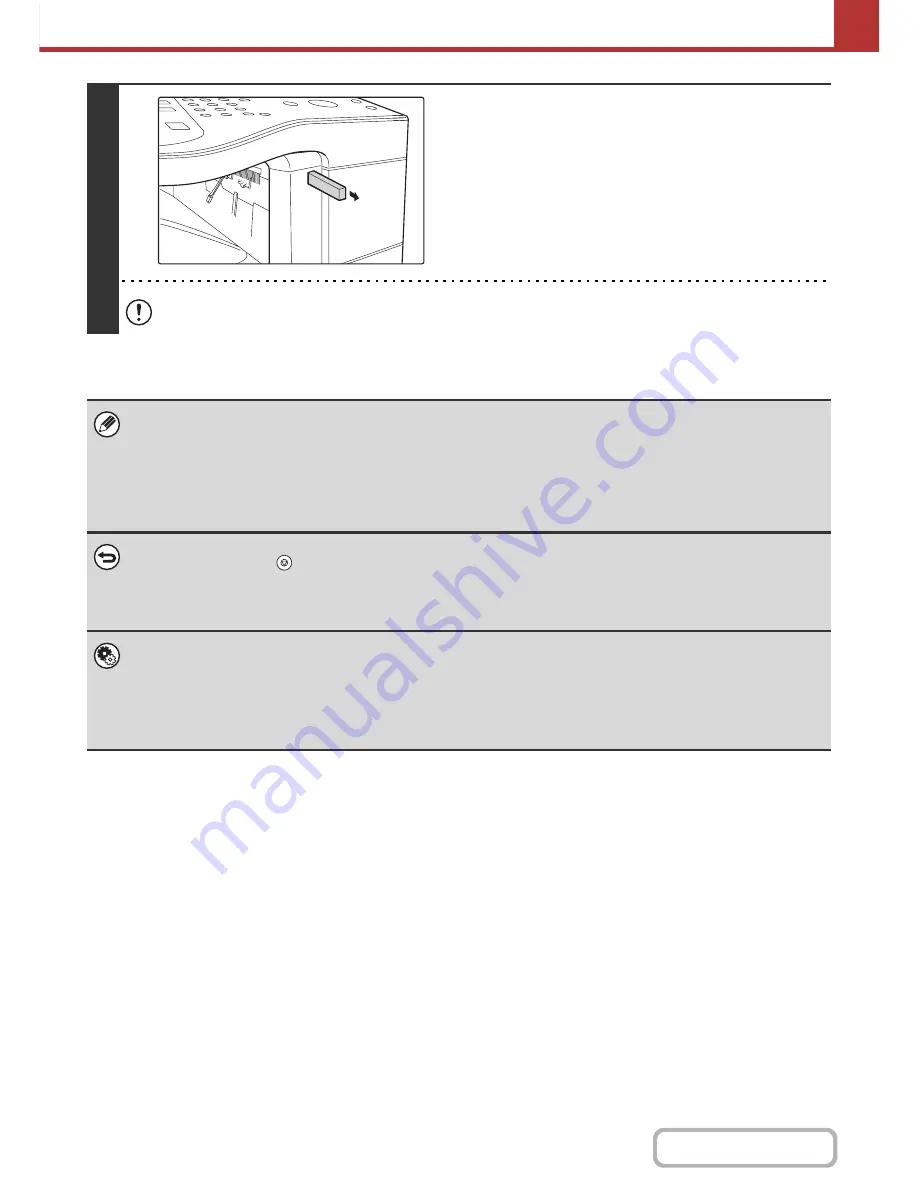
5-40
SCANNER/INTERNET FAX
Contents
8
When "Sending data has been
completed." appears in the touch panel,
disconnect the USB memory.
Do not disconnect the USB memory while "Processing data." or "Sending data." appears in the touch panel.
• When transmission to USB memory is completed, "Sending data has been completed." is displayed. After a brief interval
the message is cleared and the base screen of image send mode reappears. (The base screen of image send mode is the
screen that appears when the [IMAGE SEND] key is touched.)
•
If the USB memory becomes full during scanning...
A message will appear and scanning will stop. The scanned data will not be stored. However, if the file format is set to
JPEG and the [Specified Pages per File] checkbox is selected, files for which scanning is completed will be stored in USB
memory.
•
To cancel scanning...
Press the [STOP] key (
) to cancel the operation.
•
To cancel scanning to USB memory...
While scanned data is being stored in the USB memory, the message "Sending data." and the [Cancel] key appear in the
touch panel. To cancel the storing operation, touch the [Cancel] key.
•
System Settings:
USB-Device Check
(page 7-30)
This is used to check the connection of a USB device to the machine.
•
System Settings (Administrator): Scan Settings
This is used to set the default colour mode and file format.
•
System Settings (Administrator): Disable Scan Function
The use of PC scan mode and USB memory mode can be prohibited.
Содержание MX-B382
Страница 4: ...Reduce copy mistakes Print one set of copies for proofing ...
Страница 6: ...Make a copy on this type of paper Envelopes and other special media Transparency film ...
Страница 11: ...Conserve Print on both sides of the paper Print multiple pages on one side of the paper ...
Страница 34: ...Search for a file abc Search for a file using a keyword Search by checking the contents of files ...
Страница 35: ...Organize my files Delete a file Delete all files Periodically delete files Change the folder ...
Страница 289: ...3 19 PRINTER Contents 4 Click the Print button Printing begins ...
Страница 295: ...3 25 PRINTER Contents 1 Select Printer Features 2 Select Advanced 3 Select the Print Mode Macintosh 1 2 3 ...
Страница 830: ...MXB382 GB ZZ Operation Guide MX B382 MX B382SC MODEL ...
















































