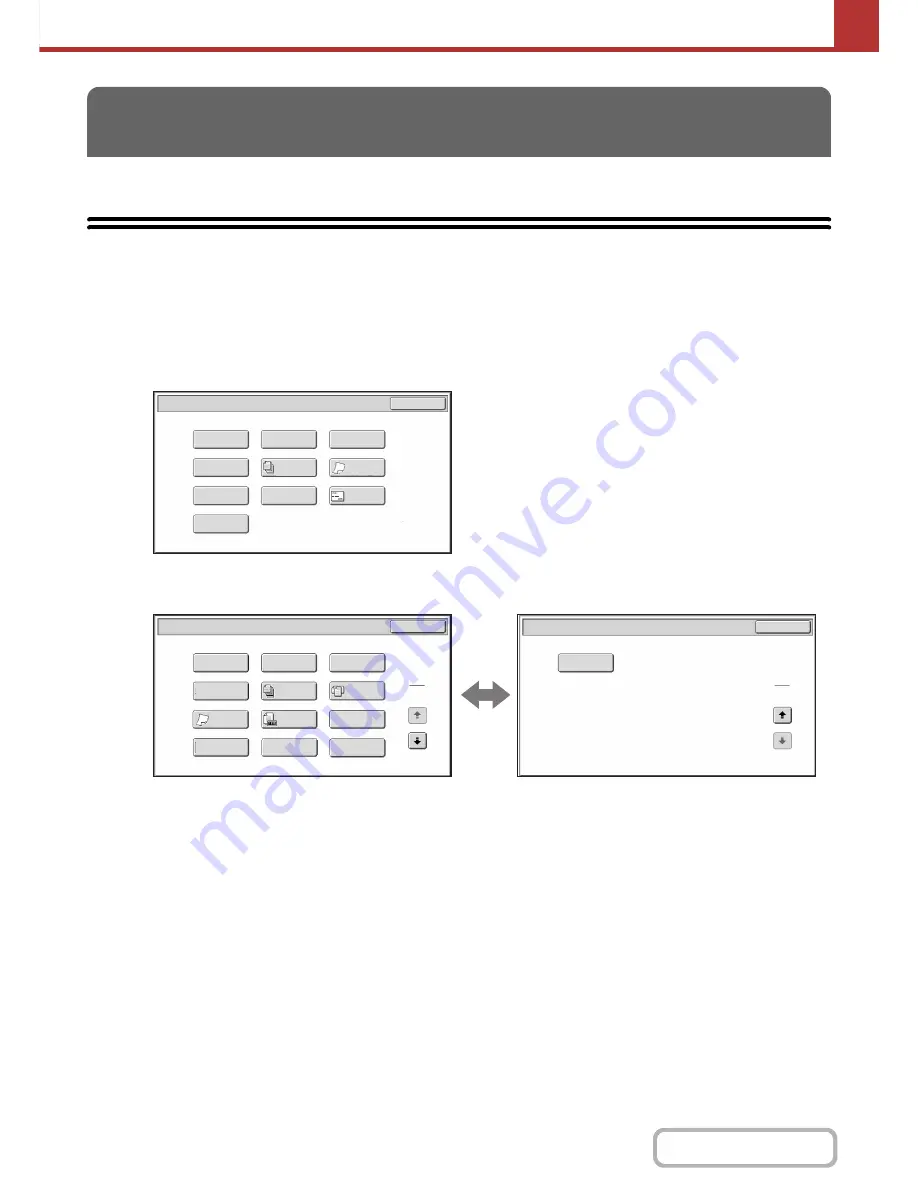
5-74
SCANNER/INTERNET FAX
Contents
This section explains special modes that can be used in scan send mode.
SPECIAL MODES
When the [Special Modes] key is touched in the base screen, the special modes menu screen appears. When the [OK]
key is touched in the special modes screen, the selected settings are entered and the base screen reappears.
☞
Internet fax mode
(page 5-75)
Scan mode, USB memory mode, Data entry mode
(1)
[Program] key*
1,
2
☞
STORING SCAN OPERATIONS (Programs)
(page
5-76)
(2)
[Erase] key
☞
ERASING PERIPHERAL SHADOWS ON THE
IMAGE (Erase)
(page 5-78)
(3)
[Timer] key*
1
☞
SENDING AN IMAGE AT A SPECIFIED TIME
(Timer Transmission)
(page 5-81)
(4)
[Card Shot] key
☞
SCANNING BOTH SIDES OF A CARD ONTO A
SINGLE PAGE (Card Shot)
(page 5-83)
(5)
[Job Build] key
☞
SCANNING MANY ORIGINALS AT ONCE (Job
Build)
(page 5-86)
(6)
[Slow Scan Mode] key
☞
SCANNING THIN ORIGINALS (Slow Scan Mode)
(page 5-91)
(7)
[File] key*
1
Touch this to use the File function of document filing
mode.
(8)
[Quick File] key*
1
Touch this to use the Quick File function of document
filing mode.
(9)
[Business Card Scan] key*
3
☞
SCANNING BUSINESS CARDS (Business Card
Scan)
(page 5-97)
(10) [Suppress Background] key
☞
WHITENING FAINT COLOURS IN THE IMAGE
(Suppress Background)
(page 5-100)
SPECIAL MODES
Scan/Special Modes
Card Shot
OK
Slow Scan
Mode
Quick File
Erase
Job
Build
File
Suppress
Background
Business
Card Scan
Program
Timer
(1)
(2)
(3)
(4)
(5)
(6)
(7)
(8)
(9)
(10)
MX-B382:
Drop Out
Colour
Job
Build
OK
Erase
File
Program
1
2
Timer
Mixed Size
Original
Slow Scan
Mode
Quick File
Scan/Special Modes
OK
Scan/Special Modes
2
2
Blank Page
Skip
Suppress
Background
Original
Count
Card Shot
(1)
(2)
(3)
(11)
(7)
(13)
(4)
(5)
(12)
(10)
(8)
(6)
(14)
MX-B382SC:
1st screen
2nd screen
Содержание MX-B382
Страница 4: ...Reduce copy mistakes Print one set of copies for proofing ...
Страница 6: ...Make a copy on this type of paper Envelopes and other special media Transparency film ...
Страница 11: ...Conserve Print on both sides of the paper Print multiple pages on one side of the paper ...
Страница 34: ...Search for a file abc Search for a file using a keyword Search by checking the contents of files ...
Страница 35: ...Organize my files Delete a file Delete all files Periodically delete files Change the folder ...
Страница 289: ...3 19 PRINTER Contents 4 Click the Print button Printing begins ...
Страница 295: ...3 25 PRINTER Contents 1 Select Printer Features 2 Select Advanced 3 Select the Print Mode Macintosh 1 2 3 ...
Страница 830: ...MXB382 GB ZZ Operation Guide MX B382 MX B382SC MODEL ...
















































