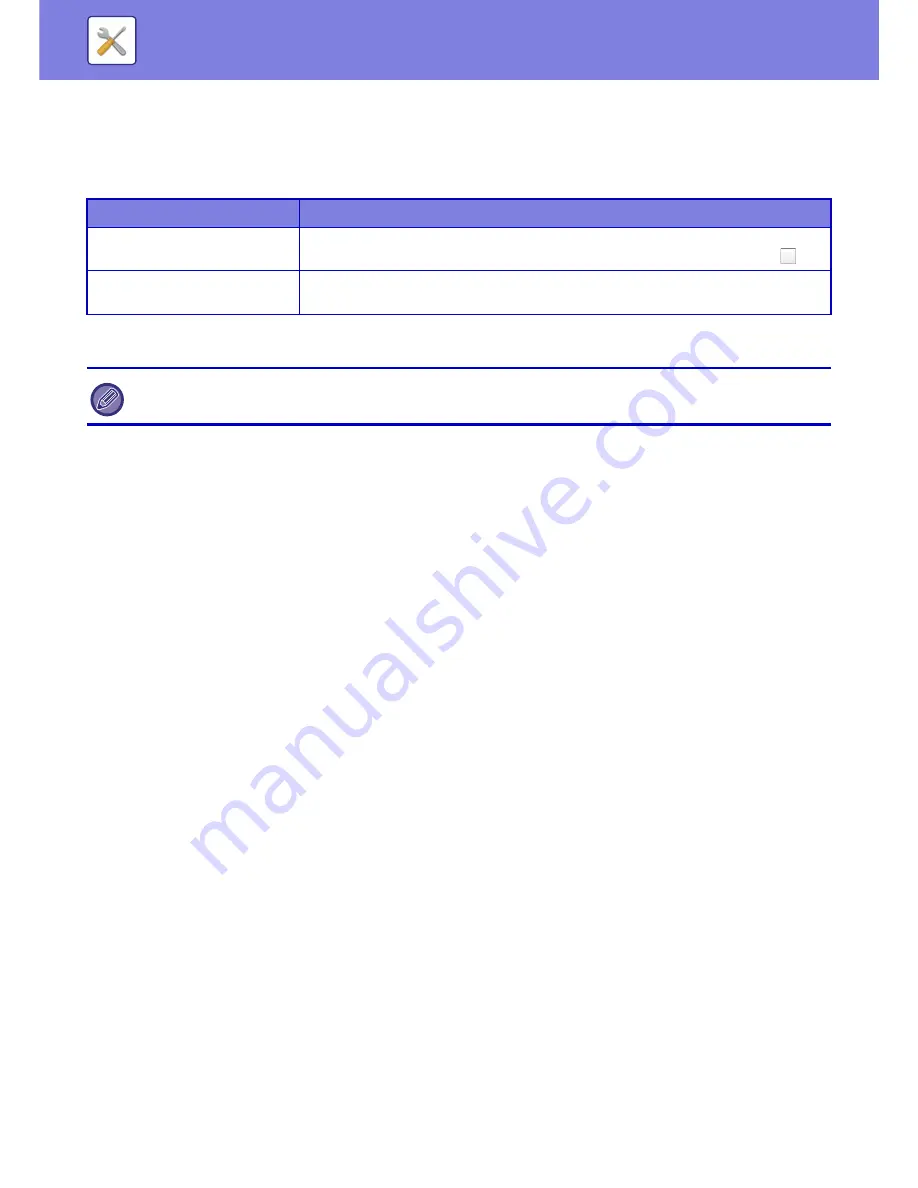
7-97
SYSTEM SETTINGS
►
SYSTEM SETTINGS
Add Selected
Select an address that is to be used by default.
Apply E-mail address of the user for login.
The E-mail address of the login user is set as the default address.
Select the following items based on your intended use.
Apply Home Directory of The User for Login
The home directory of the login user is set as the default address.
Select From Address Book
• To display your desired address book, narrow the search by alphabet or category with the list of [Index]. You can
select the number of addresses that are to be displayed at a time with [Display Items].
• When you select the desired address name and tap the [Store] key, the selected address can be selected for the
default address.
Allow cancel of the first entered address
This allows cancellation of transmission to an address that is pre-entered by default.
Disable selection of other address(es)
Prohibit selection of addresses other than default addresses.
Administration Settings
Advanced Settings
Disable Selection of Reply-to.
Prohibit select of transmission destinations.
File Naming
You can select the information included in the name of scanned files.
Unit Serial Number
You can add the machine's serial number to the file name.
Text
You can add any text to the file name. (Up to 64 characters)
Sender Name
You can add the sender's name to the file name.
Date & Time
You can add the date and time of transmission to the file name.
Session Page Counter
You can add counter information to the file name.
Unique Identifier
An ID number can be created for each file and added to the file name.
Note: To prevent duplicate file names, select Date or Unique Identifier.
Default Subject
Set a maximum of 80 full-width/half-width characters for the default subject for E-mail and Internet Fax transmission.
Add Job Information Automatically to the Mail Message Body
You can automatically add job information to the body message of e-mail.
Setup Items
Description
Apply also for Fax/I-Fax Screen
In the fax/I-Fax screen, if you do not want to apply the E-mail address of the login user as
the default destination, tap the [Apply also for Fax/I-Fax Screen] checkbox to set to
.
Allow Cancel
You can cancel the E-mail address of the login user that is entered automatically. To
cancel, tap the [Cancel] key on the action panel.
If an e-mail address is not set for the logged-in user, scanner transmission cannot be used. In addition, when [Apply also for
Fax/I-Fax Screen] is enabled, Fax and Internet Fax transmission cannot be used.
Содержание MX-3050N
Страница 73: ...1 70 BEFORE USING THE MACHINE LOADING PAPER 4 Gently close the cover ...
Страница 147: ...1 144 BEFORE USING THE MACHINE MAINTENANCE 5 Close the front cover ...
Страница 319: ...3 19 PRINTER FREQUENTLY USED FUNCTIONS 1 Select Color 2 Select Color Mode Mac OS 2 1 ...
Страница 906: ...2016A EX2 ...






























