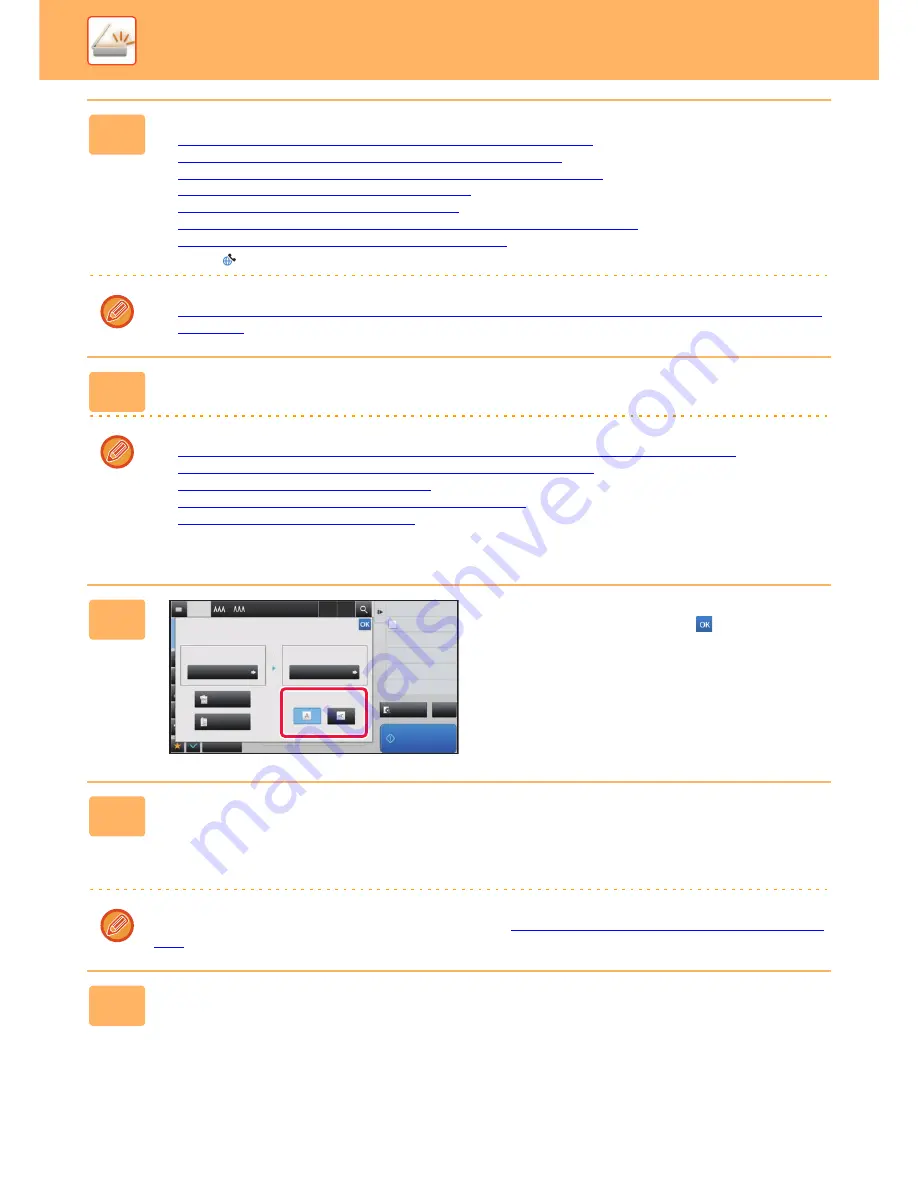
5-32
SCANNER/INTERNET FAX
►
TRANSMITTING AN IMAGE
3
Specify the destination.
►
RETRIEVING A DESTINATION FROM AN ADDRESS BOOK (page 5-15)
►
VIEWING A LIST OF THE SELECTED DESTINATIONS (page 5-17)
►
USING A SEARCH NUMBER TO RETRIEVE A DESTINATION (page 5-18)
►
ENTERING AN ADDRESS MANUALLY (page 5-19)
►
SPECIFYING A NETWORK FOLDER (page 5-20)
►
RETRIEVING A DESTINATION FROM A GLOBAL ADDRESS BOOK (page 5-21)
►
USING A TRANSMISSION LOG TO RESEND (page 5-23)
The icon of
appears in one-touch keys in which Internet fax addresses are stored.
To change [Subject], [File Name], or [Body Text], tap the [Others] key and tap the [Send Settings] key.
►
CHANGING THE SUBJECT, FILE NAME, AND BODY TEXT AT THE TIME OF INTERNET FAX TRANSMISSION
(page 5-33)
4
Tap the [Original] key.
You can change exposure, resolution, file format, colour mode, and other settings.
►
AUTOMATICALLY SCANNING BOTH SIDES OF AN ORIGINAL (2-SIDED ORIGINAL) (page 5-43)
►
CHANGING THE EXPOSURE AND ORIGINAL IMAGE TYPE (page 5-52)
►
CHANGING THE RESOLUTION (page 5-54)
►
CHANGING FORMAT IN INTERNET FAX MODE (page 5-60)
►
CHANGING COLOUR MODE (page 5-61)
• Tapping the [Others] key allows you to configure various functions, for example, collectively sending two original
pages as one sheet or original pages with different sizes.
5
Tap the appropriate orientation key.
After the settings are completed, tap
.
6
Tap the [Start] key to start scanning of the original.
• If the original is placed on the document glass, the [Read-End] key appears in the touch panel.
If the original is only one page, go to step 8. To scan more pages, go to the next step.
• If the original was inserted in the document feeder tray, a beep will sound when scanning is completed and
transmission will take place.
When you use the automatic document feeder to scan an original, you can tap the [Preview] key to check a preview of
the image before sending an image. For more information, see "
CHECKING THE IMAGE TO BE TRANSMITTED (page
5-62)
".
7
If the original was placed on the document glass, replace it with the next
original and tap the [Start] key.
Repeat until all originals have been scanned.
1
+
Preview
Start
Others
Original
Scan Size
Send Size
Image Orientation
Auto
A4
A4
2-Sided
Tablet
2-Sided
Booklet
Auto
Address
Background Adjustment
Colour Mode
Skip Blank Page in Original
Blank Page Skip
Scan Thin Paper Original
Slow Scan Mode
Adjust Outline of Image
Sharpness
100%
CA
Содержание MX-3050N
Страница 73: ...1 70 BEFORE USING THE MACHINE LOADING PAPER 4 Gently close the cover ...
Страница 147: ...1 144 BEFORE USING THE MACHINE MAINTENANCE 5 Close the front cover ...
Страница 319: ...3 19 PRINTER FREQUENTLY USED FUNCTIONS 1 Select Color 2 Select Color Mode Mac OS 2 1 ...
Страница 906: ...2016A EX2 ...






























