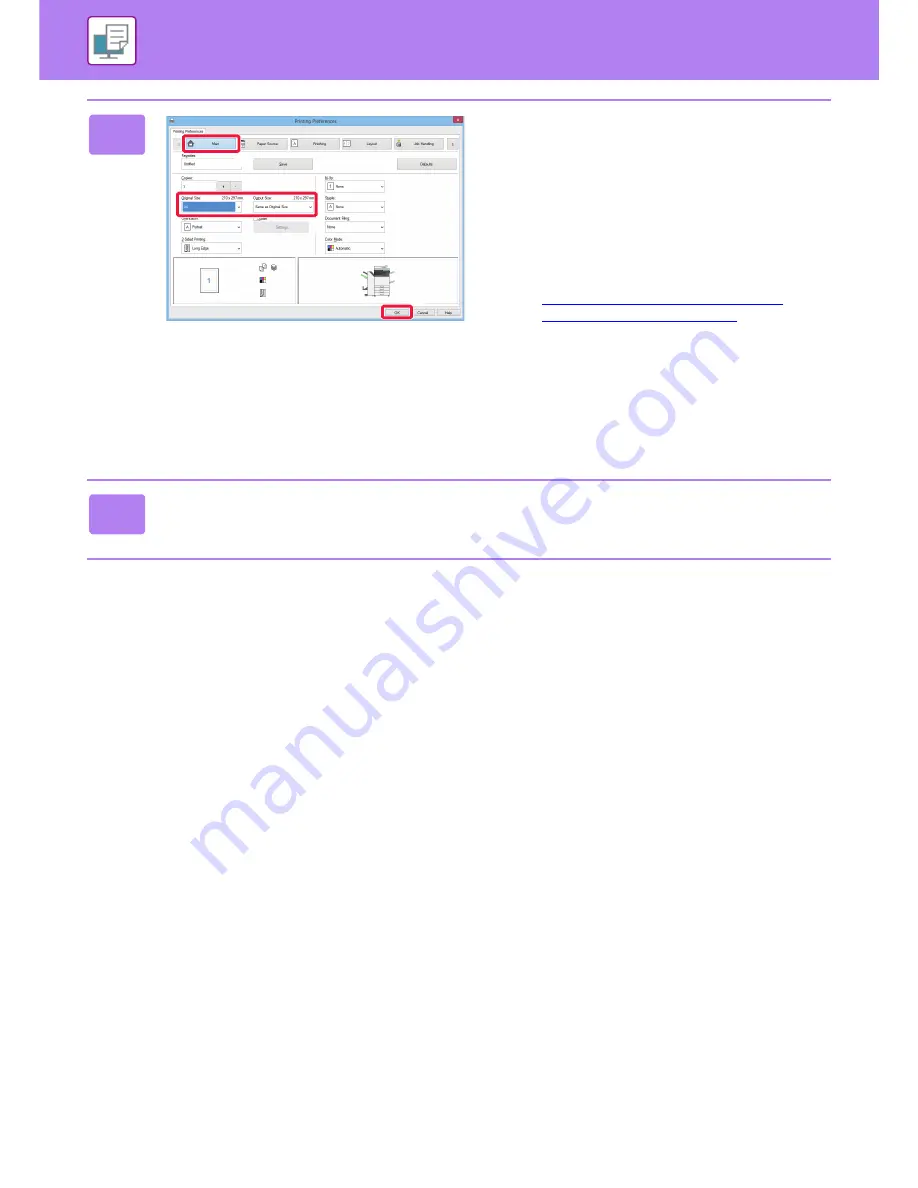
3-5
PRINTER
►
PRINTING IN A WINDOWS ENVIRONMENT
3
Select print settings.
(1) Click the [Main] tab.
(2) Select the original size.
• You can register up to seven user-defined sizes in
the menu. To store an original size, select [Custom
Paper] or one of [User1] to [User7] from the menu,
and click the [OK] button.
• To select settings on other tabs, click the desired tab
and then select the settings.
►
PRINTER DRIVER SETTINGS SCREEN /
REFERRING TO HELP (page 3-6)
• If an original size larger than the largest paper size
that the machine supports is set, select the paper
size for printing in “Output Size”.
• If an "Output Size" different from the "Original Size"
is selected, the print image will be adjusted to match
the selected paper size.
(3) Click the [OK] button.
4
Click the [Print] button.
Printing begins.
(2)
(3)
(1)
Содержание MX-3050N
Страница 73: ...1 70 BEFORE USING THE MACHINE LOADING PAPER 4 Gently close the cover ...
Страница 147: ...1 144 BEFORE USING THE MACHINE MAINTENANCE 5 Close the front cover ...
Страница 319: ...3 19 PRINTER FREQUENTLY USED FUNCTIONS 1 Select Color 2 Select Color Mode Mac OS 2 1 ...
Страница 906: ...2016A EX2 ...






























