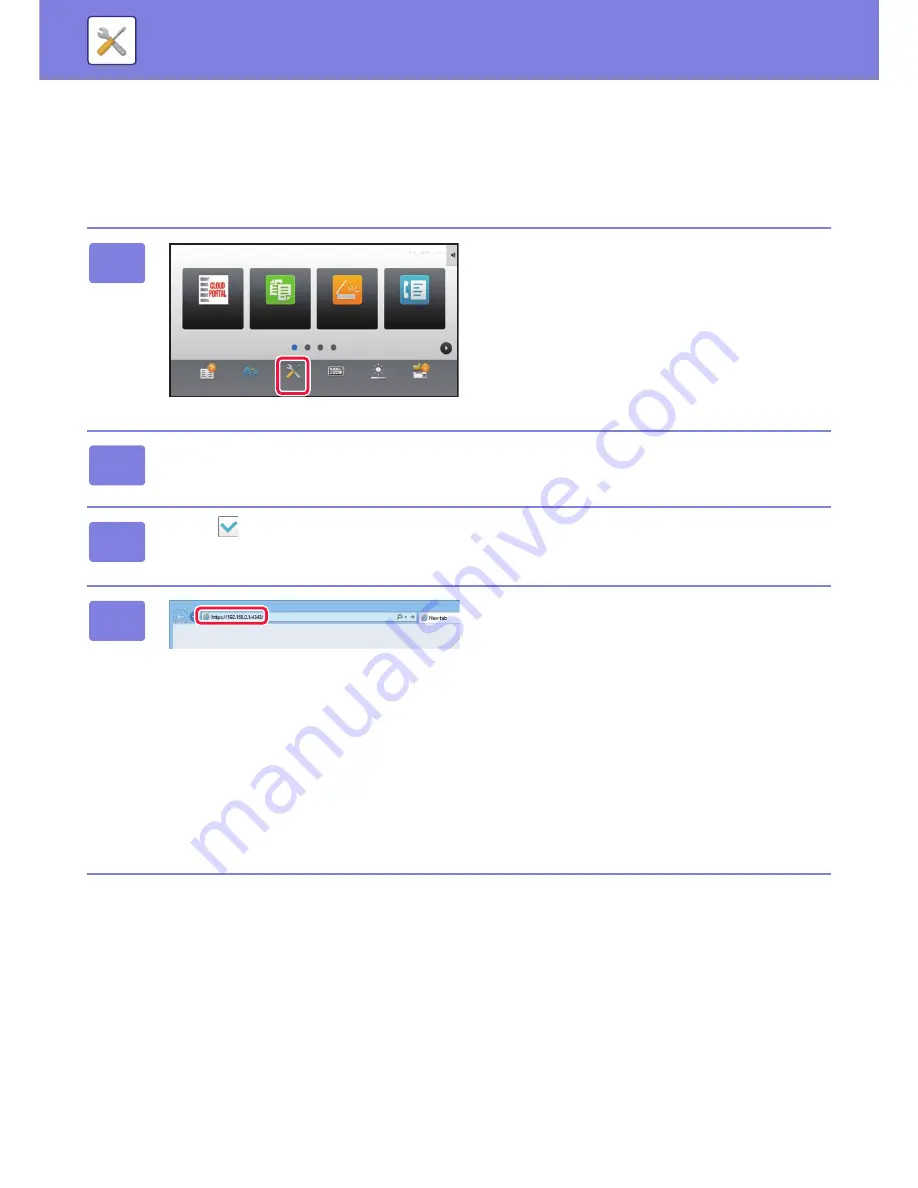
7-4
SYSTEM SETTINGS
►
SETTING MODE
Displaying the setting mode (Web version)
When the machine is connected to the network, access the built-in Web server of the machine using the PC’s Web
browser.
From the setting mode of the machine, print the IP address of the machine and enter the address on the PC’s Web
browser.
1
Tap the [Settings] key.
2
Tap [Status]
→
[Data List]
→
[List for User] from the menu.
3
Enter "
" in [NIC Page] and tap the [Print] key.
Check the IP address on the printed list.
4
Start the Web browser on the PC, and
enter the IP address of the machine
Start a Web browser on a PC on the same network the
machine is on, and enter the IP address of the machine.
Recommended Web browsers:
Internet Explorer: 8 or later (Windows
®
)
Firefox: 37 or later (Windows
®
)
Safari: 4.0 or later (Mac OS
®
)
Chrome: 42 or later (Windows
®
)
Depending on the machine settings, user authentication
may be required to display the setting mode (Web version).
For password and other information required for user
authentication, contact the administrator of the machine.
Easy
Copy
Operation
Guide
Enlarge
Display Mode
Settings
Total Count
Brightness
Adjustment
Easy
Fax
Easy
Scan
Job Status
10:15
CLOUD PORTAL
Содержание MX-3050N
Страница 73: ...1 70 BEFORE USING THE MACHINE LOADING PAPER 4 Gently close the cover ...
Страница 147: ...1 144 BEFORE USING THE MACHINE MAINTENANCE 5 Close the front cover ...
Страница 319: ...3 19 PRINTER FREQUENTLY USED FUNCTIONS 1 Select Color 2 Select Color Mode Mac OS 2 1 ...
Страница 906: ...2016A EX2 ...






























