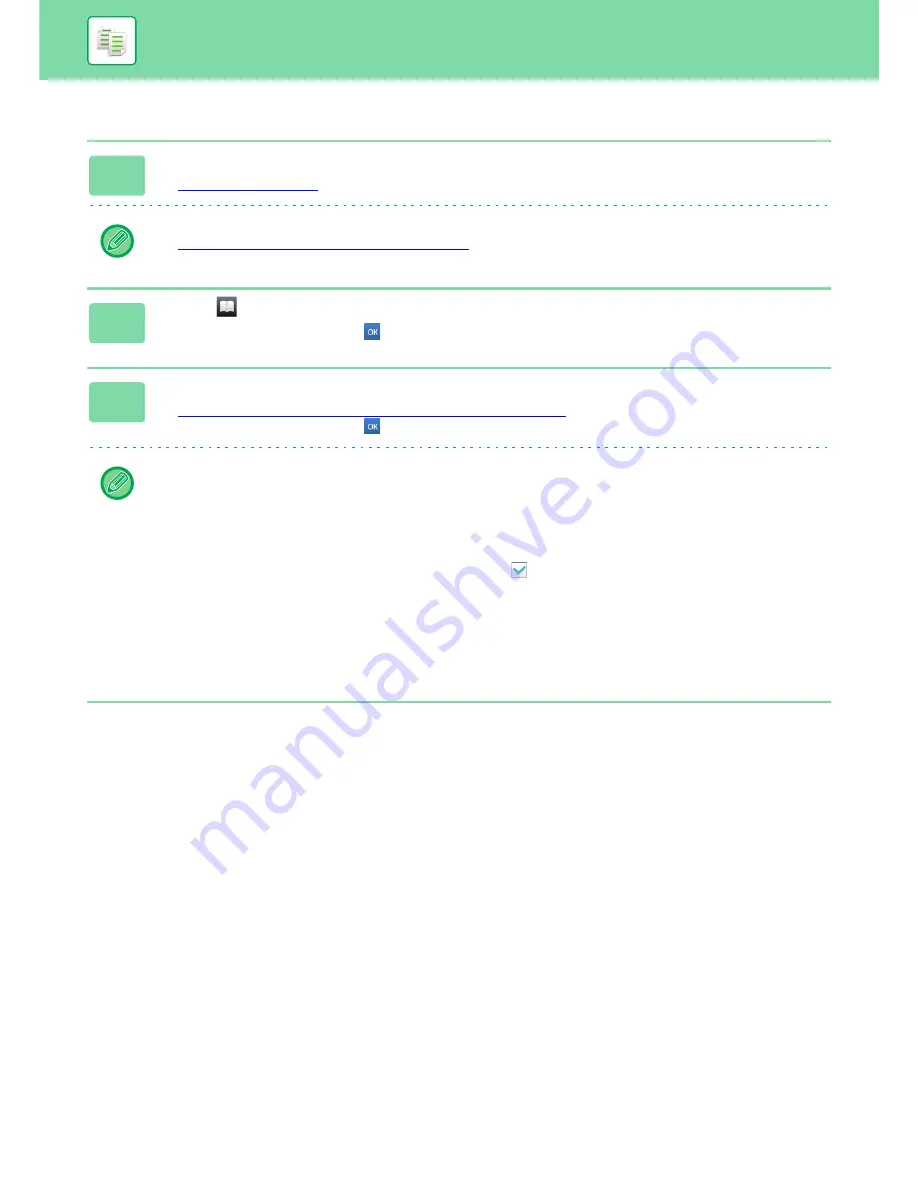
2-44
COPIER
►
BASIC PROCEDURE FOR MAKING COPIES
Saddle Stitch
1
Tap the [Staple / Punch] key.
►
COPY MODE (page 2-3)
Tap the [Original] key and specify the orientation of the original to have the orientation be correctly recognized.
►
Specifying the orientation of the original (page 2-33)
2
Select .
After the settings are completed, tap
.
3
Select binding edge and original settings.
►
MAKING COPIES IN PAMPHLET FORMAT (BOOKLET) (page 2-59)
After the settings are completed, tap
.
In normal mode
• If you need to change the output tray, tap the [Output Tray] key and select the output destination before selecting
stapling.
• If [Booklet] is already specified in [Others], you do not need configure binding edge and cover settings.
• If [Booklet] is specified in [Others], the saddle stitch screen appears. Confirm the message shown on the screen, and
tap the [On] key. (If you select "Settings (administrator)"
→
[System Settings]
→
[Common Settings]
→
[Device
Control], then set the [Automatic Saddle Stitch] check box to
.)
• If the number of scanned originals exceeds the staple sheet limit, a message is displayed. Tap [Divide], [Continue] or
[Cancel].
[Divide]: Divides the pages into sets that can be stapled and sorts them. You cannot use this function if the cover
settings are selected.
[Continue]: Continues sorting without stapling.
[Cancel]: Cancels the staple sort setting.
Содержание MX-3050N
Страница 73: ...1 70 BEFORE USING THE MACHINE LOADING PAPER 4 Gently close the cover ...
Страница 147: ...1 144 BEFORE USING THE MACHINE MAINTENANCE 5 Close the front cover ...
Страница 319: ...3 19 PRINTER FREQUENTLY USED FUNCTIONS 1 Select Color 2 Select Color Mode Mac OS 2 1 ...
Страница 906: ...2016A EX2 ...






























