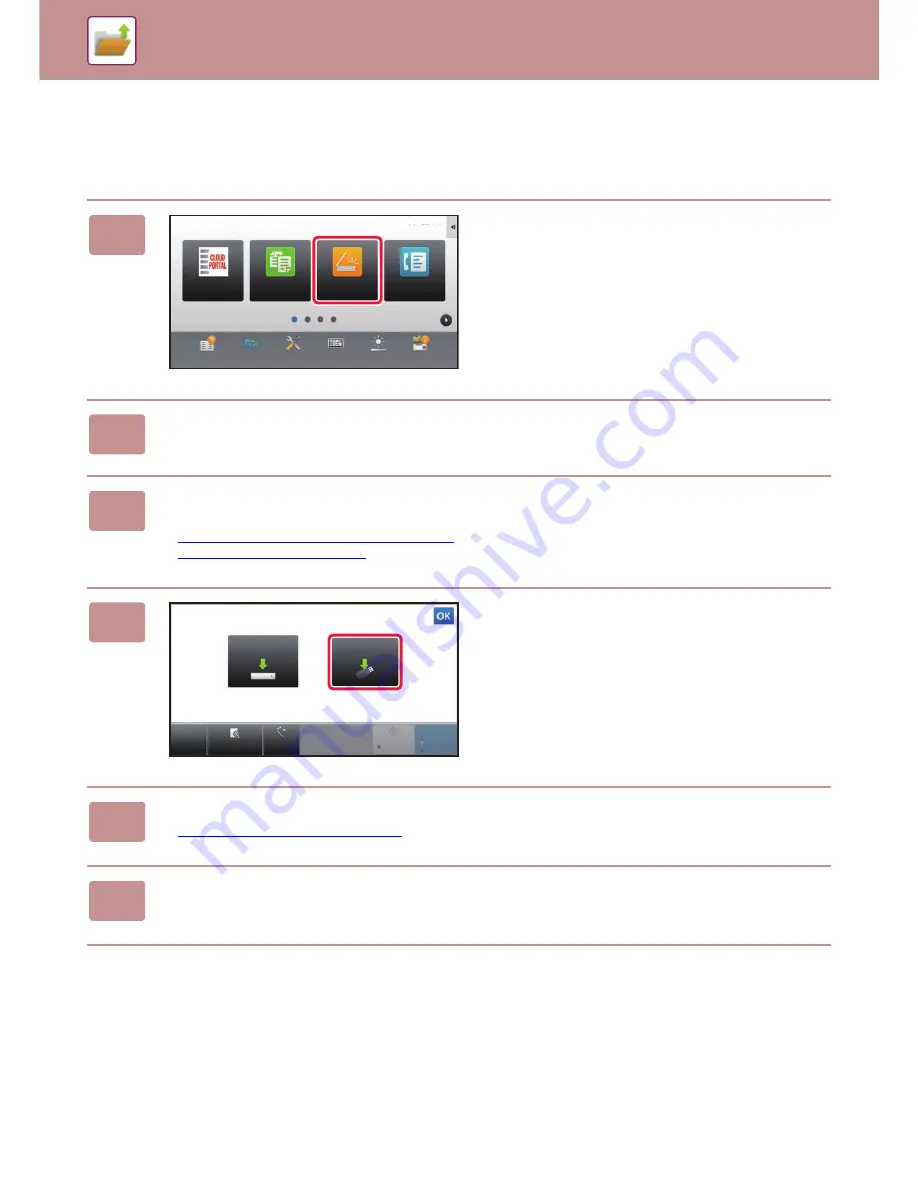
6-16
DOCUMENT FILING
►
SAVING FILES WITH DOCUMENT FILING
SAVE IN EXTERNAL MEMORY DEVICE
Storing from Easy Scan
1
Tap the [Easy Scan] key on the Home
screen.
2
Tap [Scan to HDD/USB].
3
Place the original.
Place the original in the document feeder tray of the automatic document feeder, or on the document glass.
►
AUTOMATIC DOCUMENT FEEDER (page 1-77)
►
DOCUMENT GLASS (page 1-79)
4
Tap [Scan to USB].
5
To select settings, tap the key of each desired setting.
►
IMAGE SEND SEQUENCE (page 5-11)
6
Tap the [Colour Start] or [B/W Start] key to start scanning.
A beep will sound to indicate that scanning and file store have ended.
Easy
Copy
Operation
Guide
Enlarge
Display Mode
Settings
Total Count
Brightness
Adjustment
Easy
Fax
Easy
Scan
Job Status
10:15
CLOUD PORTAL
CA
Preview
Auto Set
B/W
Start
Colour
Start
Scan to
USB
Scan to HDD
Scan to HDD/USB
Содержание MX-3050N
Страница 73: ...1 70 BEFORE USING THE MACHINE LOADING PAPER 4 Gently close the cover ...
Страница 147: ...1 144 BEFORE USING THE MACHINE MAINTENANCE 5 Close the front cover ...
Страница 319: ...3 19 PRINTER FREQUENTLY USED FUNCTIONS 1 Select Color 2 Select Color Mode Mac OS 2 1 ...
Страница 906: ...2016A EX2 ...






























