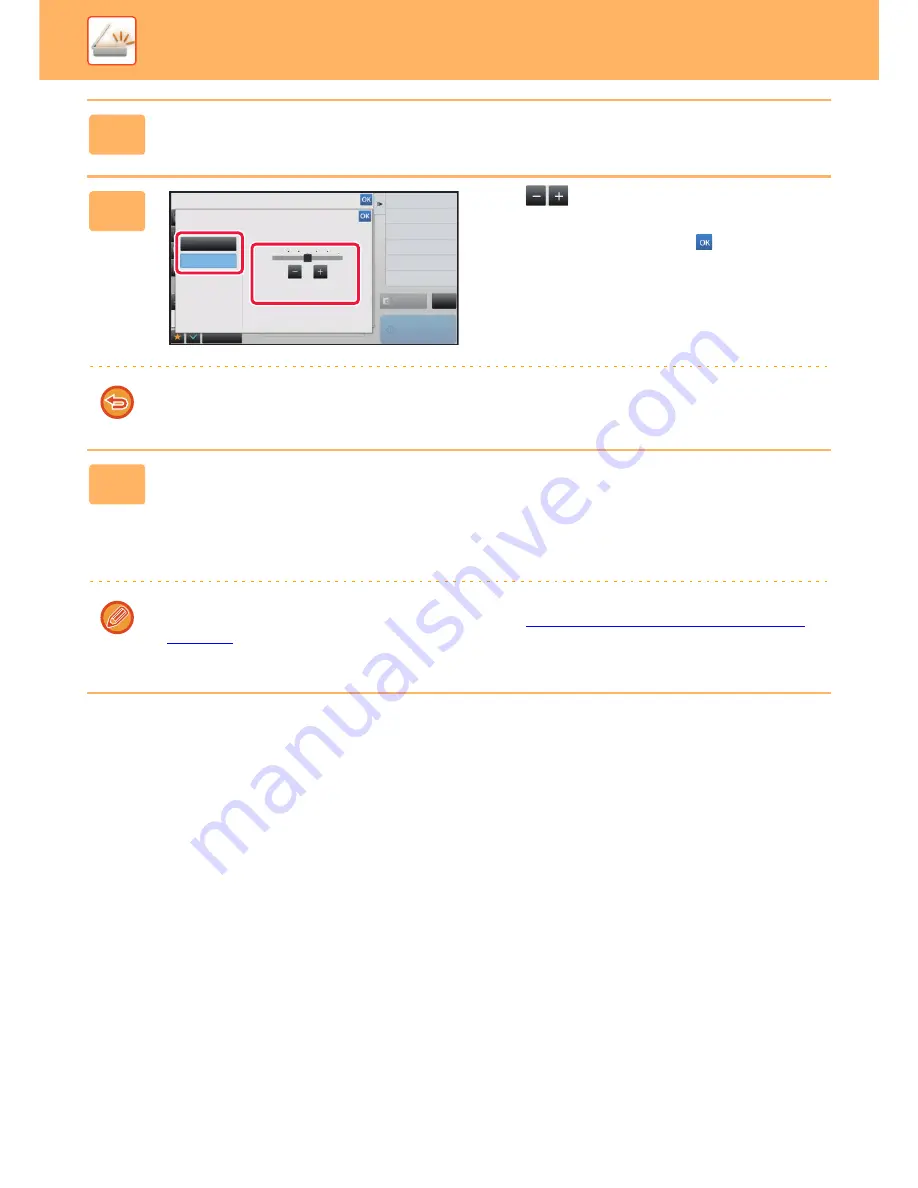
5-82
SCANNER/INTERNET FAX
►
OTHER FUNCTIONS
4
Tap the [Others] key, and tap the [Background Adjustment] key.
5
Tap
or slide the slider to adjust
the range to be suppressed.
After the settings are completed, tap
and [Back] key in
sequence.
To cancel the background adjustment setting:
Tap the [Off] key.
6
Tap the [Start] key to start scanning of the original.
• If you inserted the original pages in the document feeder tray, all pages are scanned.
A beep will sound to indicate that scanning and transmission have ended.
• When you place the original on the document glass, scan each page one at a time.
When scanning finishes, place the next original and tap the [Start] key.
A beep will sound to indicate that transmission has ended.
• When you use the automatic document feeder to scan an original, you can tap the [Preview] key to check a preview of
the image before sending an image. For more information, see "
CHECKING THE IMAGE TO BE TRANSMITTED
(page 5-62)
". However, settings for this function cannot be changed in the preview screen.
• When the colour mode setting is [Mono2], the background adjustment function will not operate.
Back
Others
Preview
Start
Colour Mode
Background Adjustment
Adjust Original Background Darkness.
Touch [+] darken background.
Touch [-] erase background.
Off
On
Adjust Outline of Image
Sharpness
Adjust Contrast of Image
Contrast
Select File Format
File Format
-3
0
3
CA
Содержание MX-3050N
Страница 73: ...1 70 BEFORE USING THE MACHINE LOADING PAPER 4 Gently close the cover ...
Страница 147: ...1 144 BEFORE USING THE MACHINE MAINTENANCE 5 Close the front cover ...
Страница 319: ...3 19 PRINTER FREQUENTLY USED FUNCTIONS 1 Select Color 2 Select Color Mode Mac OS 2 1 ...
Страница 906: ...2016A EX2 ...






























