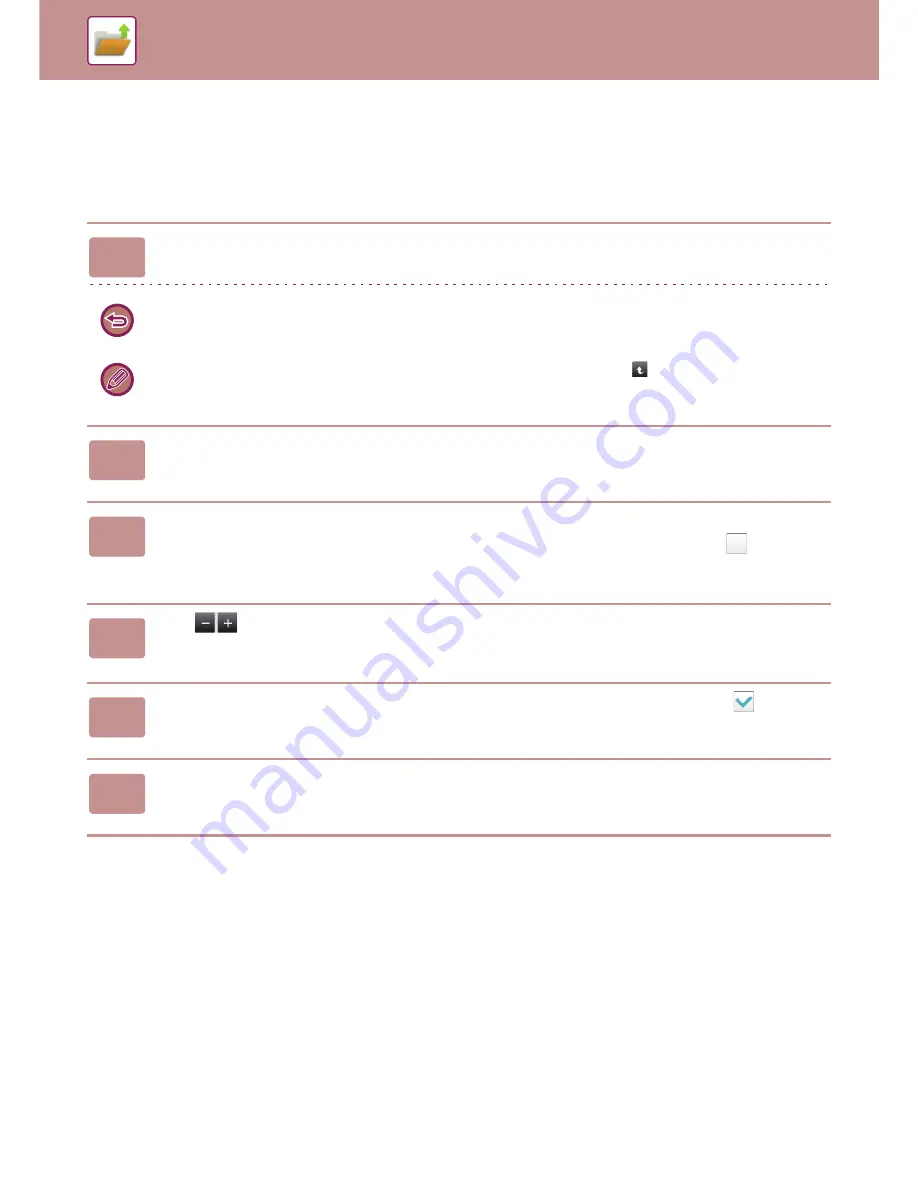
6-25
DOCUMENT FILING
►
USING STORED FILES
MULTI-FILE PRINTING
MULTI-FILE PRINTING
1
Select the keys of the multiple files that you wish to print.
• Confidential files cannot be printed simultaneously with other files.
• A file in the currently selected folder cannot be selected simultaneously with a file in a different folder.
• If the job type is changed with the By Job Display key or the screen is changed by
being tapped while a file is
selected, the selection of the file will be cancelled.
2
Tap [Print] on the action panel.
3
When not printing with the number of copies at data saving, tap the [Apply
the Number from Stored Setting of Each Job.] checkbox to set to
.
When printing with the number of copies at data saving without specifying copies, go to step 5.
4
Use
to specify the number of copies.
As required, directly tap the numeric value display key and change the value using the numeric keys.
5
To delete the file after printing, tap the [Delete] checkbox to set to
.
6
Tap the [OK] key to start printing.
Содержание MX-3050N
Страница 73: ...1 70 BEFORE USING THE MACHINE LOADING PAPER 4 Gently close the cover ...
Страница 147: ...1 144 BEFORE USING THE MACHINE MAINTENANCE 5 Close the front cover ...
Страница 319: ...3 19 PRINTER FREQUENTLY USED FUNCTIONS 1 Select Color 2 Select Color Mode Mac OS 2 1 ...
Страница 906: ...2016A EX2 ...






























