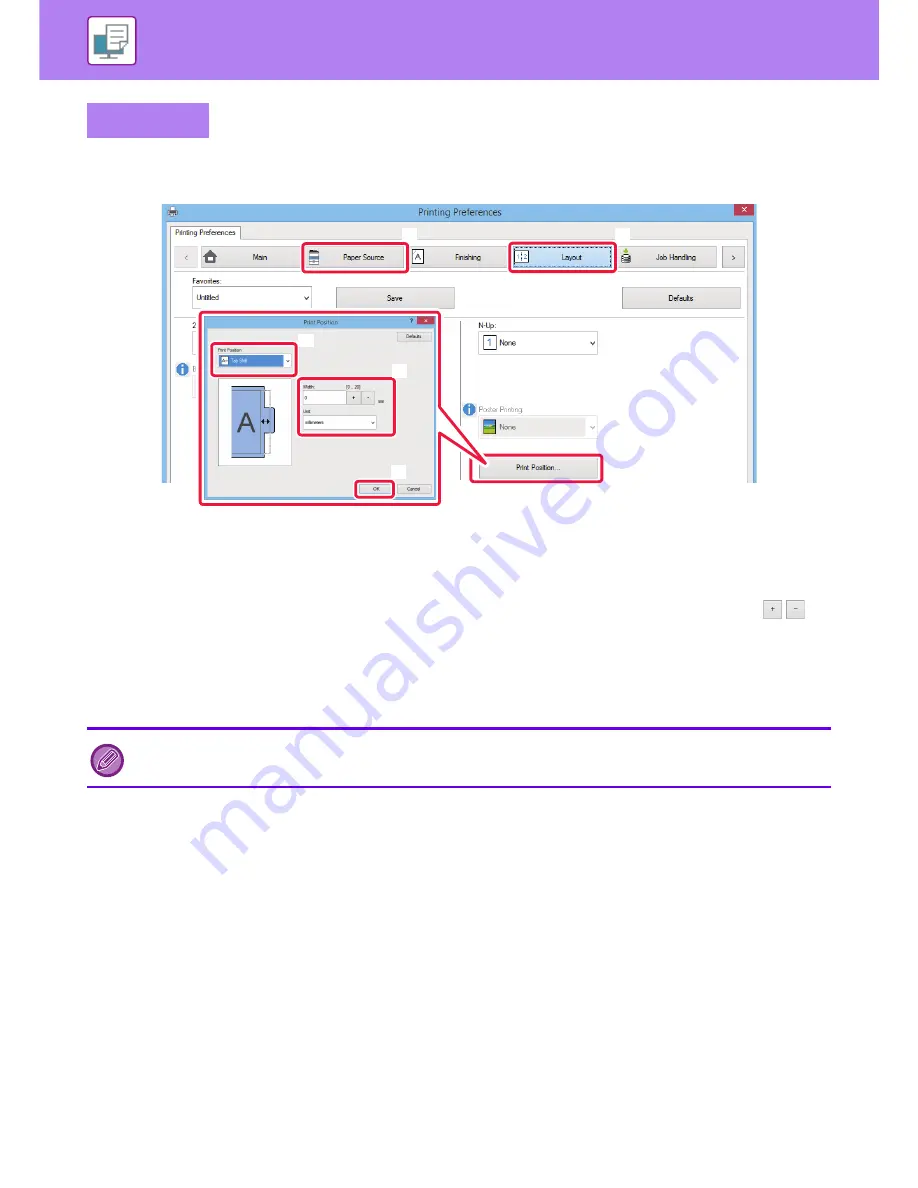
3-61
PRINTER
►
CONVENIENT PRINTING FUNCTIONS
Tab Shift
When you have finished preparing the data to be printed on tab papers in an application, take the following steps:
(1) Click the [Layout] tab.
(2) Click the [Print Position] button.
(3) Select [Tab Shift].
(4) Specify the distance of shifting the image by directly entering a value or by clicking the
button.
(5) Click the [OK] button.
(6) Select the paper source and type.
Click the [Paper Source] tab, and select [Bypass Tray] in "Paper Tray" and [Tab Paper] in "Paper Type".
Windows
Set the paper type of the bypass tray to [Tab Paper] and load tab papers into the bypass tray.
(2)
(1)
(3)
(4)
(6)
(5)
Содержание MX-3050N
Страница 73: ...1 70 BEFORE USING THE MACHINE LOADING PAPER 4 Gently close the cover ...
Страница 147: ...1 144 BEFORE USING THE MACHINE MAINTENANCE 5 Close the front cover ...
Страница 319: ...3 19 PRINTER FREQUENTLY USED FUNCTIONS 1 Select Color 2 Select Color Mode Mac OS 2 1 ...
Страница 906: ...2016A EX2 ...






























