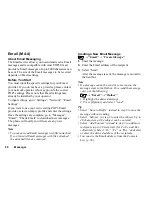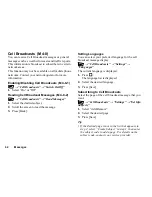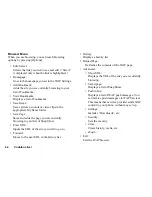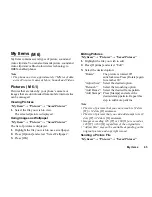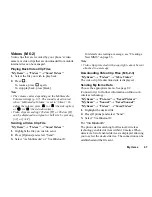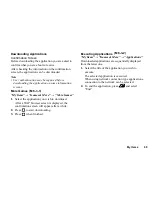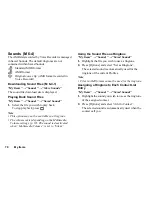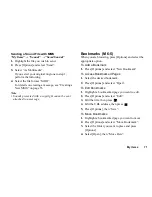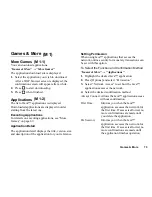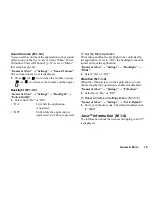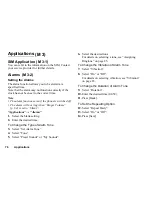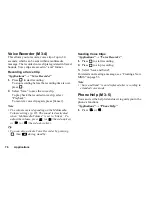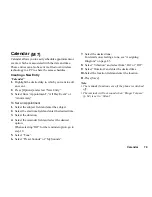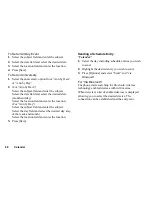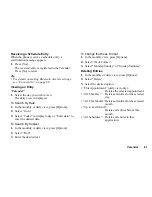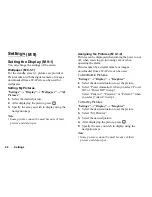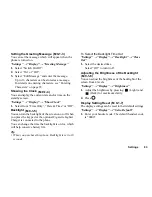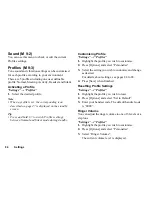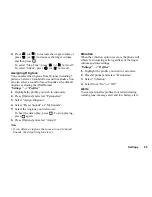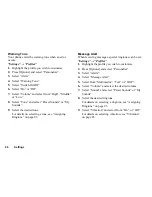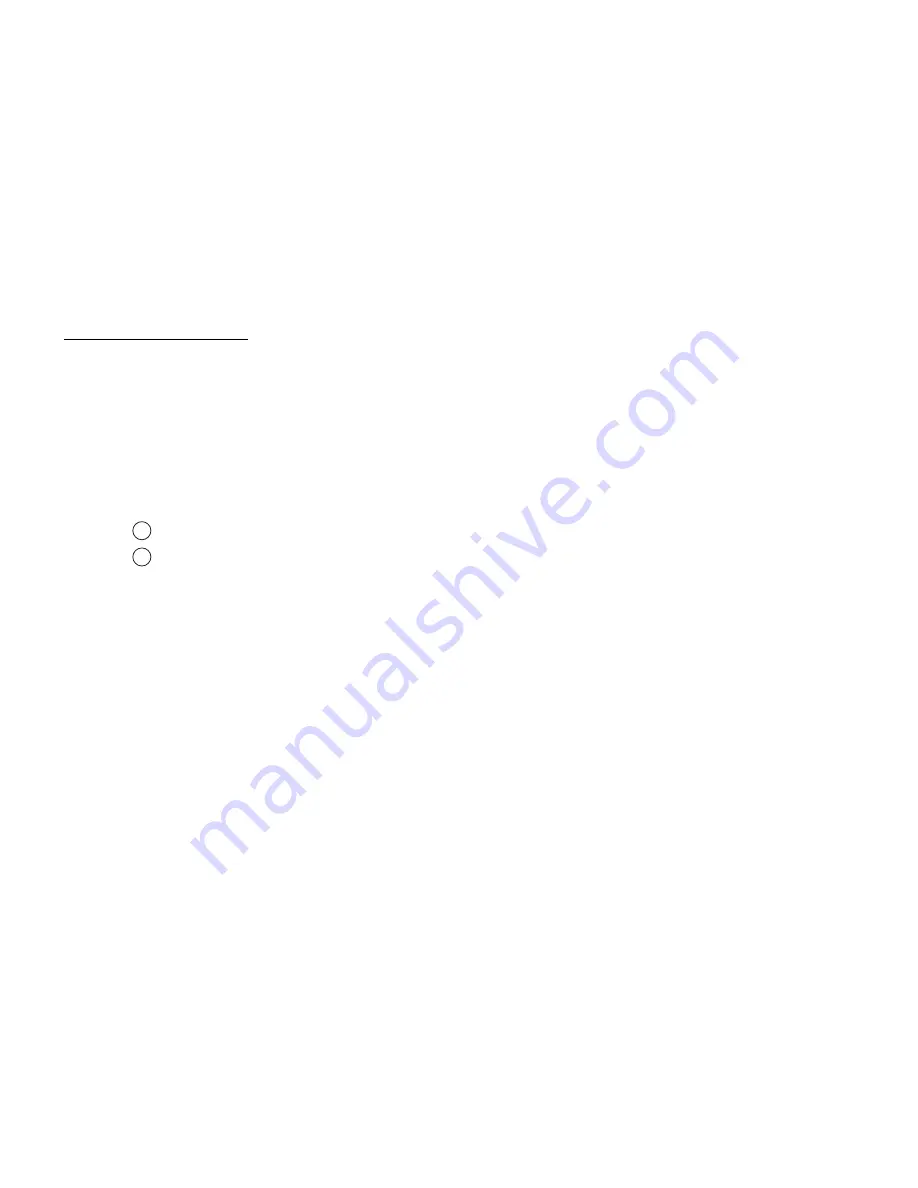
Games & More
73
Games & More
More Games
You can download applications.
“Games & More”
→
“More Games”
The application download site is displayed.
1.
Select the application you wish to download.
After a WAP browser screen is displayed, the
confirmation screen will appear after a while.
2.
Press
to start downloading.
3.
Press
when finished.
Applications
The list of Java™ applications is displayed.
Downloaded applications are displayed in order
starting from the latest one.
Executing Applications
For details on executing applications, see “More
Games” on page 69.
Application Detail
The application detail displays the title, version, size
and description of the application for your reference.
Setting Permission
When using Java™ applications that access the
network, online security for monetary transactions can
be set with this option.
To Select the Function and Confirmation Method
“Games & More”
→
“Applications”
1.
Highlight the desired Java™ application.
2.
Press [Options] and select “Permission”.
3.
Select “Network Access” to set how the Java™
application accesses the network.
4.
Select the desired confirmation method.
Always Connect: Allows the Java™ application access
without confirmation.
First Time:
Informs you when the Java™
application accesses the network for
the first time. If access is allowed, no
more confirmations are made until
you delete the application.
Per Session:
Informs you when the Java™
application accesses the network for
the first time. If access is allowed, no
more confirmations are made until
the application finishes operation.
(M 1)
(M 1-1)
(M 1-2)
Содержание GX18
Страница 2: ......
Страница 18: ...16 Table of Contents CAMagic Mobile 101 Troubleshooting 102 Index 105 ...
Страница 106: ...104 Troubleshooting ...
Страница 109: ...http www sharp mobile com ...