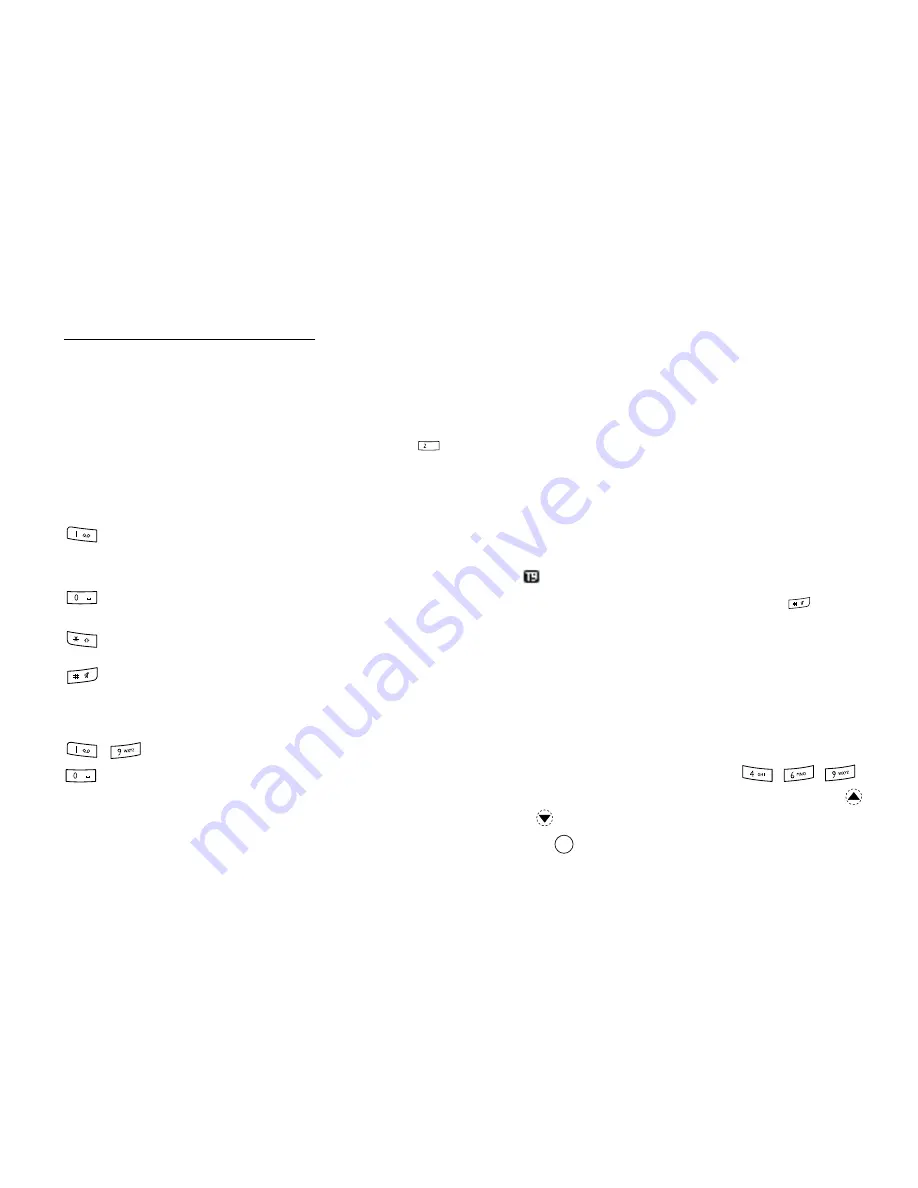
Entering Characters
35
Entering Characters
When entering characters to create Contacts List
entries, text messages or multimedia messages, etc.,
press the corresponding keys.
In multi-tap input method, press each key until the
desired character is displayed. For example, press
once for the letter “A” or twice for the letter “B”.
Press the following keys to:
Press and hold the following keys to:
Changing the Input Languages
You can change the input language on the text entry
screen.
1.
On the text entry screen, press [Options].
2.
Select “Input Language”.
3.
Select the desired language.
Changing the Input Method
T9 Text Input
T9 text input method is a shortcut to enter text easily
and quickly. When the T9 text input method enable, the
icon
appears on the text entry screen.
1.
On the text entry screen, press and hold
to enter
T9 mode.
2.
Press [Options].
3.
Select “Input Method”.
4.
Select the input mode.
5.
Press each key once for any letter you require on
that key.
To enter the word “How”, press
.
6.
If the word shown isn’t the one you want, press
or
until you highlight the correct one.
7.
Press
to select the word.
:
enter:
. (full-stop) , (comma) - (hyphen) ? ! ’
(apostrophe) @ :1
:
enter:
(space) 0
:
switch character case among four modes:
Abc, ABC, 123 and abc.
:
enter other characters.
-
:
enter 0 - 9 numbers.
ABC
+
+
Содержание GX18
Страница 2: ......
Страница 18: ...16 Table of Contents CAMagic Mobile 101 Troubleshooting 102 Index 105 ...
Страница 106: ...104 Troubleshooting ...
Страница 109: ...http www sharp mobile com ...






























