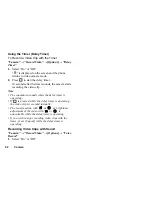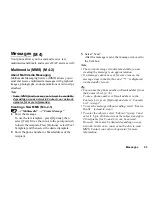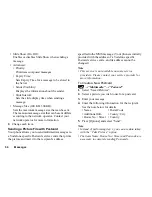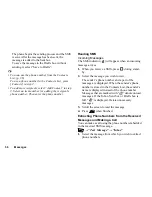44
Contacts
Data Counter
You can confirm the amount of time spent and the bytes
that you used in GPRS transmissions.
“Contacts”
→
“Data Counter”
1.
Select from “Call Duration” or “Data Volume”.
Resetting Call Duration
“Contacts”
→
“Data Counter”
→
“Call Duration”
1.
Select “Last data session“ or “All data session“.
2.
Press [Options] and select “Clear” or “Clear All”.
3.
Press [Yes].
Resetting Data Volume Duration
“Contacts”
→
“Data Counter”
→
“Data Volume”
1.
Select “Last data volume“ or “All data volume“.
2.
Press [OK] and select “Sent“, “Received“, or “All”.
3.
Press [Options] and select “Clear All”.
4.
Press [Yes].
Call Charges
This function lets you check the duration and charges
for your calls.
Some networks do not support Charging
Advice. Please check with your service provider for
availability.
Checking Call Timers
“Contacts”
→
“Call Charges”
→
“Call Timers”
Resetting Call Timers
“Contacts”
→
“Call Charges”
→
“Call Timers”
1.
Press [Options] and select “Clear” or “Clear All”.
The confirmation screen appears automatically,
asking you if you wish to delete or not.
Checking the Total Call Cost
“Contacts”
→
“Call Charges”
→
“Call Costs”
→
“All
Calls”
The cost of all calls is displayed.
(M 8-7)
(M 8-8)
Содержание GX18
Страница 2: ......
Страница 18: ...16 Table of Contents CAMagic Mobile 101 Troubleshooting 102 Index 105 ...
Страница 106: ...104 Troubleshooting ...
Страница 109: ...http www sharp mobile com ...