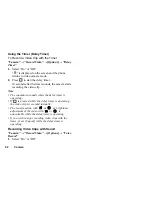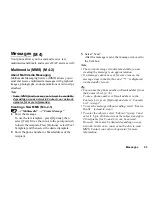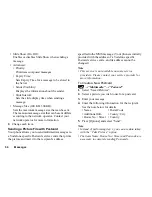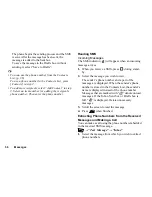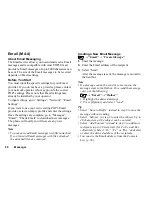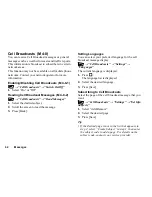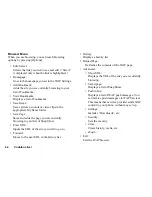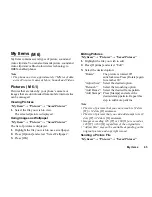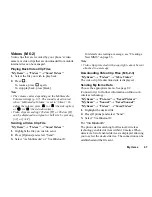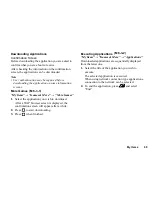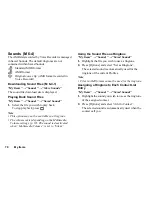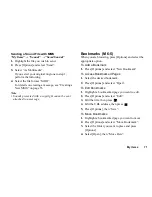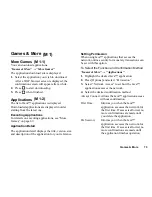58
Messages
The phone begins the sending process and the SMS
is sent. After the message has been sent, the
message is added to the Sent box.
To save the message in the Drafts box without
sending it, select “Save to Drafts”.
Tip
• You can use the phone number from the Contacts
List. (p. 38)
To use a phone number in the Contacts List, press
[Contacts] in step 2.
• To add more recipients, select “Add Contact” in step
3. Select an item number for adding the recipient’s
phone number. Then enter the phone number.
Reading SMS
Incoming Messages
The SMS indicator (
) will appear when an incoming
message arrives.
1.
When you receive a SMS, press
during stand-
by.
2.
Select the message you wish to view.
The sender’s phone number and a part of the
message are displayed. When the sender’s phone
number is stored in the Contacts List, the sender’s
name is displayed instead of the phone number.
Messages that are marked with “
” denote unread
messages. If the Inbox, Sent box or Drafts box is
full, “
” is displayed. Delete unnecessary
messages.
3.
Scroll the screen to read the message.
4.
Press
when finished.
Extracting Phone Numbers from the Received
Messages and Making a Call
You can make a call using the phone number embedded
in the received SMS message.
→
“Text
Message”
→
“Inbox”
1.
Select the message from which you wish to extract
phone numbers.
Содержание GX18
Страница 2: ......
Страница 18: ...16 Table of Contents CAMagic Mobile 101 Troubleshooting 102 Index 105 ...
Страница 106: ...104 Troubleshooting ...
Страница 109: ...http www sharp mobile com ...