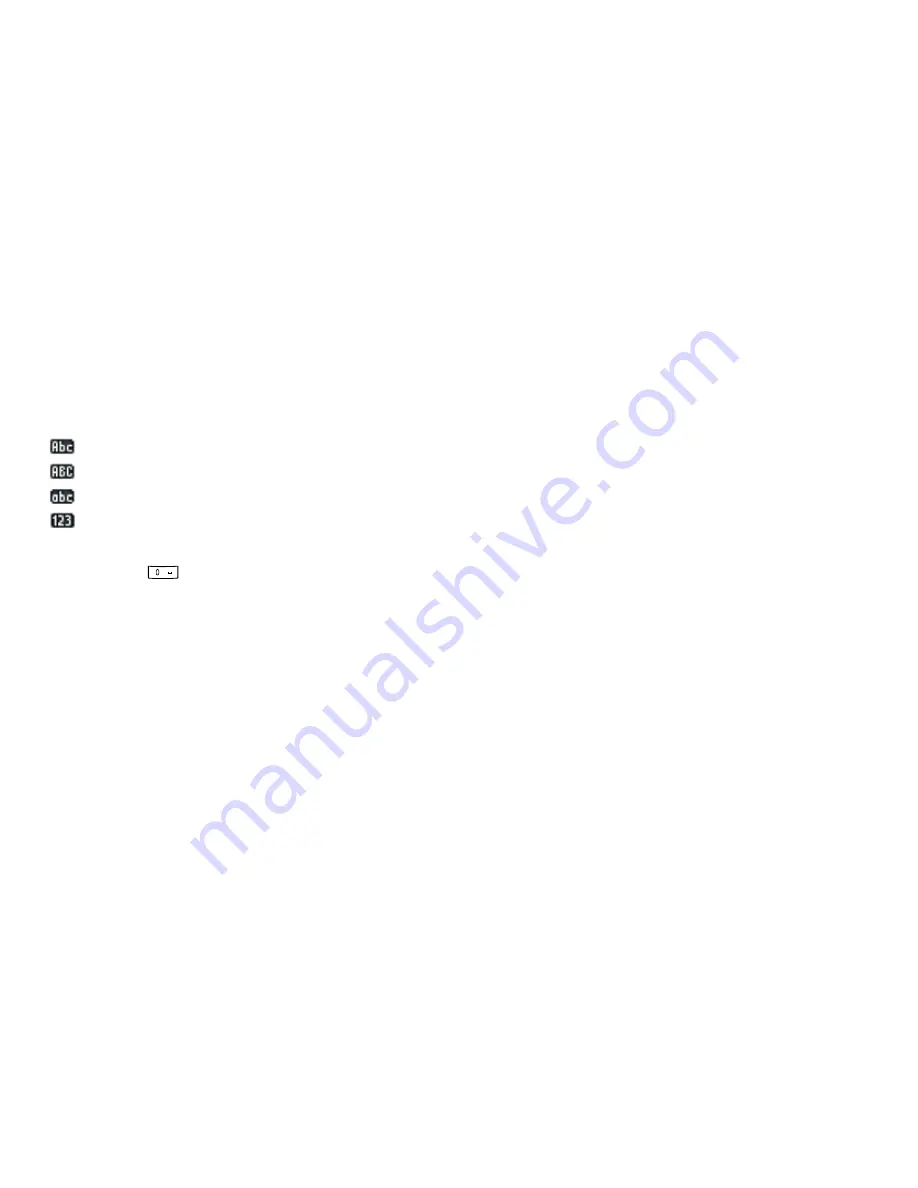
36
Entering Characters
Note
• If the correct word is not shown in step 6, enter the
correct word again after switching to the multi-tap
input method.
• When you are on the entry screen, there are four
input modes you can choose, as follows:
: First letter upper case
: Upper case
: Lower case
: Numeric
Tip
• If you press
instead of step 7, a space is inserted
next to the selected word.
Symbols and Punctuations
1.
On the text entry screen, press [Options].
2.
Select “Add Symbol”.
3.
Select the desired symbol.
My Dictionary
You can create your own word list for T9 text input.
1.
On the text entry screen in T9 mode, press
[Options].
2.
Select “My Dictionary”.
3.
Select “Add New Word” and enter a new word.
To edit a word in the list
1.
On the text entry screen in T9 mode, press
[Options].
2.
Select “My Dictionary”.
3.
Highlight the desired word.
4.
Press [Options] and select “Edit”.
5.
Modify the word.
Using Text Templates
You can use the sentences registered in Text Templates
when entering characters.
1.
On the text entry screen, move the cursor to the
point you wish to insert the template.
2.
Press [Options].
3.
Select “Text Template”.
4.
Select the desired text template.
The selected text template is inserted.
+
Содержание GX18
Страница 2: ......
Страница 18: ...16 Table of Contents CAMagic Mobile 101 Troubleshooting 102 Index 105 ...
Страница 106: ...104 Troubleshooting ...
Страница 109: ...http www sharp mobile com ...






























