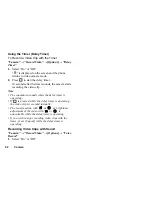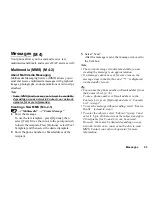Contacts
39
Add New Contact
You can choose either the phone or SIM card memory
locations to store the new entry. For switching
locationis, see “Selecting the Storage Memory” on
page 38.
The amount of phone numbers that you can store to the
SIM card is dependent on its capacity. Contact your
network operator for details.
“Contacts”
→
“Add New Contact”
If you select the “Always ask” option for the memory
to be used, the selection is between “To Handset” and
“To SIM”.
1.
Select the field you wish to fill in, and enter the
relevant information.
2.
Press [Save] when finished.
Tip
• To create an entry, at least one field must be filled. If
you create a new entry on the SIM card, you need to
enter a phone number.
Setting a Group Icon to Entries
You can set group icons when storing Contacts entries
so that you can easily find and edit them.
“Contacts”
→
“Add New Contact”
→
“To Handset”
→
“Group”
1.
Select the desired group.
Adding a Thumbnail to Entries
You can attach Thumbnails to new or existing contact
entries.
“Contacts”
→
“Contacts List”
1.
Highlight the desired handset entry.
2.
Press [Options] and select “Edit”.
3.
Press [Options] and select “Picture”.
4.
Select the desired picture.
5.
Press [Save] when finished.
Note
• From the Contacts List entry that has a thumbnail
added, you can change or delete it by selecting
“Change” or “Remove” after step 3.
• If you delete a picture in Saved Pictures, the
corresponding thumbnail is also deleted.
(M 8-2)
Содержание GX18
Страница 2: ......
Страница 18: ...16 Table of Contents CAMagic Mobile 101 Troubleshooting 102 Index 105 ...
Страница 106: ...104 Troubleshooting ...
Страница 109: ...http www sharp mobile com ...