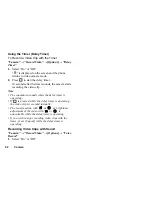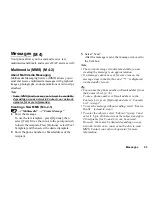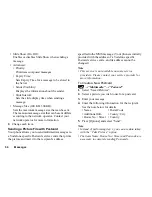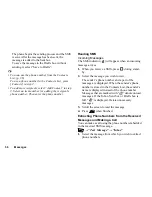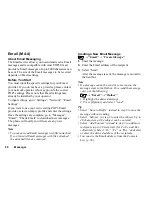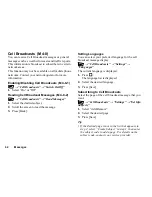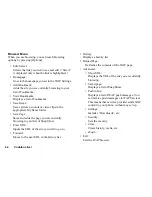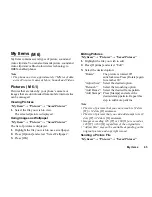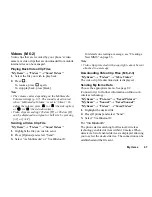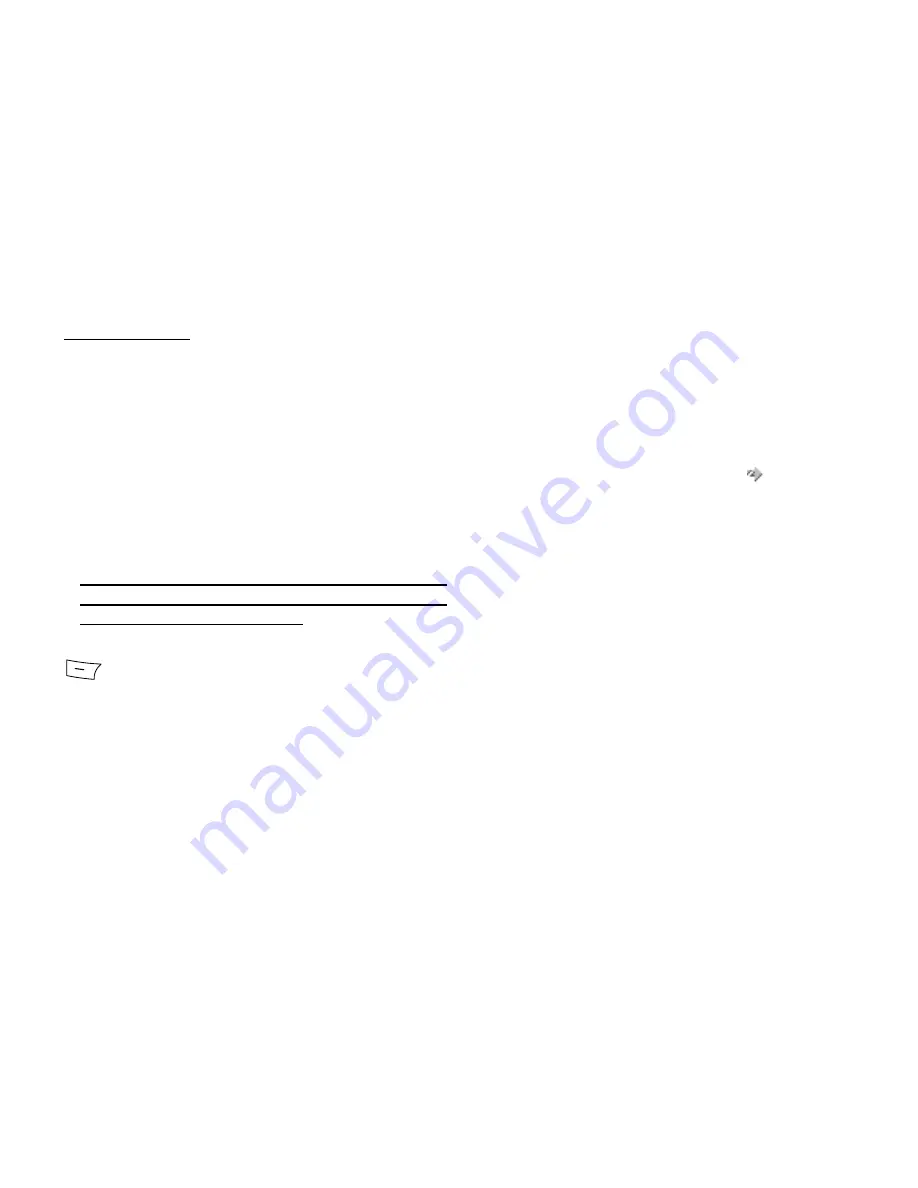
Messages
53
Messages
Your phone allows you to send and receive text,
multimedia and Email, and receive WAP alerts as well.
Multimedia (MMS)
About Multimedia Messaging
Multimedia Messaging Service (MMS) allows you to
send and receive multimedia messages with graphical
images, photographs, sound, animations or video clips
attached.
Note
•
Some MMS functions may not always be available
depending on your network. Contact your network
operator for more information.
Creating a New MMS
→
“Multimedia”
→
“Create Message”
1.
Enter the message.
To use the text template, press [Options], then
select [Text]. Move the cursor to the point you wish
to insert the template. Press [Options] , select [Text
Template] and then select the desired template.
2.
Enter the phone number or Email address of the
recipient.
3.
Select “Send”.
After the message is sent, the message is moved to
the Sent box.
Note
• The current message size displayed while you are
creating the message is an approximation.
• If a message cannot be sent for some reason, the
message stays in the Outbox and “
” is displayed
on the standby screen.
Tip
• You can use the phone number or Email address from
the Contacts List. (p. 38)
To use a phone number or Email address in the
Contacts List, press [Options] and select “Contacts
List” in step 2.
• To save the message without sending, select “Save to
Drafts” instead in step 3.
• To enter the subject, select “Subject” in step 3 and
enter it. Up to 40 characters as the subject (and up to
20 recipients (for To and Cc)) can be entered.
However, these may be limited depending on your
network. In this case, you may not be able to send
MMS. Contact your network operator for more
information.
(M 4)
(M 4-2)
(M 4-2-1)
Содержание GX18
Страница 2: ......
Страница 18: ...16 Table of Contents CAMagic Mobile 101 Troubleshooting 102 Index 105 ...
Страница 106: ...104 Troubleshooting ...
Страница 109: ...http www sharp mobile com ...