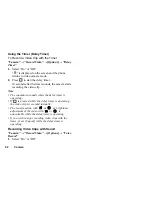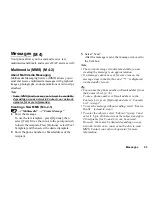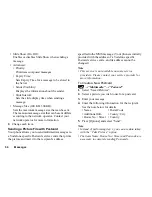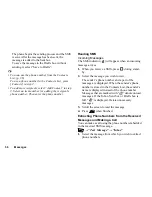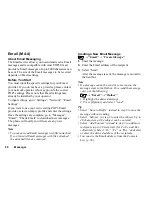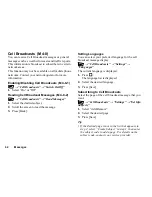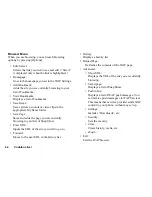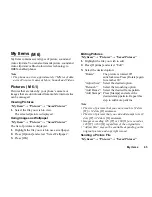50
Camera
Record Video
Put the phone into the video camera mode to record a
video.
Recording Video Clips
Sound can be recorded with the video clip.
“Camera”
→
“Record Video”
The preview is displayed through the screen.
1.
Press
to start recording the video clip.
The sound for recording the video clip occurs.
If you press
again, or when the recording is
completed, the sound for ending the video clip
recording occurs and the display transits to step 2.
2.
Select “Save”.
“Saving (file name) to My Items…” is displayed,
then the video clip is registered.
To preview a video clip before saving, select
“Preview”.
To send a video clip by multimedia message after
recording the video clip, select “Save and Send”.
To record a video clip again, press [Cancel].
Remaining sets indicator
123:
Indicates the remaining sets of video
clips that can be recorded.
Using the Zoom Function
Press
or
to change the zooming ratio.
Zooming ratio indicators
: Magnification.
Selecting Video Quality
“Camera”
→
“Record Video”
→
[Options]
→
“Video
Quality”
1.
Select “Normal” or “Fine”.
Video quality indicators
: Fine
: Normal
Selecting the Anti-flicker Mode
“Camera”
→
“Record Video”
→
[Options]
→
“Anti-
flicker”
1.
Select “Mode 1: 50Hz” or “Mode 2: 60Hz”.
Note
• Vertical stripes may occur on the preview screen due
to the light source. Change the anti-flicker mode to
rectify.
(M 5-2)
Содержание GX18
Страница 2: ......
Страница 18: ...16 Table of Contents CAMagic Mobile 101 Troubleshooting 102 Index 105 ...
Страница 106: ...104 Troubleshooting ...
Страница 109: ...http www sharp mobile com ...