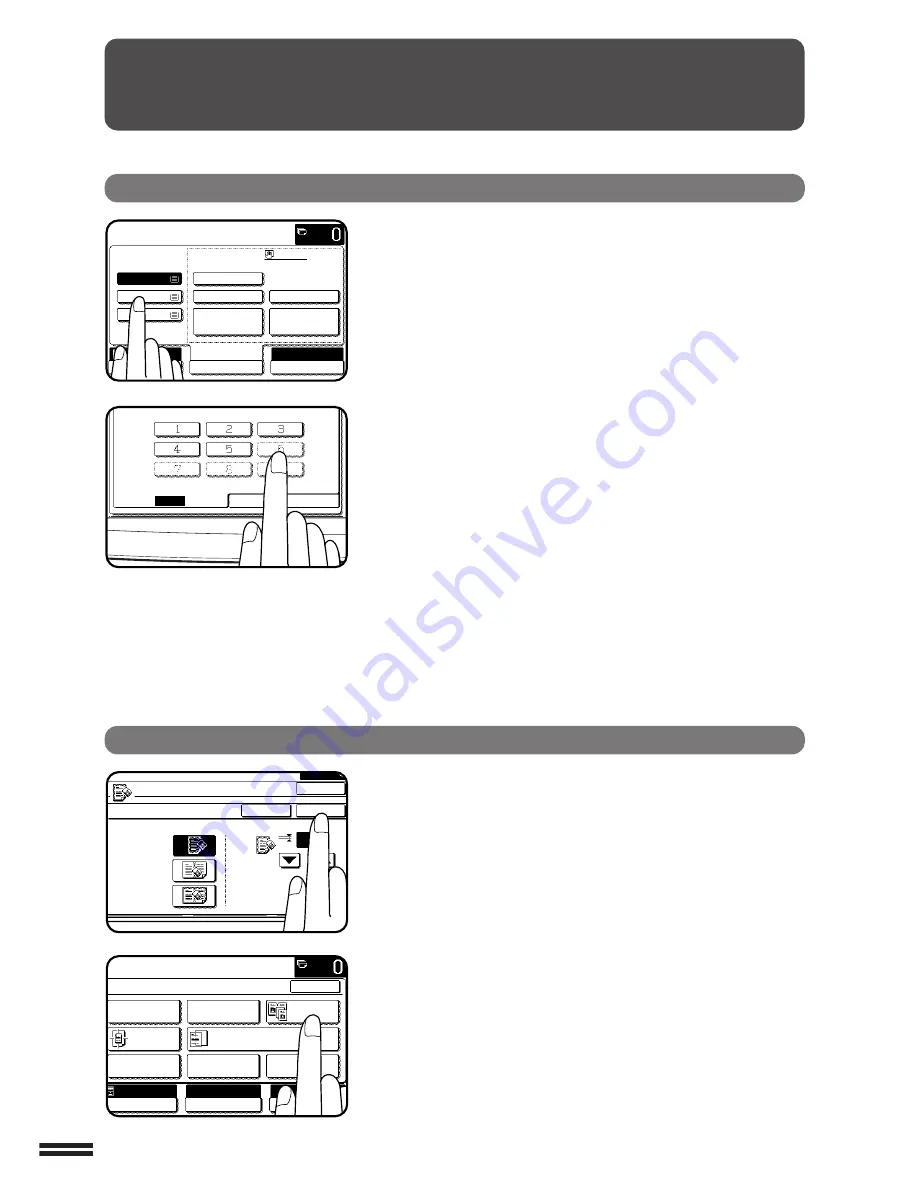
1-8
CHAPTER
1
USING THE TOUCH PANEL
How to use the touch panel
You can set or cancel a function displayed on the touch
panel by pressing (touching) a key with a finger. The touch
key operation can be confirmed with a beep tone (and
highlighting of the touch key).
★
★
★
★
★
KEY OPERATOR For the beep tone to be heard, the beep tone must be
enabled by a key operator program. See page 8-18.
A grayed out function key represents unavailability of that
function. If a grayed out key is pressed, two short beeps will
sound.
Selection of function
To register the selected settings for a function, press the
“OK” key on the setting screen. The settings indicated by
a highlighted display will be registered as a selected function.
Some special functions can be selected by pressing the
relevant keys on the SPECIAL MODES screen to highlight
the keys. To cancel these functions, press the relevant keys
again to return the keys to the normal display. These
functions are:
Dual page copying, Centring, Transparency inserts, Neg./
pos. reverse, Mirror image, and A3 (11x17) full-bleed.
GETTING STARTED
Using the touch panel
READY TO COPY.
AUTO
EXPOSURE
PAPER SELECT
100%
COPY RATIO
1.
2.
3.
A4
A3
B4
60~105
g
/m
2
106~130
g
/m
2
131~280
g
/m
2
TRANSPARENCY
SPEED MODE
TRANSPARENCY
QUALITY MODE
PAPER TYPE
ERASE
CANCEL
10
OK
OK
(0~20)
mm
EDGE ERASE
CENTRE ERASE
EDGE+CENTRE
ERASE
READY TO COPY.
SPECIAL MODES
MARGIN SHIFT
ERASE
IMAGE EDIT
COVERS
CENTRING
DUAL PAGE
COPY
COLOUR
ADJUSTMENTS
TRANSPARENCY INSERTS
OK
AUTO
EXPOSURE
PAPER SELECT
100%
COPY RATIO
AUTO
A4
STORE/DELETE
RECALL
Содержание AR-C330 Key operators
Страница 94: ......
Страница 146: ......
Страница 184: ......
Страница 186: ...AR C330 PRINTED IN JAPAN 2004H KS1 TINSE2778FCZZ ...






























