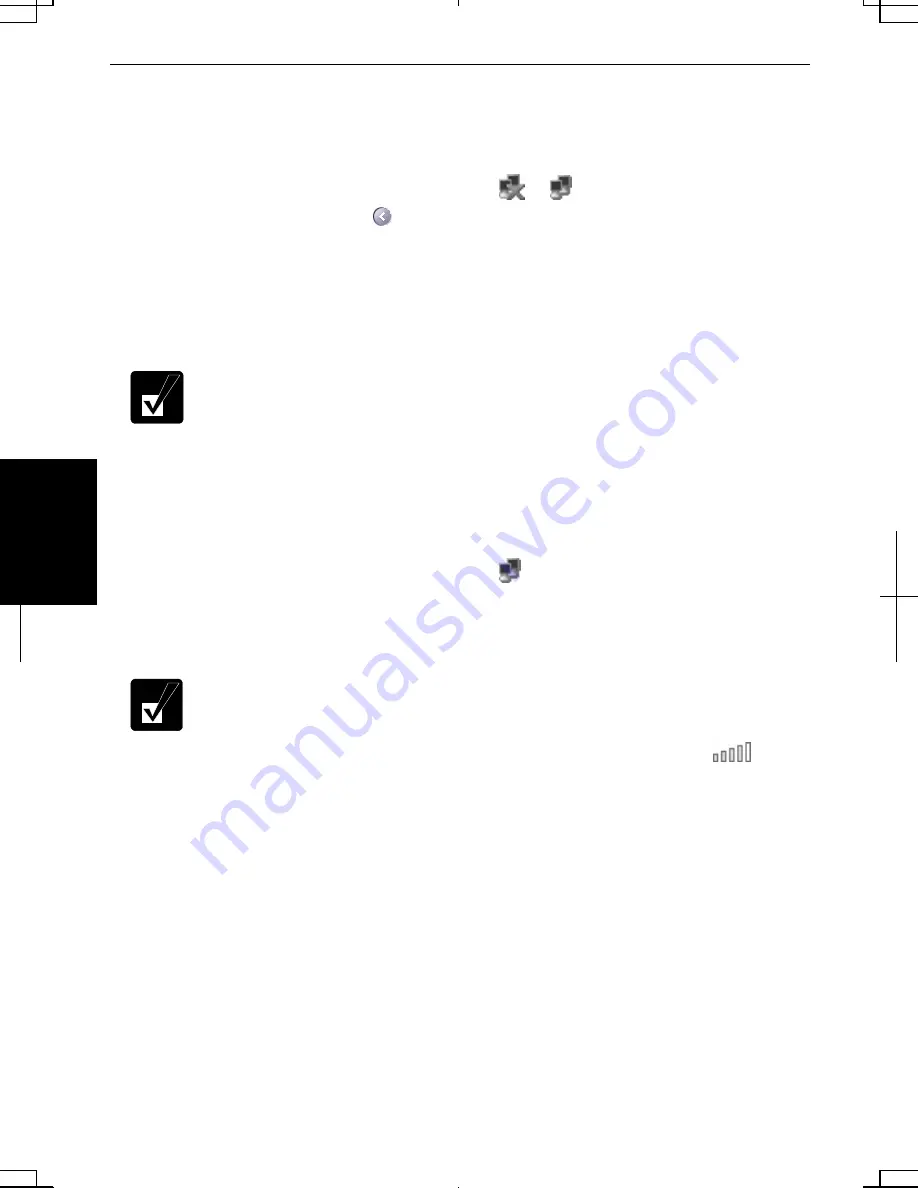
5-12
5
Confirming the Status of the Wireless Connection in Windows XP
Before performing the following instructions, confirm the devices that you want to
communicate with are enabled for wireless LAN.
1. Click
Wireless Network Connection icon (
or
) on the taskbar. If you
cannot find the icon click
to show all kinds of icon. Connect to Wireless
Network dialog box appears. If Wireless Network Connection Status dialog box
appears, go to Step 4.
2.
Select a network you want to access in Available networks in Connect to
Wireless Network dialog box; then, click Connect button.
•
When the network name you want to access does not appear, click
Advanced tab; then, Refresh button of Available networks in Wireless
Network Connection Properties dialog box; then, click OK.
•
When the WEP security of the wireless network that you want to
access is enabled, make sure to enter the Network key and select Key
format and Key length correctly. (Click Add… button in Wireless
Networks tab of Wireless Network Connection Properties dialog box.)
3. Click
Wireless Network Connection icon (
) on the taskbar.
4. In
Wireless Network Connection Status dialog box, confirm your connection
status.
•
When the quality of connection is poor, adjust the distance between the
computer and other devices or the access point you are communicating
with and/or the facing direction of the computer.
•
The connection quality is shown the number of green signals (
).
The more signals light on, the better quality is given to the computer.
Содержание Actius PC-UM30W
Страница 22: ...1 8 1 ...
Страница 94: ...6 8 6 ...
Страница 108: ...A 14 Appendixes ...
Страница 120: ...Troubleshooting T 12 ...
Страница 124: ...Index 2 Index ...






























