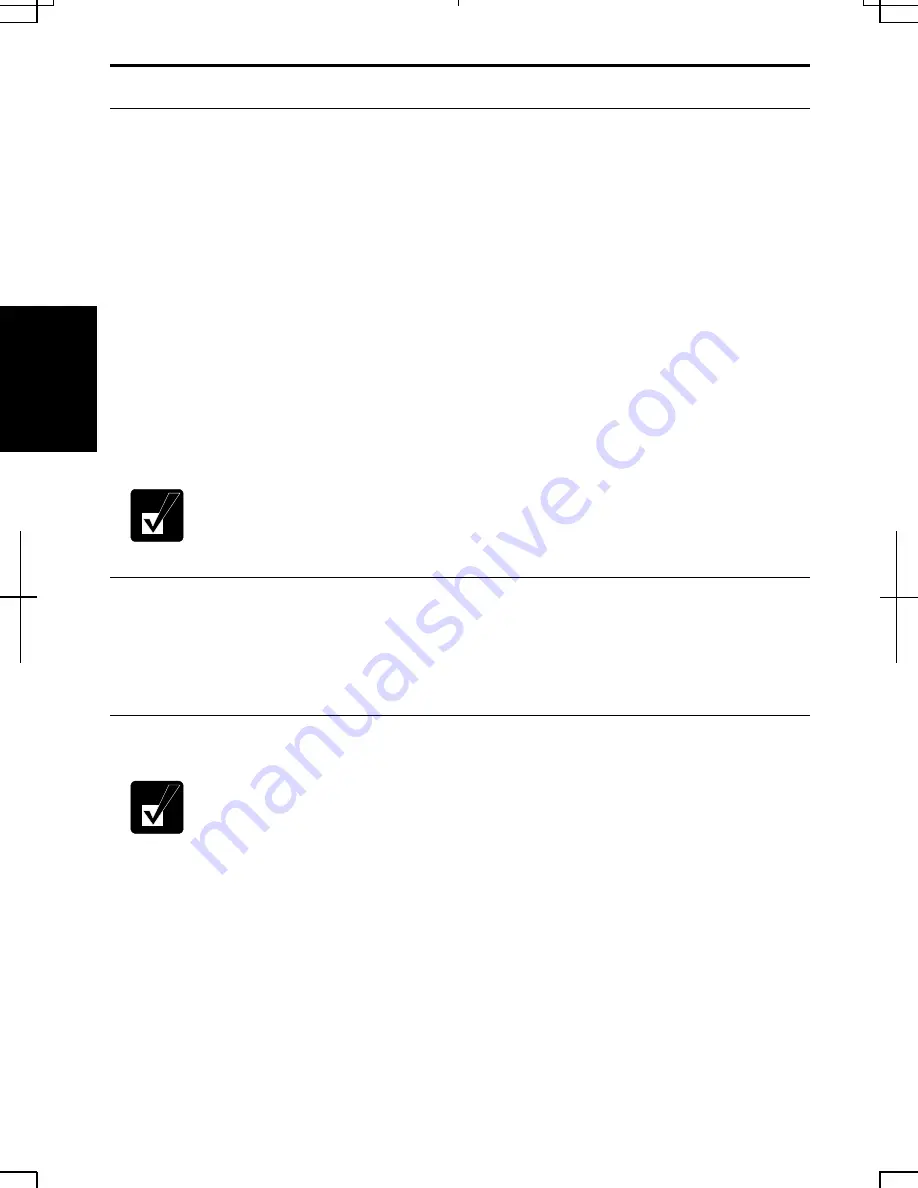
3-8
3
Power Management
Power management saves electricity and extends battery life by controlling power
supply to built-in devices. You can set the following power management properties in
Windows.
•
Stopping power supply to the hard disk
•
Stopping power supply to the display
•
Controlling CPU speed
•
Using System standby/hibernate
To open Power Options Properties dialog box, from the Start menu, select Settings –
Control Panel, and double-click Power Options icon (for Windows 2000). Or click
start – Control Panel, and click Performance and Maintenance; then, Power Options.
If Classic view is selected, double-click Power Options icon (for Windows XP
Professional).
Note that the power management may not seem to function when you are
using an application program that accesses the hard disk periodically.
Stopping Power Supply to the Hard Disk
1. In
the
Power Options Properties dialog box, select Power Schemes tab.
2. Set
Turn off hard disks to an appropriate value, and click OK.
3. Close
the
Control Panel window.
Stopping Power Supply to the Display
This procedure is also effective for an attached external monitor complying
with power management.
1. In
the
Power Options Properties dialog box, select Power Schemes tab.
2. Set
Turn off monitor to an appropriate value, and click OK.
3. Close
the
Control Panel window.
Содержание Actius PC-UM30W
Страница 22: ...1 8 1 ...
Страница 94: ...6 8 6 ...
Страница 108: ...A 14 Appendixes ...
Страница 120: ...Troubleshooting T 12 ...
Страница 124: ...Index 2 Index ...
















































