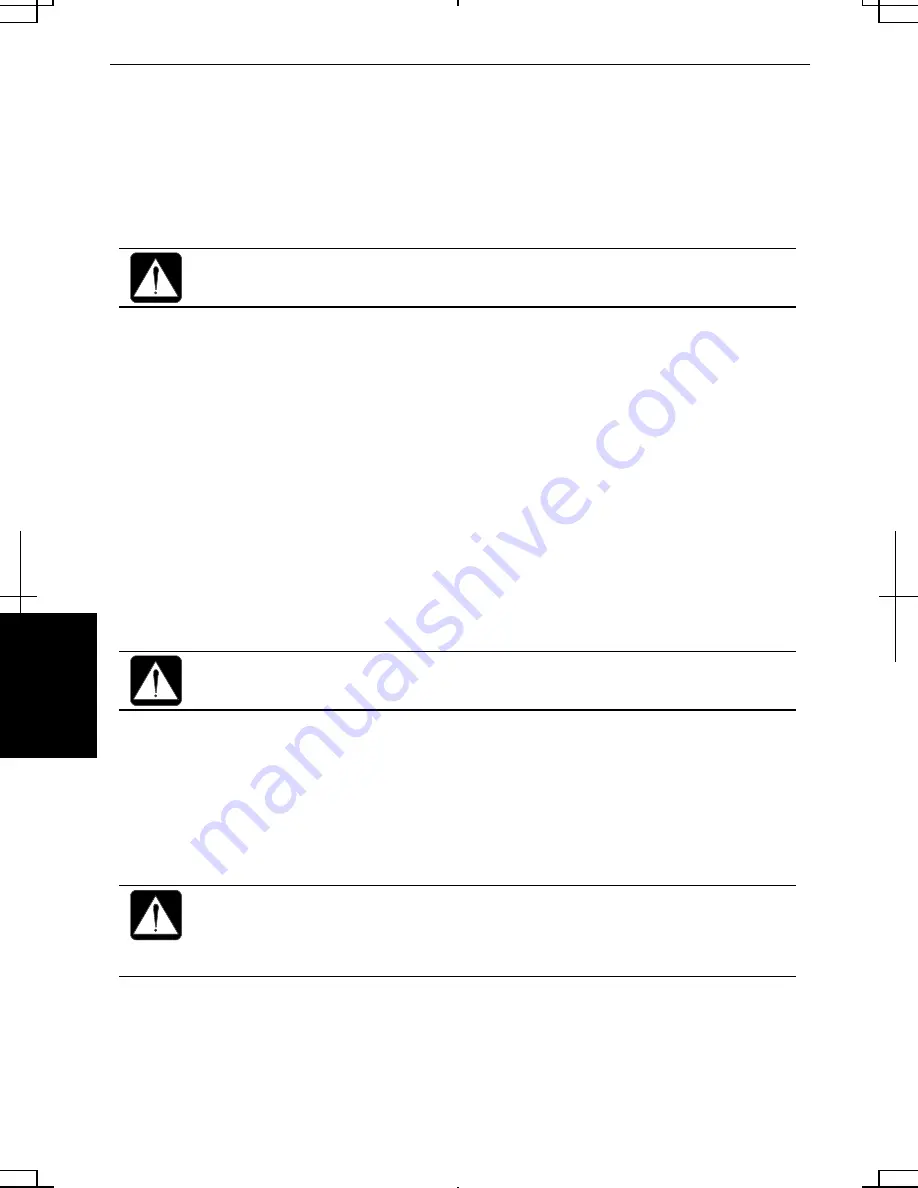
A-10
A
ppe
ndix
es
Formatting the drives and re-installing Windows
1. Make sure the computer is turned off.
2. If any peripheral devices are connected to your computer, disconnect them
except the external CD-ROM drive unit (CE-CD05).
3. Connect the AC adapter; then, turn on the computer.
Be sure to connect the AC adapter. If the battery is completely
discharged, the installation process will be canceled.
4. When the message Press <F2> to enter SETUP appears, press F2. The Setup
Utility opens.
5. Insert the Product Recovery CD-ROM disk 1 into the CD-ROM drive.
6. In
the
Exit menu, select Load Setup Defaults; then, press Enter twice.
7. In
Boot Sequence of the Main menu, set CD-ROM Drive to the top of the list;
then, press ESC.
8. In
the
Exit menu, confirm Exit Saving Changes is highlighted and press Enter
twice.
9. Read the message on the screen, and select the operating system that you had
selected for the first time you use the computer; then, press Enter.
You cannot change the operating system from the first choice.
10. Read the message on the screen, and select the way to recover your system;
then, press Enter.
11. Read the message and select Continue; then, press Enter.
12. Read the message and select Continue again; then, press Enter.
Although the pointer may be shown on the screen, never touch the
keyboard or the mouse during recovery except when the message prompts
you to. If you touch them, the re-installation will be canceled. In this case,
not only C: drive but also D: drive will be formatted.
Содержание Actius PC-UM30W
Страница 22: ...1 8 1 ...
Страница 94: ...6 8 6 ...
Страница 108: ...A 14 Appendixes ...
Страница 120: ...Troubleshooting T 12 ...
Страница 124: ...Index 2 Index ...






























