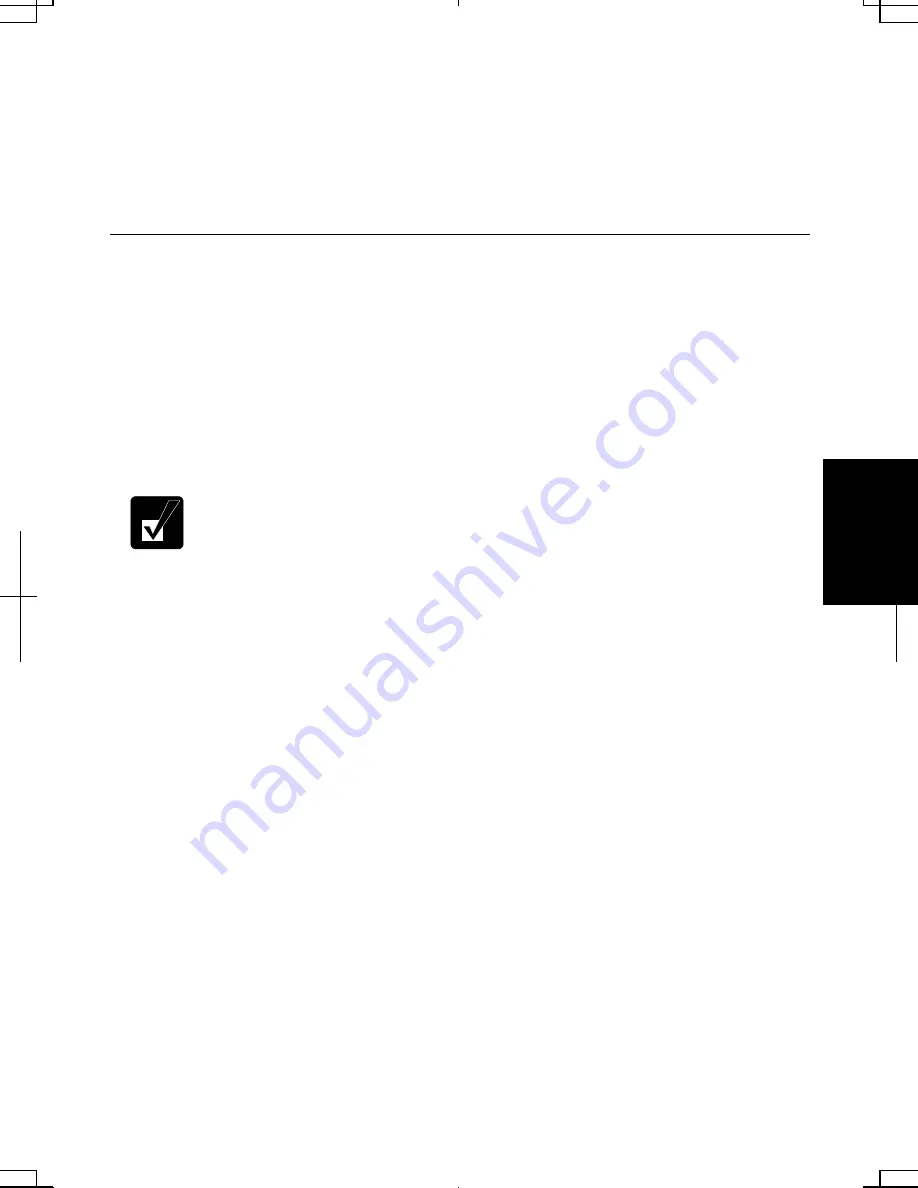
5-7
5
4. Double-click
Network adapters; then, Realtek RTL8139 xxxxx.
5. Click
Advanced tab, and select Link Speed/Duplex Mode in Property and select
an appropriate value in Value.
6. Click
OK and close Device Manager window.
7. Click
OK and close the Control Panel window.
Configuring the LAN Unit in Windows XP Professional
1. Click
start - Control Panel.
2. Click
Network and Internet Connections; then, Network Connections. If Classic
view is selected, double-click Network Connections icon.
3. Right-click
Local Area Connection.
4.
From the pop-up menu, click Properties.
5. In
the
Local Area Connection Properties dialog box, set the network setting
according to the instruction of your network administrator.
•
Attach the provided core to your LAN cable to insure compliance with
requirements of EMC regulations for computing equipment. If your
computer is provided with a LAN cable, always use that LAN cable. If
your LAN cable has no core attached, please attach the provided core
before use.
•
Make sure to log on the computer as a member of the Computer
administrators group. Otherwise, you cannot set or change some
settings for the LAN unit.
If you cannot access the network,
1. Click
start - Control Panel.
2. Click
Performance and Maintenance; then, System. If Classic view is selected,
double-click System icon.
3. Click
Hardware tab; then, Device Manager.
4. Double-click
Network adapters, then, Realtek RTL8139 xxxxx.
5. Click
Advanced tab, and select Link Speed/Duplex Mode in Property and select
an appropriate value in Value.
6. Click
OK and close Device Manager window.
7. Click
OK and close the Control Panel window.
Содержание Actius PC-UM30W
Страница 22: ...1 8 1 ...
Страница 94: ...6 8 6 ...
Страница 108: ...A 14 Appendixes ...
Страница 120: ...Troubleshooting T 12 ...
Страница 124: ...Index 2 Index ...






























