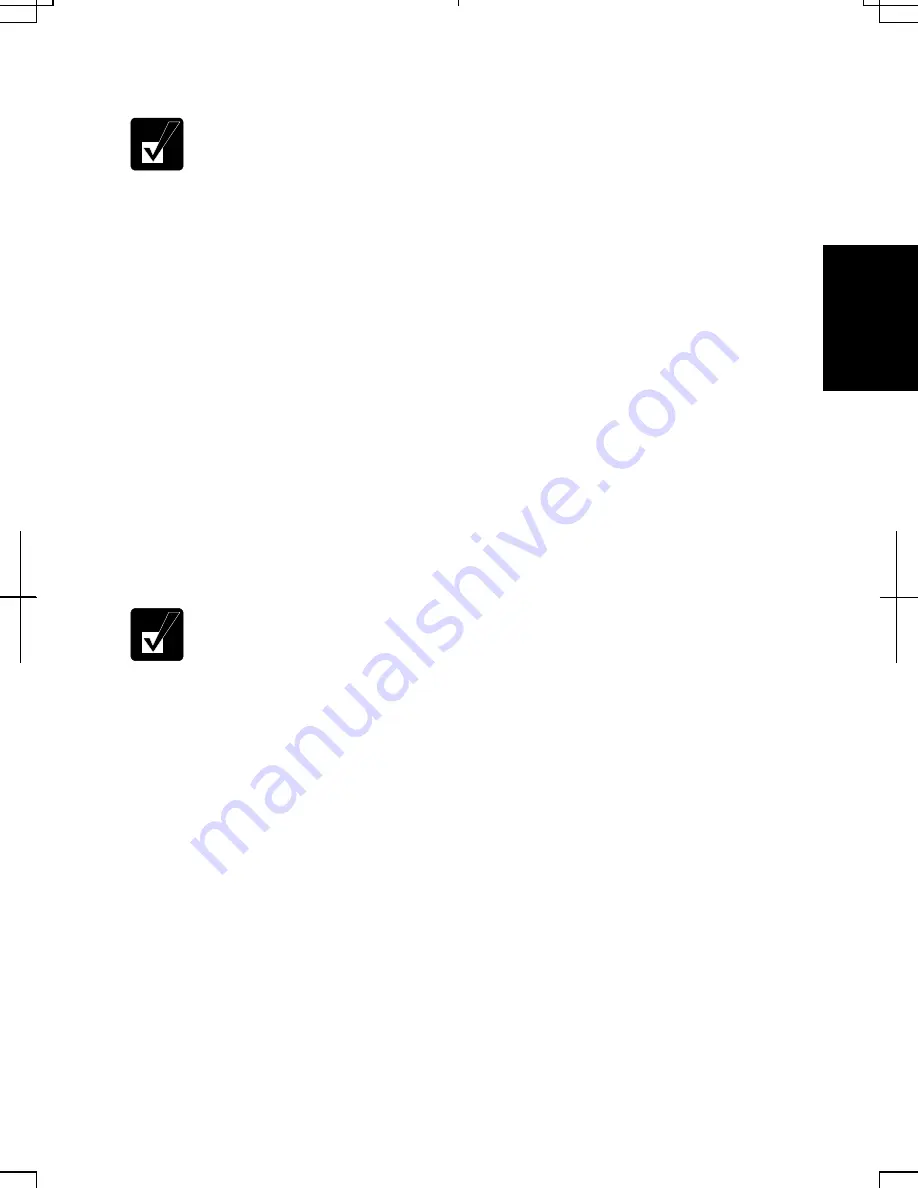
2-11
2
4. Select
Create a password.
•
If the password has been already set, Create a password will not
appear.
•
Only the members of the Computer administrators group can set a
password to another user account.
5.
Type a new password.
6.
Type the new password again to confirm it.
7.
If necessary, type a password hint word to remember the password you set.
8. Click
Create Password.
9. Close
the
User Accounts dialog box; then, the Control Panel window.
Changing Password
1.
Follow the steps 1-2 on the above section.
2.
Select the account you want to change, if you log on to the computer as a
member of the Computer administrators group. If you log on the computer with
a limited account, go to the next step. (You cannot change the password of
another user account.)
3. Select
Change the password or Change my password.
•
If the password has not been set yet, Change the password or Change
my password will not appear.
•
Only the members of the Computer administrators group can change
the password of another user account.
4.
Type a new password.
5.
Type the new password again to confirm it.
6.
If necessary, type a password hint word to remember the password you set.
7. Click
Change Password.
8. Close
the
User Accounts dialog box; then, the Control Panel window.
Deleting Password
1.
Follow the steps 1-2 on Setting Password.
2.
Select the account you want to delete its password, if you log on to the computer
as a member of the Computer administrators group. If you log on the computer
with a limited account, go to the next step. (You cannot delete the password of
another user account.)
Содержание Actius PC-UM30W
Страница 22: ...1 8 1 ...
Страница 94: ...6 8 6 ...
Страница 108: ...A 14 Appendixes ...
Страница 120: ...Troubleshooting T 12 ...
Страница 124: ...Index 2 Index ...






























