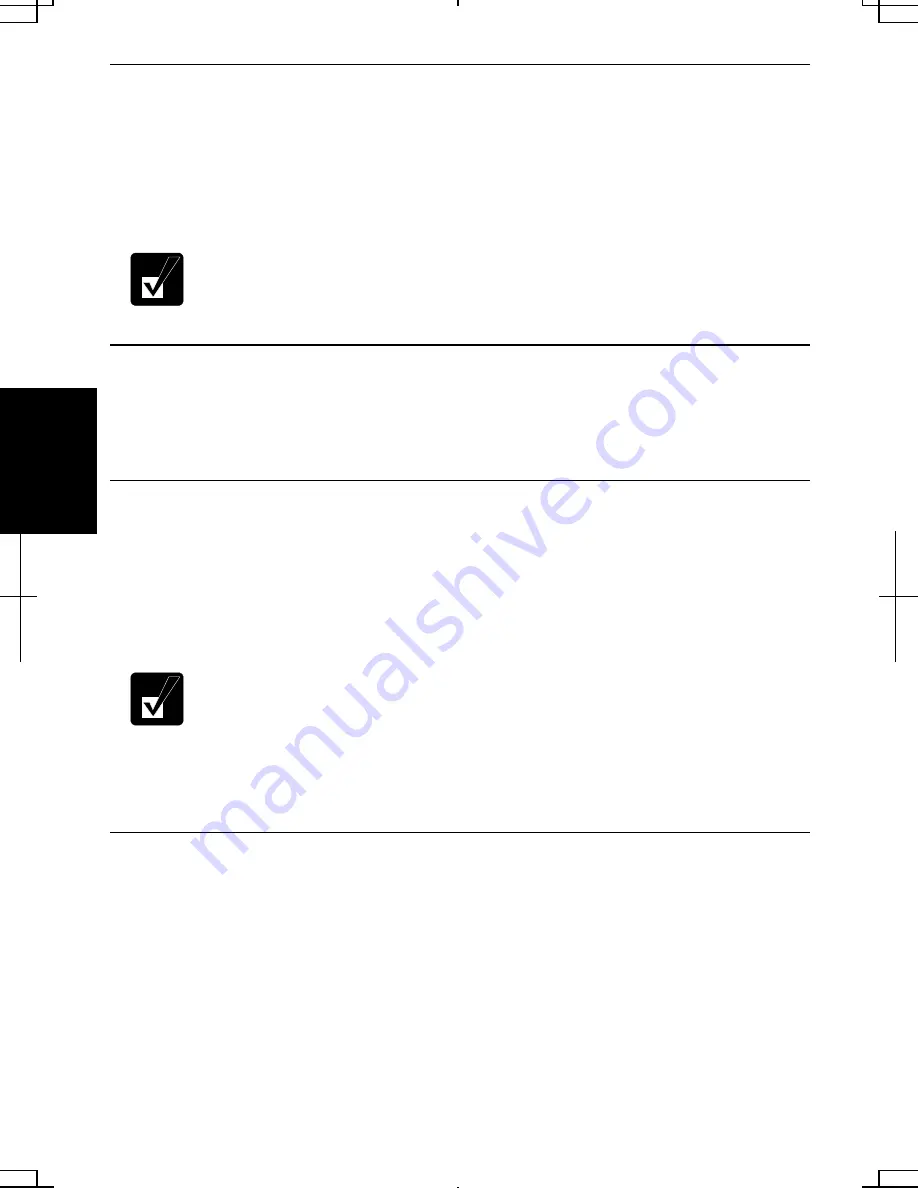
4-12
4
Disconnecting External Monitor
1.
Turn off the computer and the external monitor.
2.
Loosen both screws of the display cable if it has, and remove the connector from
your external monitor.
3.
Press the buttons on both sides of the connector of the parallel/VGA converter
cable and hold them; then, remove it from the computer.
Make sure to close the cover after you finish using the expansion port to
avoid being damaged.
Displaying the Screen on an External Monitor
To display the screen on an external monitor, you may need to install the driver for
your external monitor. Before using the external monitor, refer to the manual
included with your external monitor.
Switching the Display
1. In
the
Display Properties dialog box, select Settings tab; then, click Advanced
button.
2. Select
Intel
Graphic Technology tab; then, click Graphics Properties….
3.
Select the output display and click OK.
4. Click
OK three times and close the Control Panel window.
•
You can also switch the display with Fn+F5.
•
While playing video or animation, you may not be able to switch the
display.
•
The screen may be distorted when you switch the display. In this case,
refresh the screen by right-clicking on the Windows desktop and
clicking Refresh in the pop-up menu.
Changing Resolution and Number of Colors
When shipped, your computer is set to the default resolution and color. The default
resolution is 1024 x 768 at 16M colors. To change the resolution and the number of
colors, follow the instructions below:
1. In
the
Display Properties dialog box, select Settings tab.
2.
Select the number of the colors in the Colors or Color quality, and select the
resolution in Screen area or Screen resolution. Refer to the table of the next
page.
Содержание Actius PC-UM30W
Страница 22: ...1 8 1 ...
Страница 94: ...6 8 6 ...
Страница 108: ...A 14 Appendixes ...
Страница 120: ...Troubleshooting T 12 ...
Страница 124: ...Index 2 Index ...






























