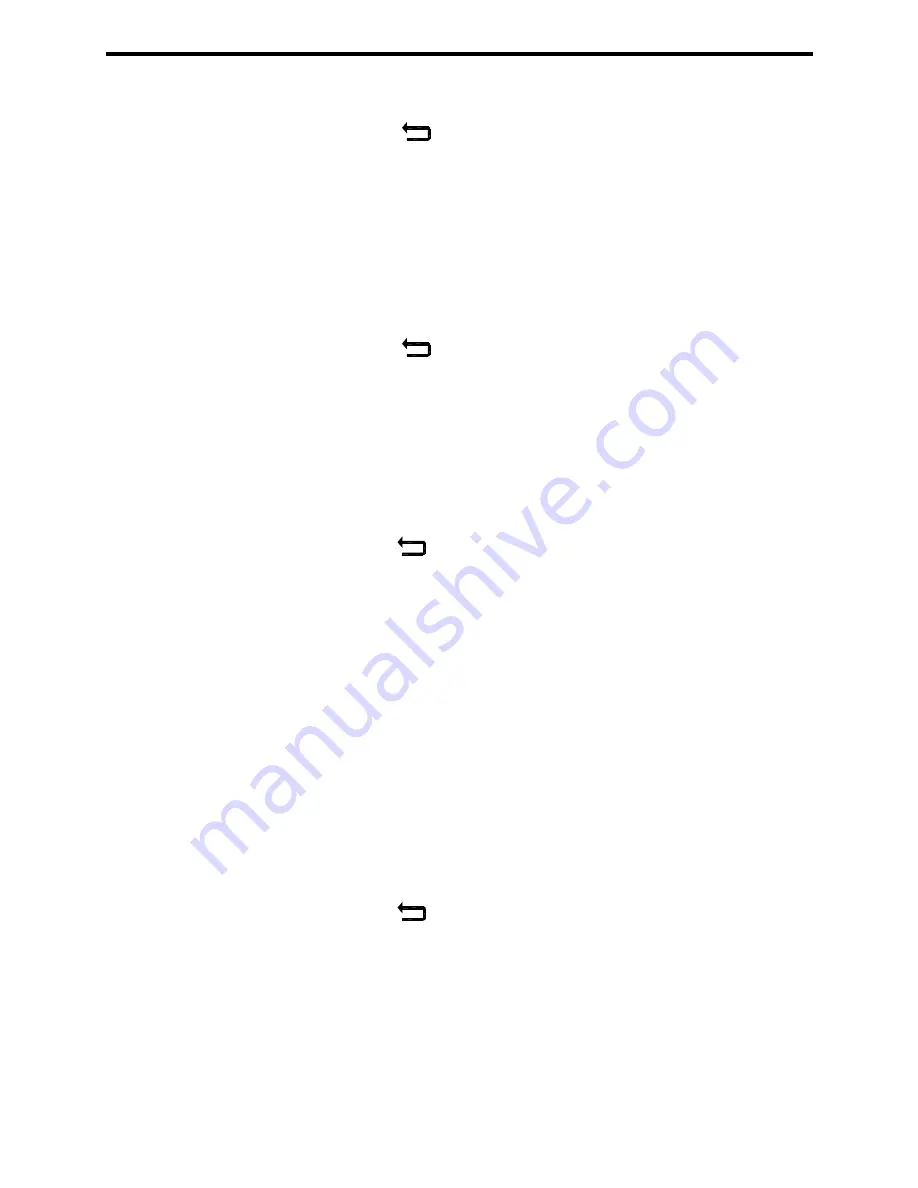
28
(4) Use
the
[
→
]
key to move through the digits and the
[
↑
]
key to increase
the digit settings.
(5) Press
the
[
]
key to save the screen modifications and return to the
previous screen. Press the
[
Restore
]
key to restore the previous delay
settings.
4b.
Hysteresis (Deadband)
(1) Use
the
[
↑
]
and
[
↓
]
keys to move through the selection options.
(2)
Stop when the double outline surrounds the hysteresis setting.
(3) Press
the
[
Select
]
key.
(4) Use
the
[
→
]
key to move through the digits and the
[
↑
]
key to increase
the digit settings.
(5) Press
the
[
]
key to save the screen modifications and return to the
previous screen. Press the
[
Restore
]
key to restore the previous
hysteresis settings.
4c. Relay
Action
(1) Use
the
[
↑
]
and
[
↓
]
keys to move through the selection options.
(2)
Stop when the double outline surrounds the relay action setting.
(3) Press
the
[
Select
]
key.
(4) Use
the
[
↑
]
and
[
↓
]
keys to move through the selection options.
(5) Press
the
[
]
key to save the screen modifications and return to the
previous screen. Press the
[
Restore
]
key to restore the previous relay
settings.
3.3.4. Units of Measurement (Chemical, Units, Temperature)
a.
From the Set Up screen, use the
[
↑
]
and
[
↓
]
keys to move through the selection
options.
b.
Stop when the double outline surrounds the ‘Units’ selection.
c. Press
the
[
Select
]
button.
1. Chemical
aa.
From the measurement units menu, use the
[
↑
]
and
[
↓
]
keys to move
through the selection options.
bb.
Stop when the double outline surrounds the 'Chemical Units' setting.
cc. Press
the
[
Select
]
key.
dd. Use
the
[
↑
]
and
[
↓
]
keys to move through the selection options.
ee. Press
the
[
]
key to save the screen modifications and return to the
previous screen. Press the
[
Restore
]
key to restore the previous set
chemical.
2.
Measuring Units
aa.
From the Units menu, use the
[
↑
]
and
[
↓
]
keys to move through the
selection options.
bb.
Stop when the double outline surrounds the 'Measuring' units setting.
cc. Press
the
[
Select
]
key.
dd. Use
the
[
↑
]
and
[
↓
]
keys to move through the selection options.
Содержание Capital Controls CI1000B
Страница 9: ...9 Figure 4 Flow Cell Assembly The sample tap assembly fig 4 19 is an optional extra...
Страница 16: ...16 Figure 11 Wiring Diagram...
Страница 45: ...45...






























