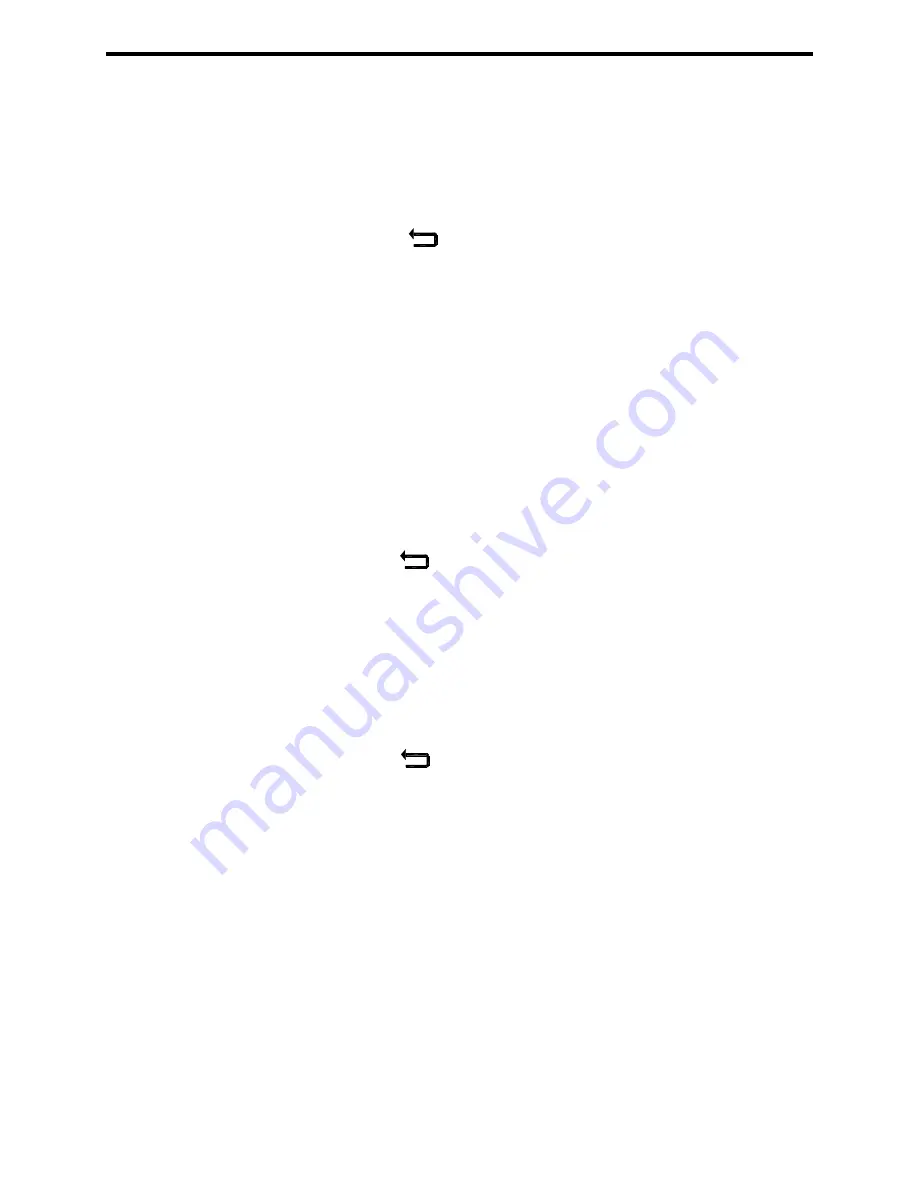
24
2.
Contrast adjustment
aa.
From the Screen menu, use the
[
↑
]
and
[↓
]
keys to move through the
selection options.
bb.
Stop when the double outline surrounds the ‘Contrast’ selection.
cc. Press
the
[
Select
]
key.
dd. Use
the
[
↑
]
and
[
↓
]
keys to increase or decrease the screen contrast.
ee.
Press the
[
]
key once the contrast is adjusted to save the screen
modification and return to the previous screen. Press the
[
Default
]
key to
restore the factory set contrast.
3.
Lamp adjustment (Screen Saver)
aa.
From the Screen menu, use the
[
↑
]
and
[
↓
]
keys to move through the
selection options.
bb.
Stop when the double outline surrounds the ‘Lamp’ selection.
cc. Press
the
[
Select
]
key.
3a.
Lamp operation
(1) Use
the
[↑
]
and
[
↓
]
keys to move through the selection options.
(2)
Stop when the double outline surrounds the 'Lamp' status.
(3) Press
the
[
Select
]
key.
(4) Use
the
[
↑
]
and
[
↓
]
keys to move through the selection options.
(5) Press
the
[
]
key to save the screen modifications and return to the
previous screen. Press the
[
Restore
]
key to restore the previous lamp
settings.
3b. Screen
Timeout
(1) Use
the
[
↑
]
and
[
↓
]
keys to move through the selection options.
(2)
Stop when the double outline surrounds the 'screen timeout' setting.
(3) Press
the
[
Select
]
key.
(4) Use
the
[
↑
]
and
[
↓
]
keys to move through the selection options.
(5) Press
the
[
]
key to save the screen modifications and return to the
previous screen. Press the
[
Restore
]
key to restore the previous screen
timeout setting.
3.3.2
Date (Time, Date, and Date Format Adjustment)
a.
From the Set Up screen, use the
[
↑
]
and
[
↓
]
keys to move through the selection
options.
b.
Stop when the double outline surrounds the ‘Date’ selection.
c. Press
the
[
Select
]
button.
1. Time
adjustment
aa.
From the Date menu, use the
[
↑
]
and
[
↓
]
keys to move through the
selection options.
bb.
Stop when the double outline surrounds the ‘Time’ setting.
cc. Press
the
[
Select
]
key.
dd. Use
the
[
→
]
key to move through the digits and the
[
↑
]
key to increase
the digit setting.
Содержание Capital Controls CI1000B
Страница 9: ...9 Figure 4 Flow Cell Assembly The sample tap assembly fig 4 19 is an optional extra...
Страница 16: ...16 Figure 11 Wiring Diagram...
Страница 45: ...45...






























